Notability vs. GoodNotes 5: The Ultimate iPad Note-Taking App Showdown
In the world of digital note-taking, two apps reign supreme: Notability and GoodNotes 5. Each offers unique features that cater to different note-taking styles, making the choice between them crucial for users seeking the best experience. This blog will explore the key differences and help you decide which app suits your needs.
Introduction to Digital Note-Taking
Digital note-taking has transformed how we capture and organize information. With the advent of advanced applications like Notability and GoodNotes 5, users can choose from a range of features tailored to enhance their note-taking experience. These apps not only allow for handwritten notes but also integrate multimedia elements, making learning more dynamic and interactive.
Why Choose Digital Note-Taking?
Digital note-taking offers numerous advantages over traditional methods. Accessibility is a key benefit; notes can be stored and retrieved from multiple devices. Digital notes also enable easy editing, organization, and sharing, which is especially useful for collaborative projects.
Features of Digital Note-Taking Apps
- Searchability: Quickly find specific notes or topics.
- Multimedia Integration: Incorporate images, audio recordings, and links.
- Customization: Tailor your note-taking environment to suit personal preferences.
- Syncing: Keep your notes updated across devices.
Layout Comparison
The layout of a digital note-taking app significantly impacts user experience. GoodNotes features a folder and thumbnail view reminiscent of macOS file systems, allowing users to organize files by date, name, or type. This familiar setup enhances usability for those accustomed to traditional file management.
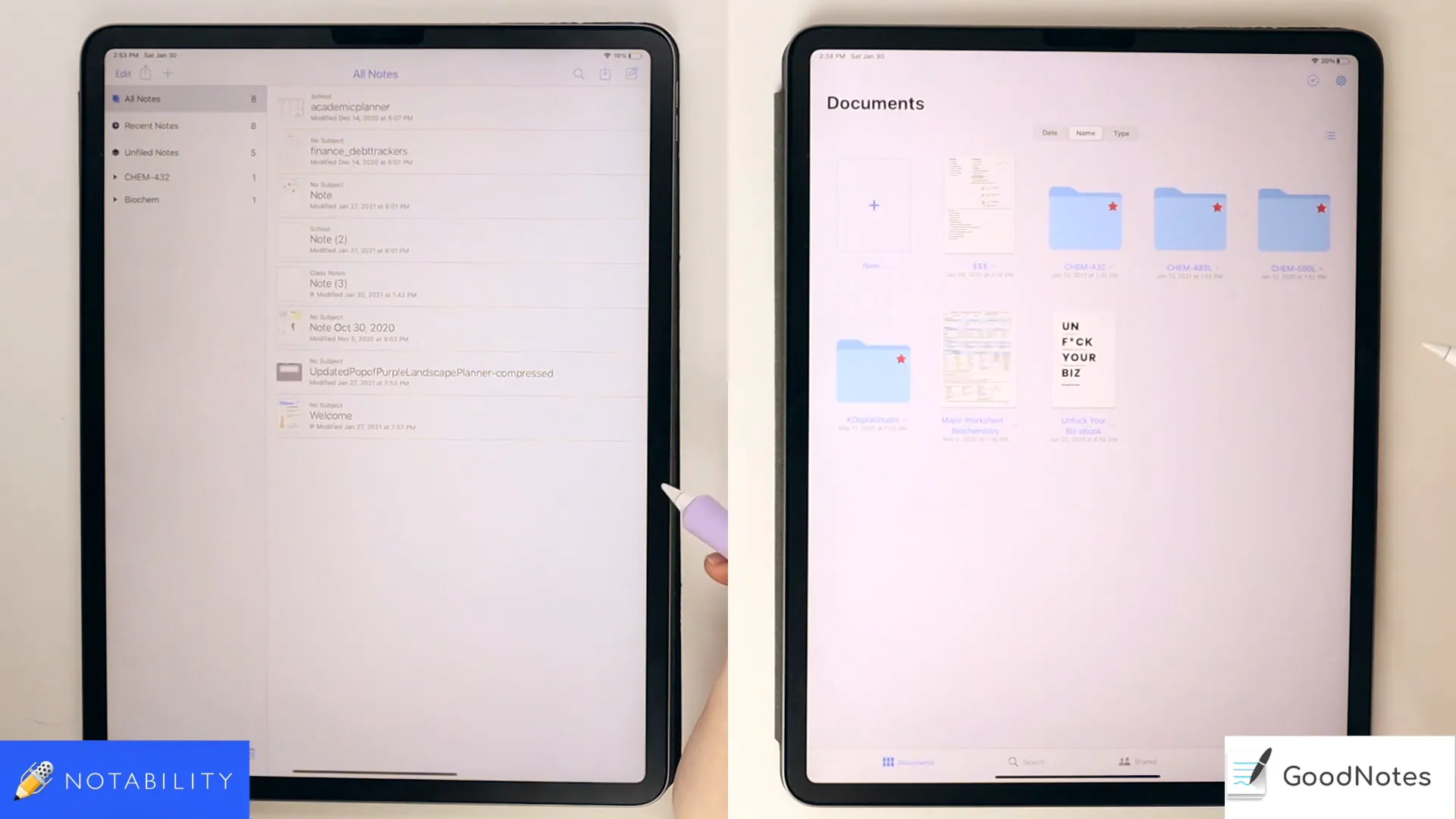
In contrast, Notability offers a more straightforward interface with limited customization options. Users can drag down on subjects and dividers to organize notes but lack the flexibility found in GoodNotes. This difference can influence how effectively users manage their notes.
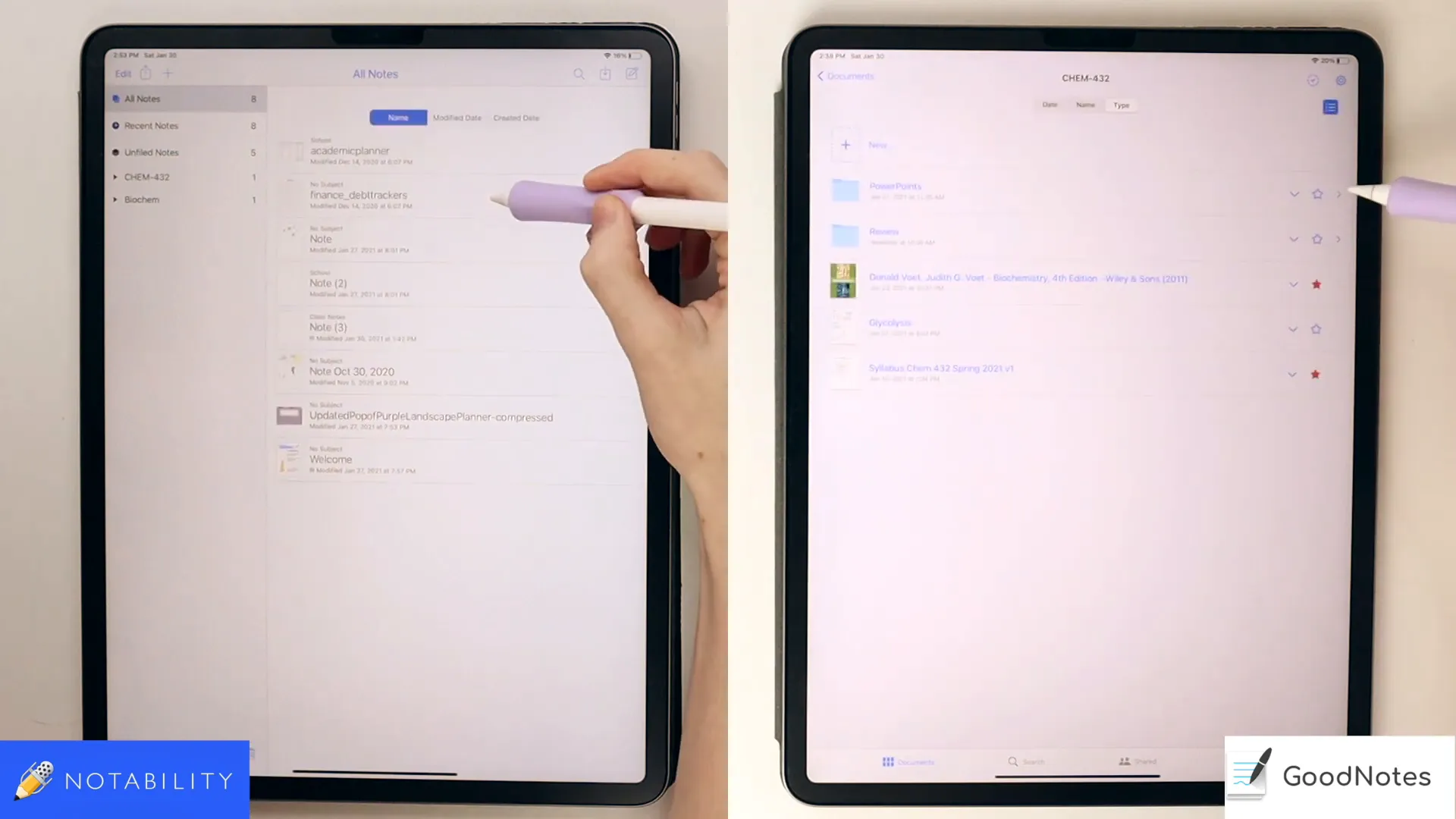
Creating and Organizing Notes
Creating notes in GoodNotes is intuitive. Users can click the plus icon to create a notebook or folder, import files, or scan documents. This straightforward approach streamlines the note creation process.
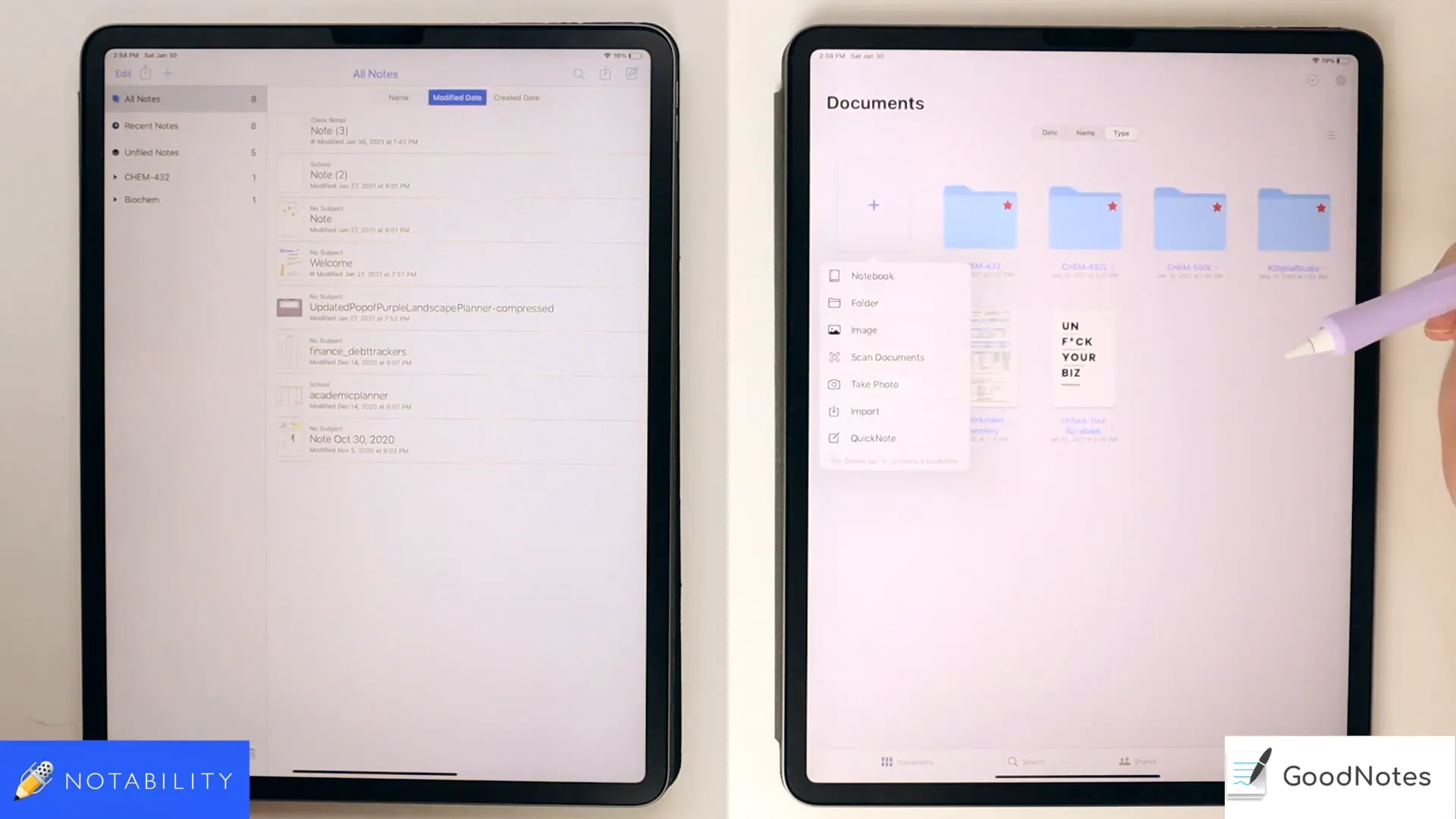
Notability, on the other hand, requires users to create subjects and dividers before adding notes. While this structure can help with organization, it may feel cumbersome for those who prefer a more flexible approach to note-taking.
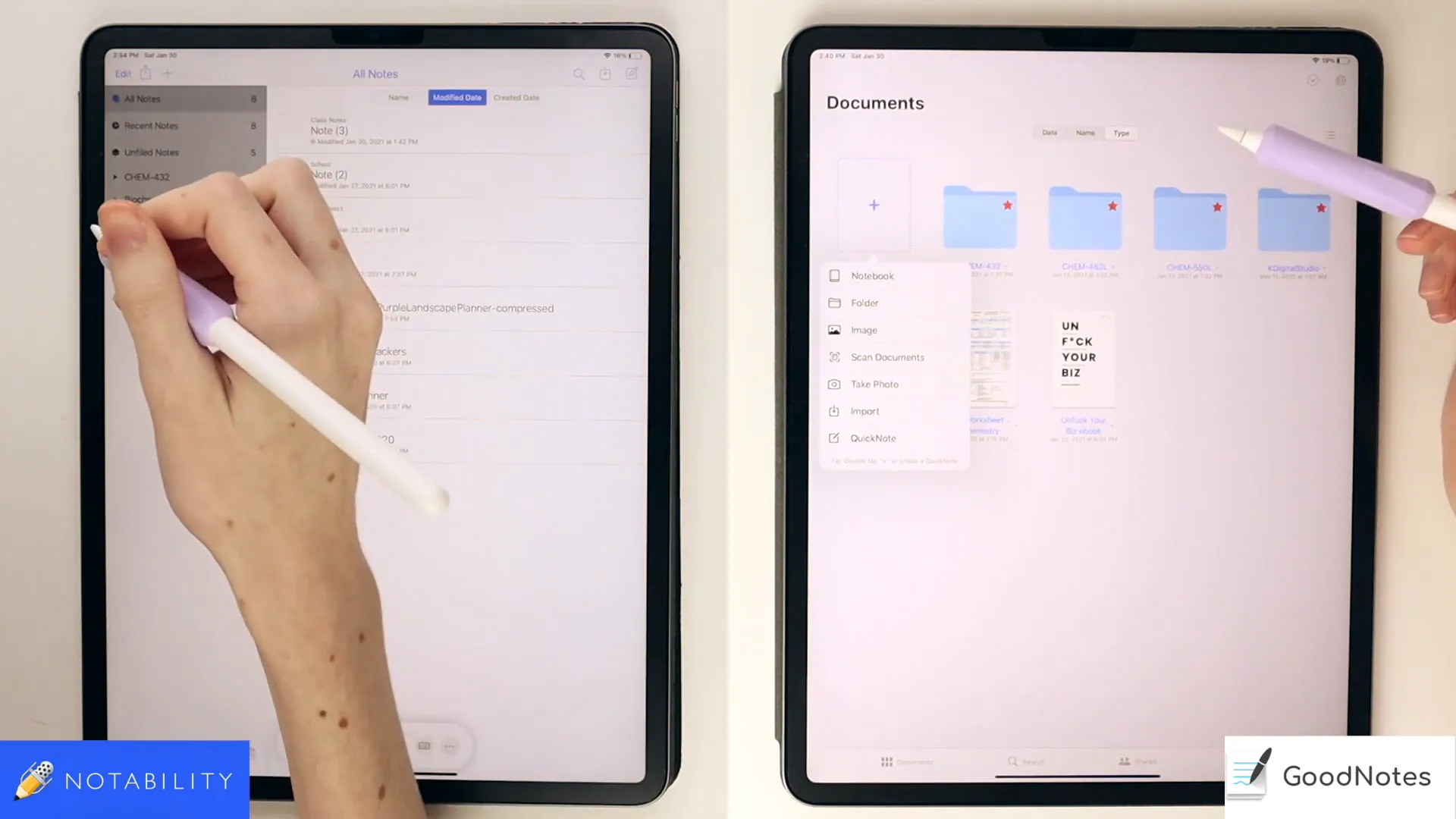
Organizational Features
GoodNotes excels in organizational features, offering an outline function to help users navigate their notes efficiently. Users can jump between pages and access bookmarks easily. This level of organization is particularly beneficial for students managing extensive materials.
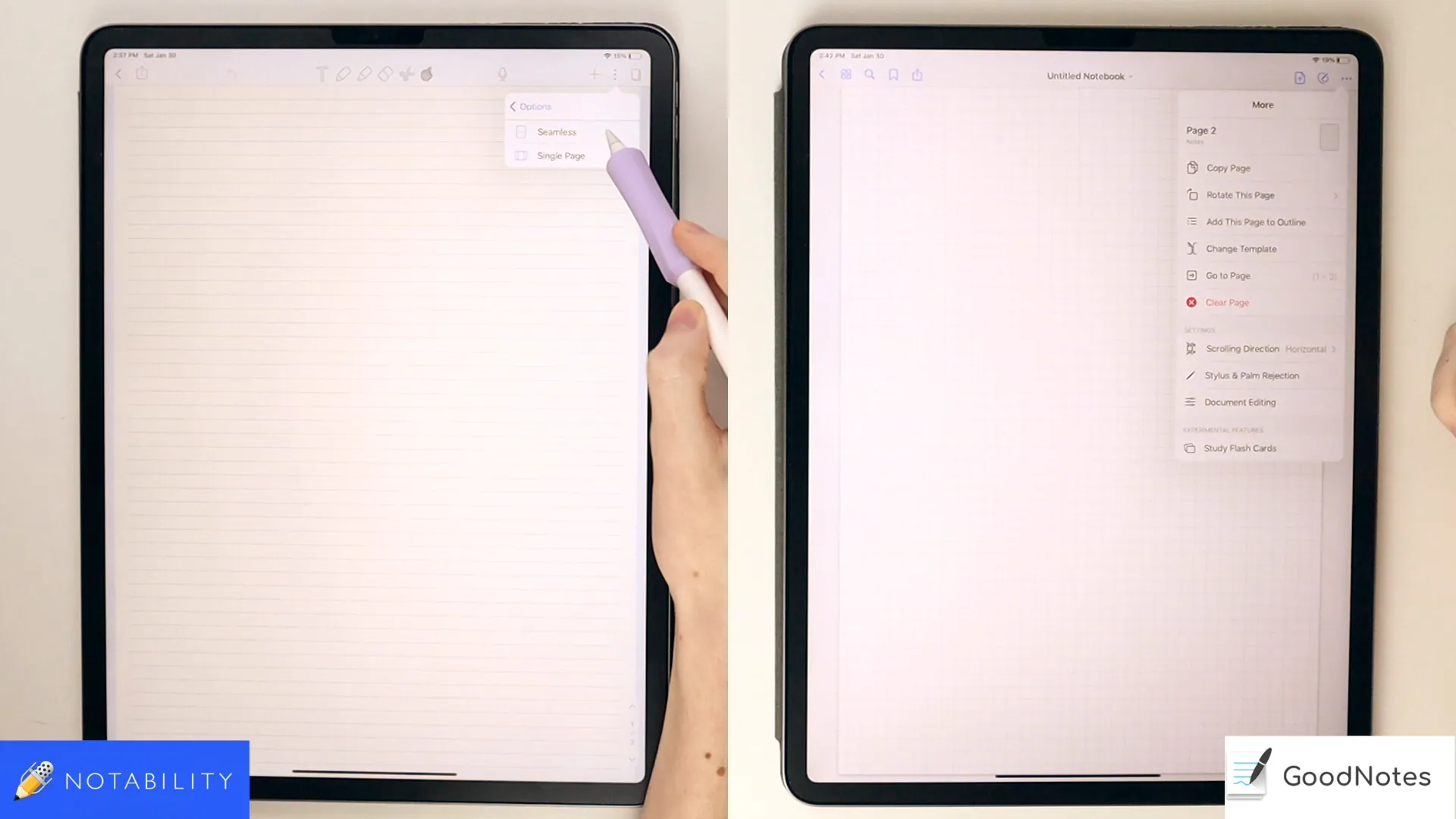
While Notability has basic organizational tools, such as viewing pages in a grid format, it lacks the depth of features found in GoodNotes. Consequently, users may find it more challenging to locate specific notes quickly.
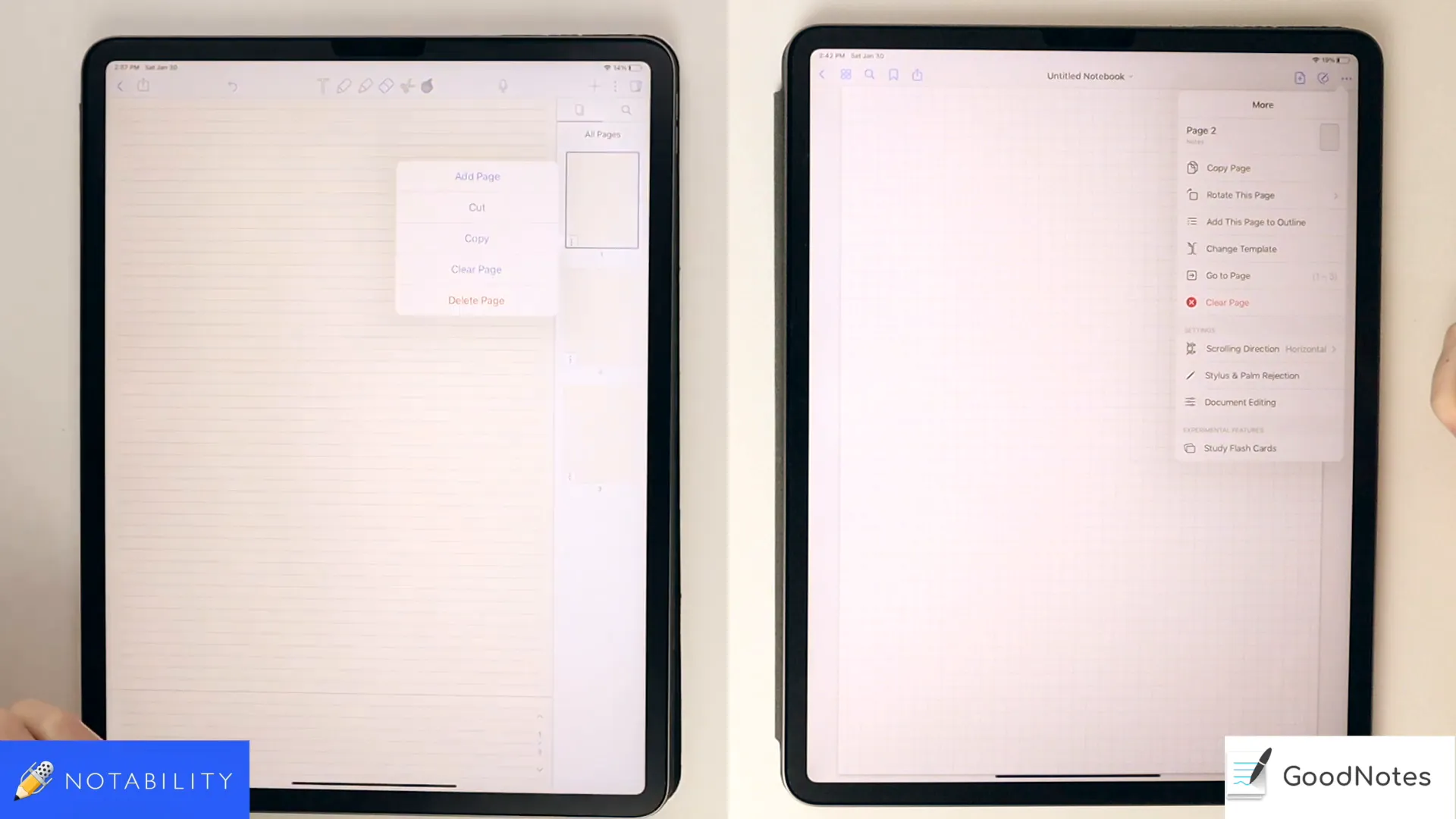
Customization of Note Pages
Customization is a significant aspect of digital note-taking. GoodNotes allows users to change covers, select paper types, and even import custom templates. This flexibility makes it easier to personalize notes for specific subjects or projects.
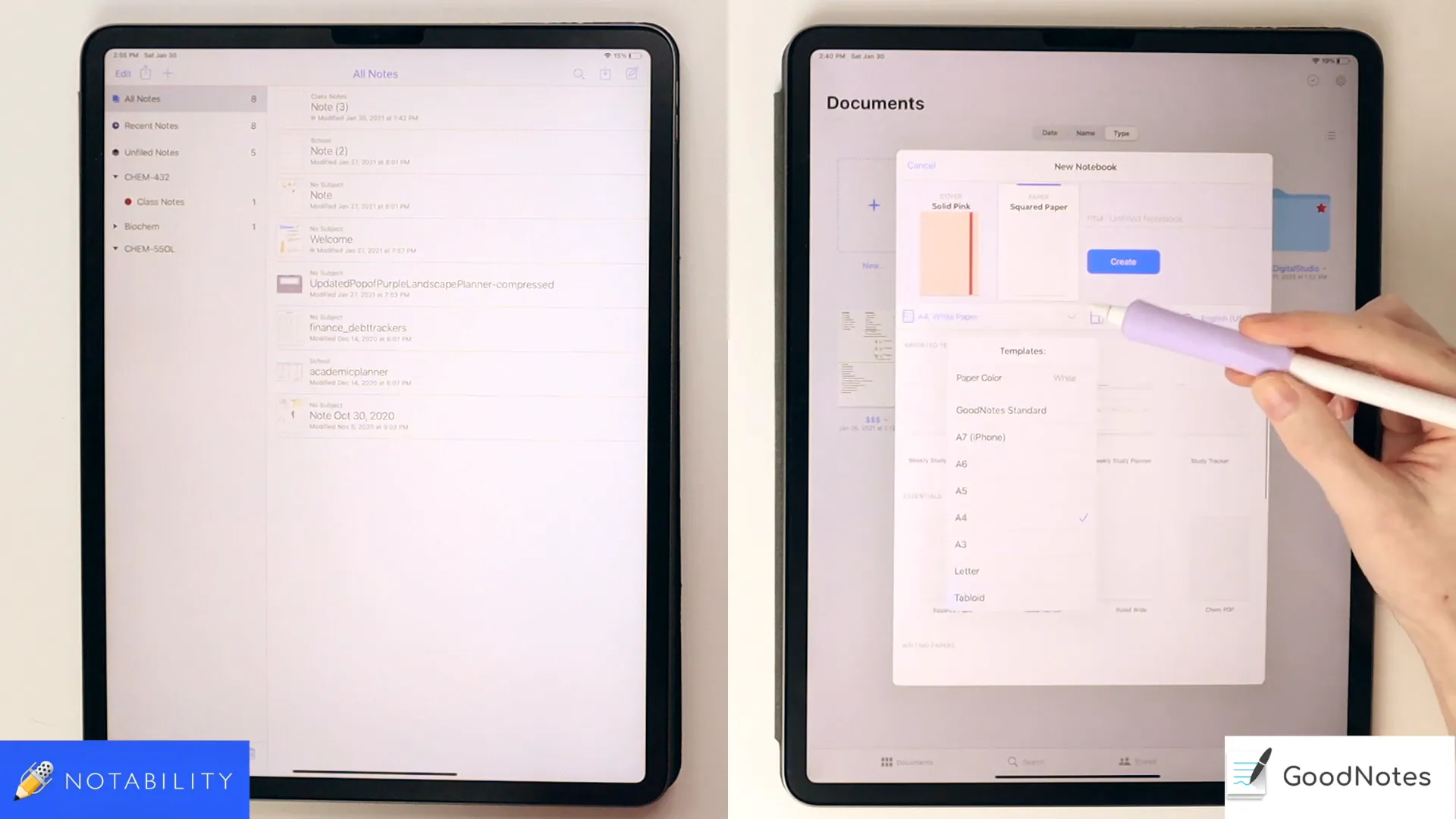
Notability, however, offers fewer options for customization. Users can select from limited page types and colors, which may not meet the needs of those who prefer a highly personalized workspace. This limitation can affect the overall note-taking experience.
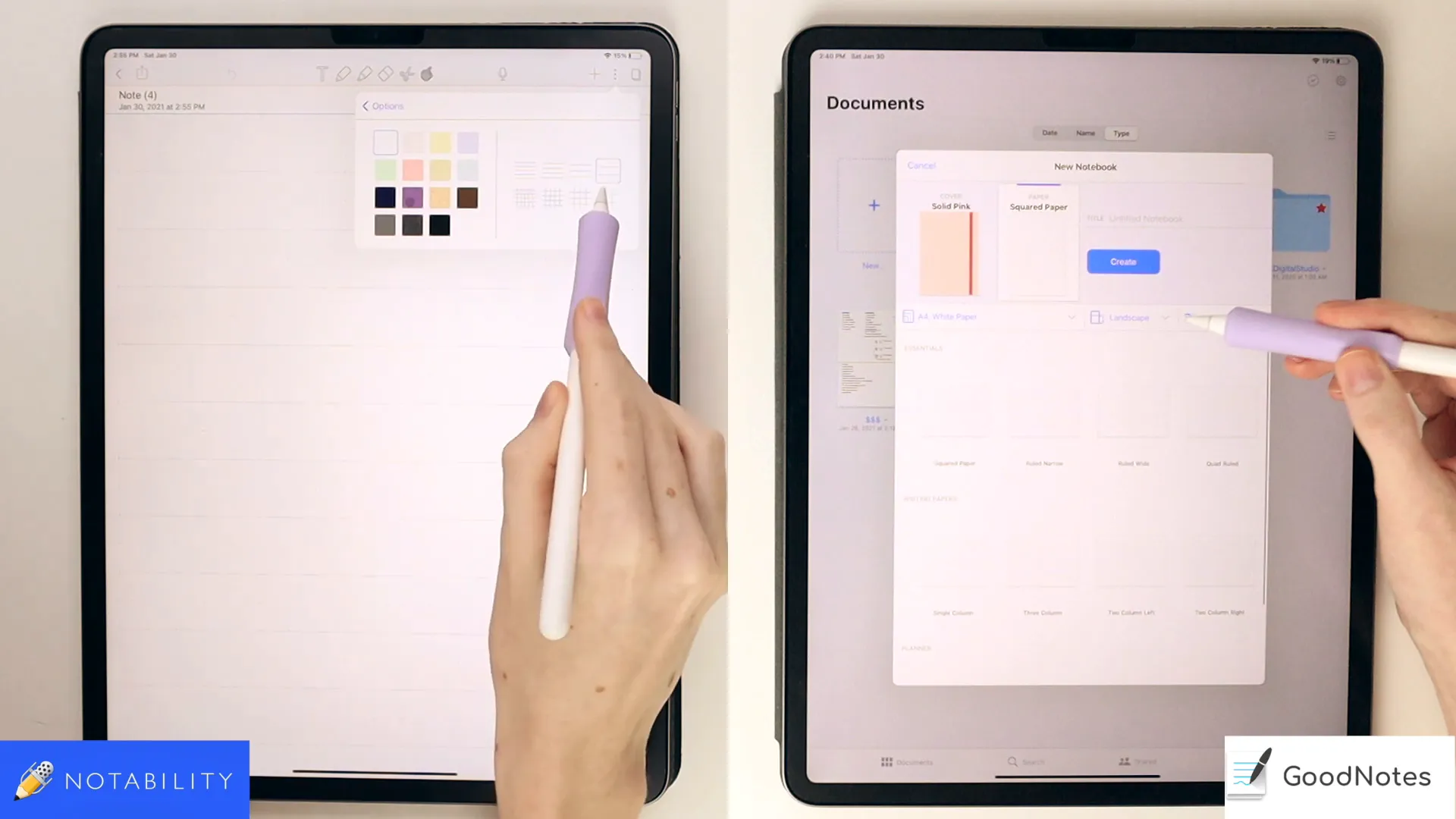
Taking Notes: Tools and Features
Both apps provide robust tools for taking notes, but GoodNotes stands out with its extensive customization options. The toolbar in GoodNotes is more immersive, offering easy access to various pen colors and sizes, and sliders for precise adjustments.
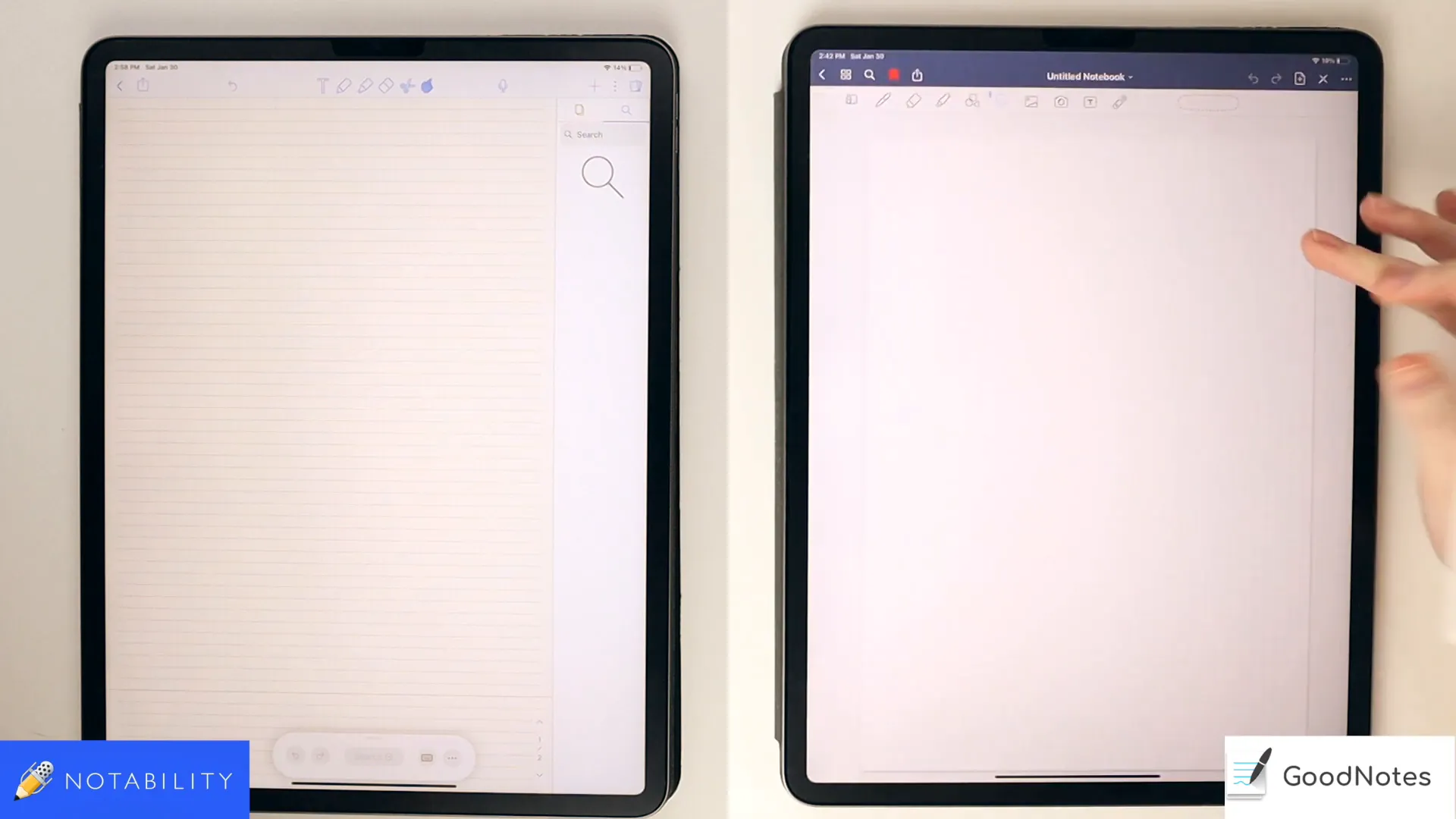
Notability's toolbar is simpler, which might appeal to users who prefer a straightforward approach. However, this simplicity comes at the cost of customization. Users are often limited to specific pen sizes, which may not suit everyone's writing style.
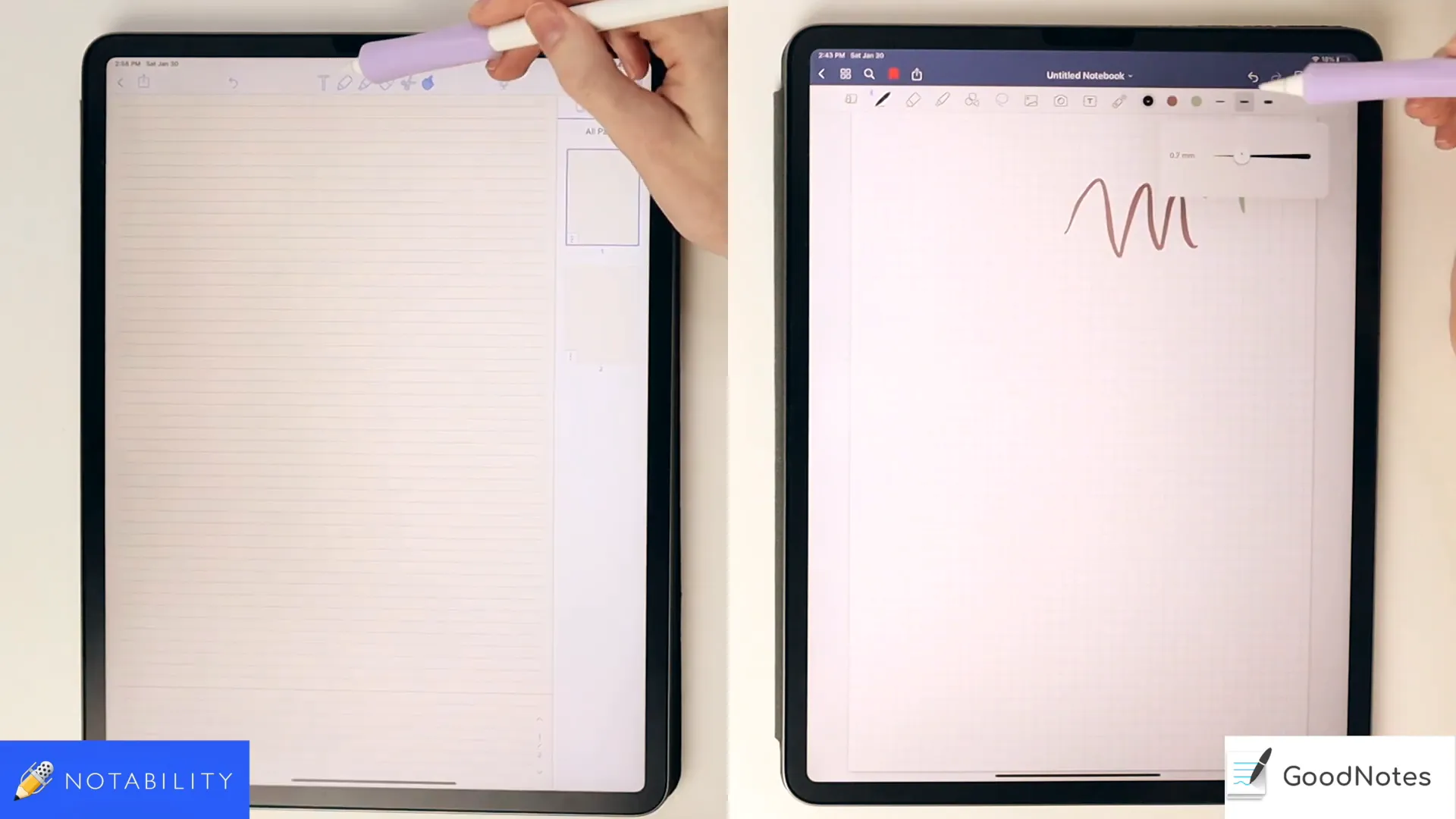
Advanced Note-Taking Features
GoodNotes includes additional features such as a shape tool that auto-corrects shapes drawn by hand, enhancing the visual quality of notes. This can be particularly useful for diagrams and illustrations.
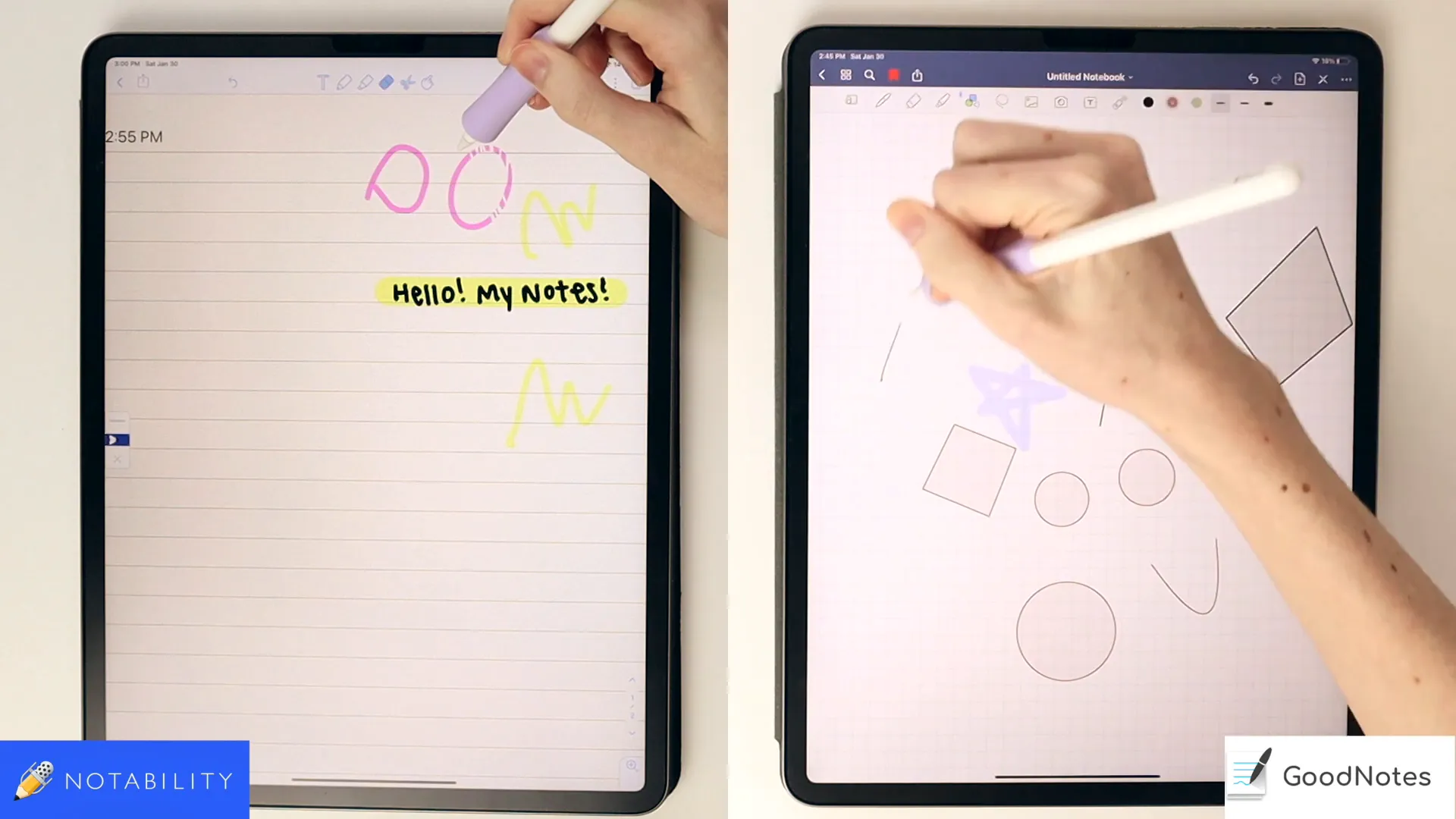
Notability also offers shape recognition but with less customization. The app primarily focuses on handwritten notes and less on geometric precision, which may be a drawback for users who rely heavily on diagrams.
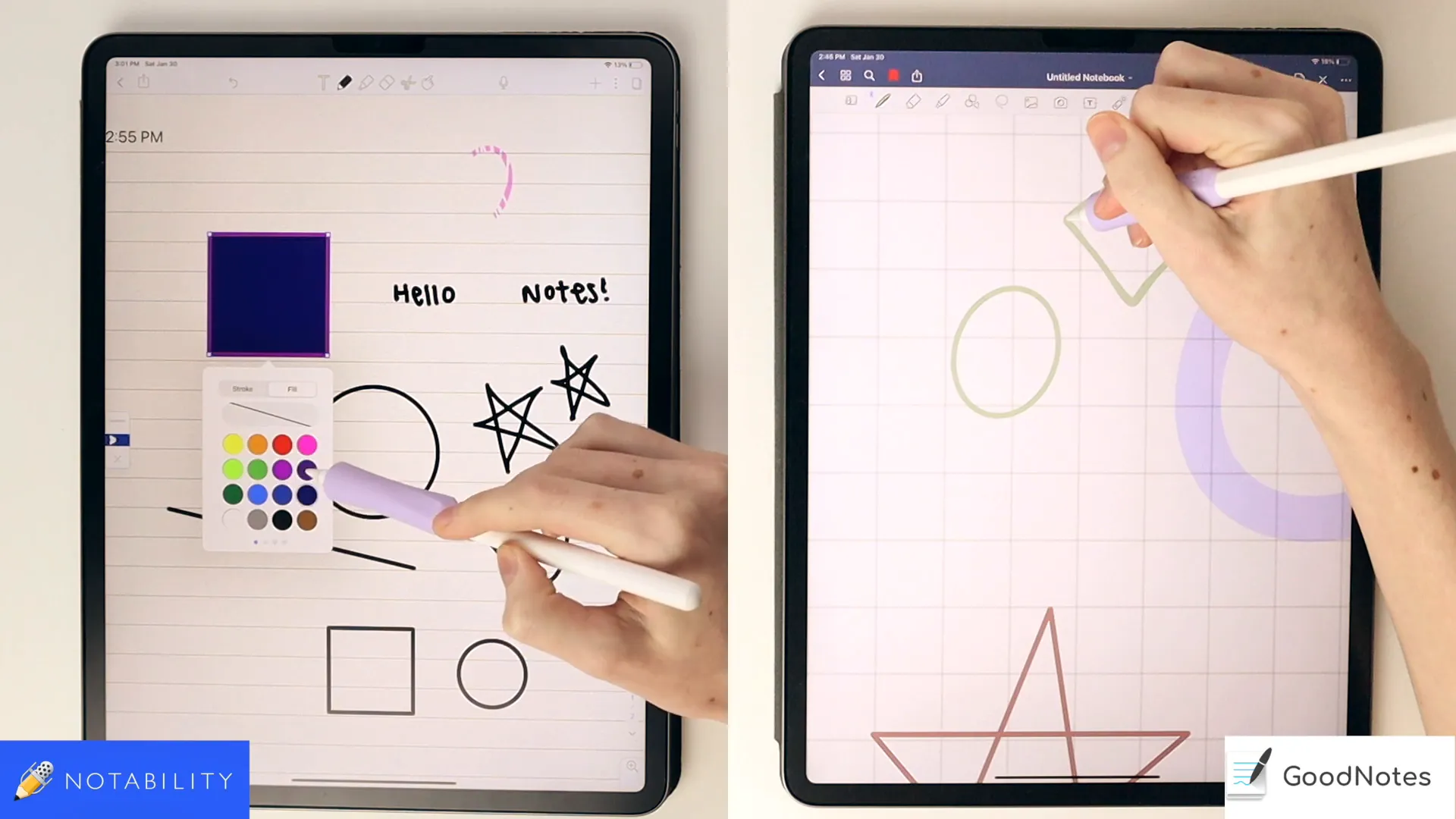
Text and Image Integration
Integrating text and images into notes is crucial for effective learning. Both apps support adding images, but GoodNotes offers more options for customization, allowing users to resize and position images freely within their notes.
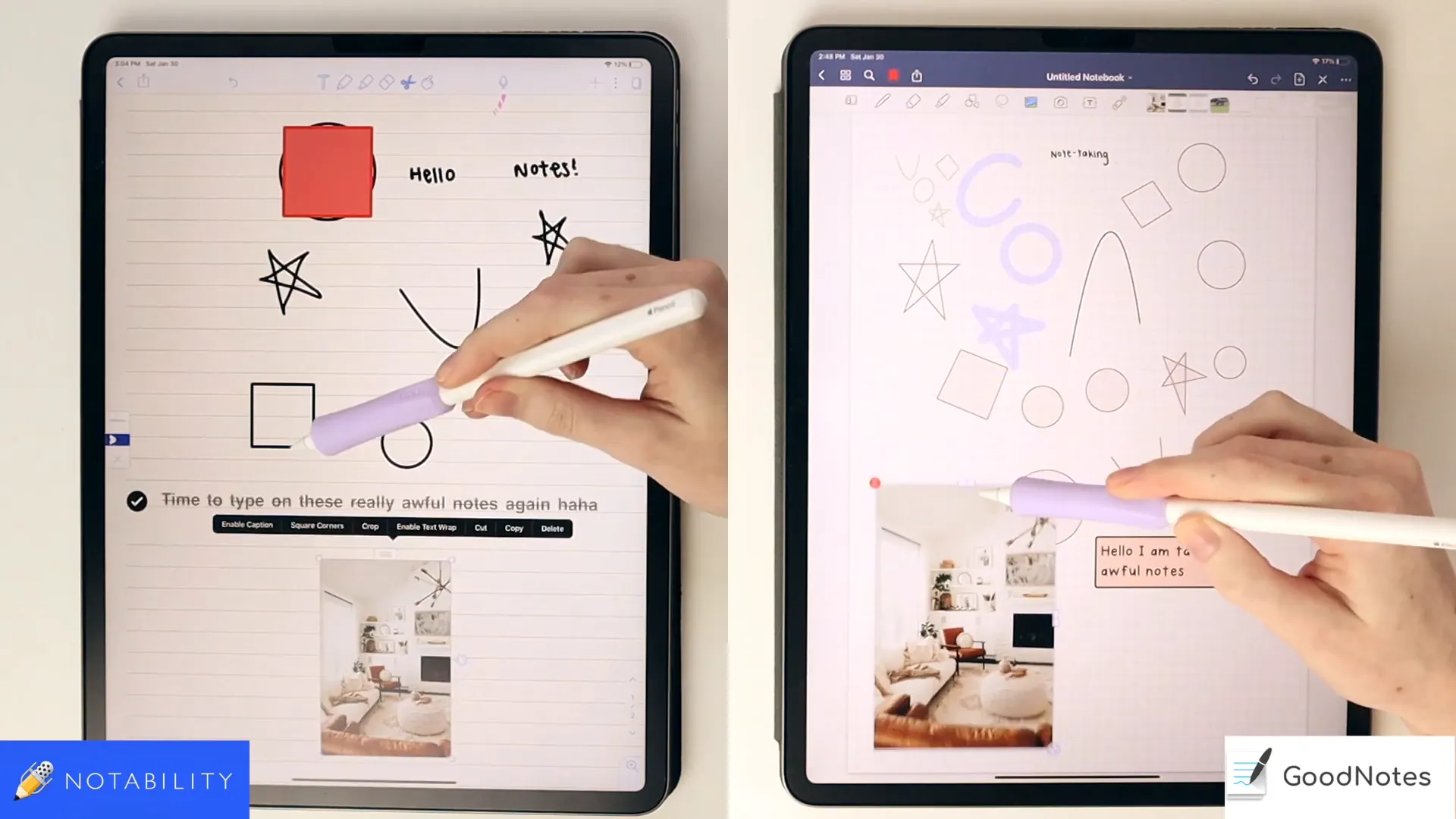
In Notability, while images can be added, the integration feels more rigid. Users might find it challenging to manipulate images as desired, which could hinder the note-taking process.
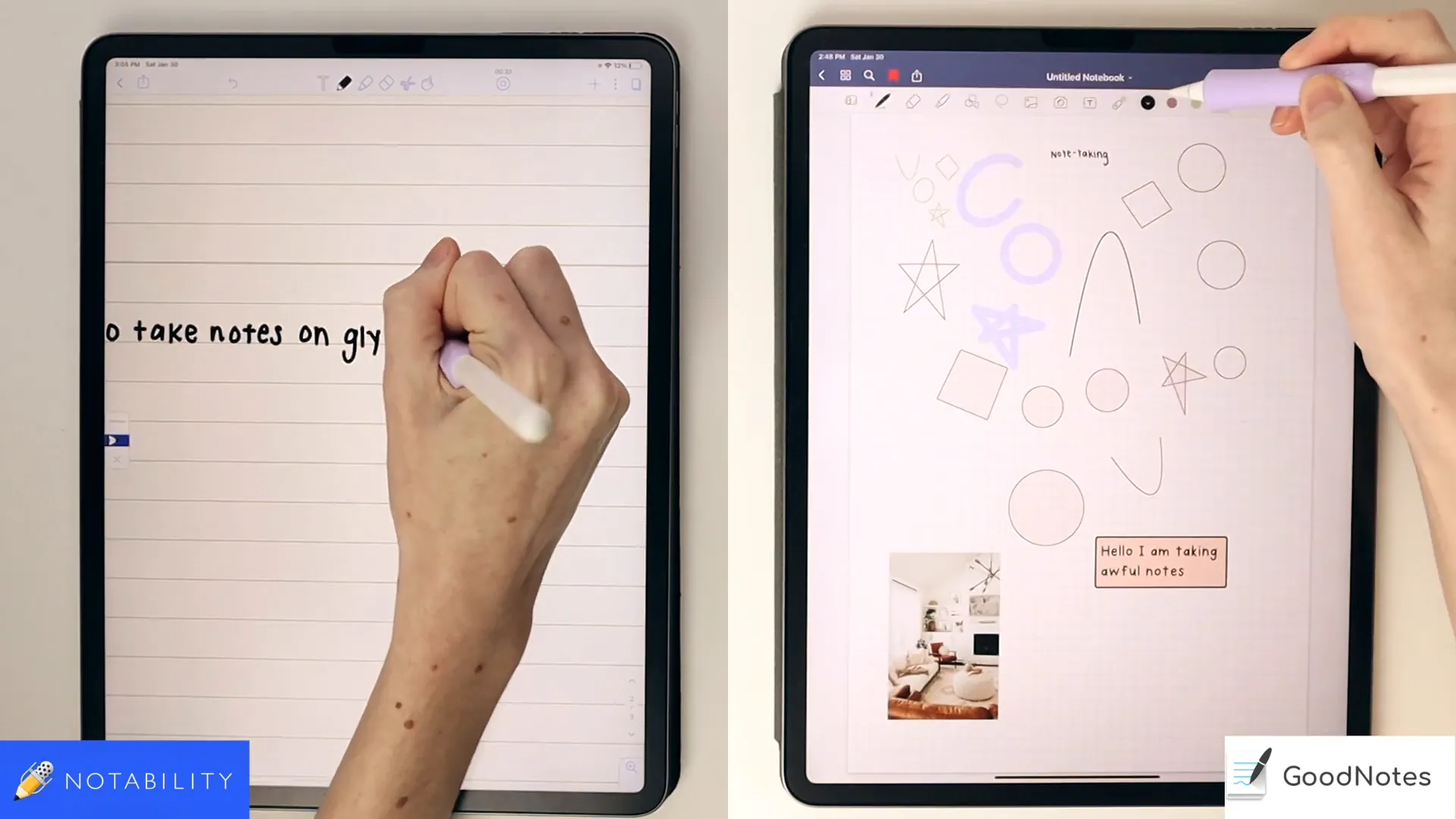
Voice Recording and Stickies
Notability offers a unique feature: the ability to record audio while taking notes. This can be particularly advantageous for students in lectures, as it pairs the audio with handwritten notes. However, its effectiveness can vary based on the environment and distance from the speaker.
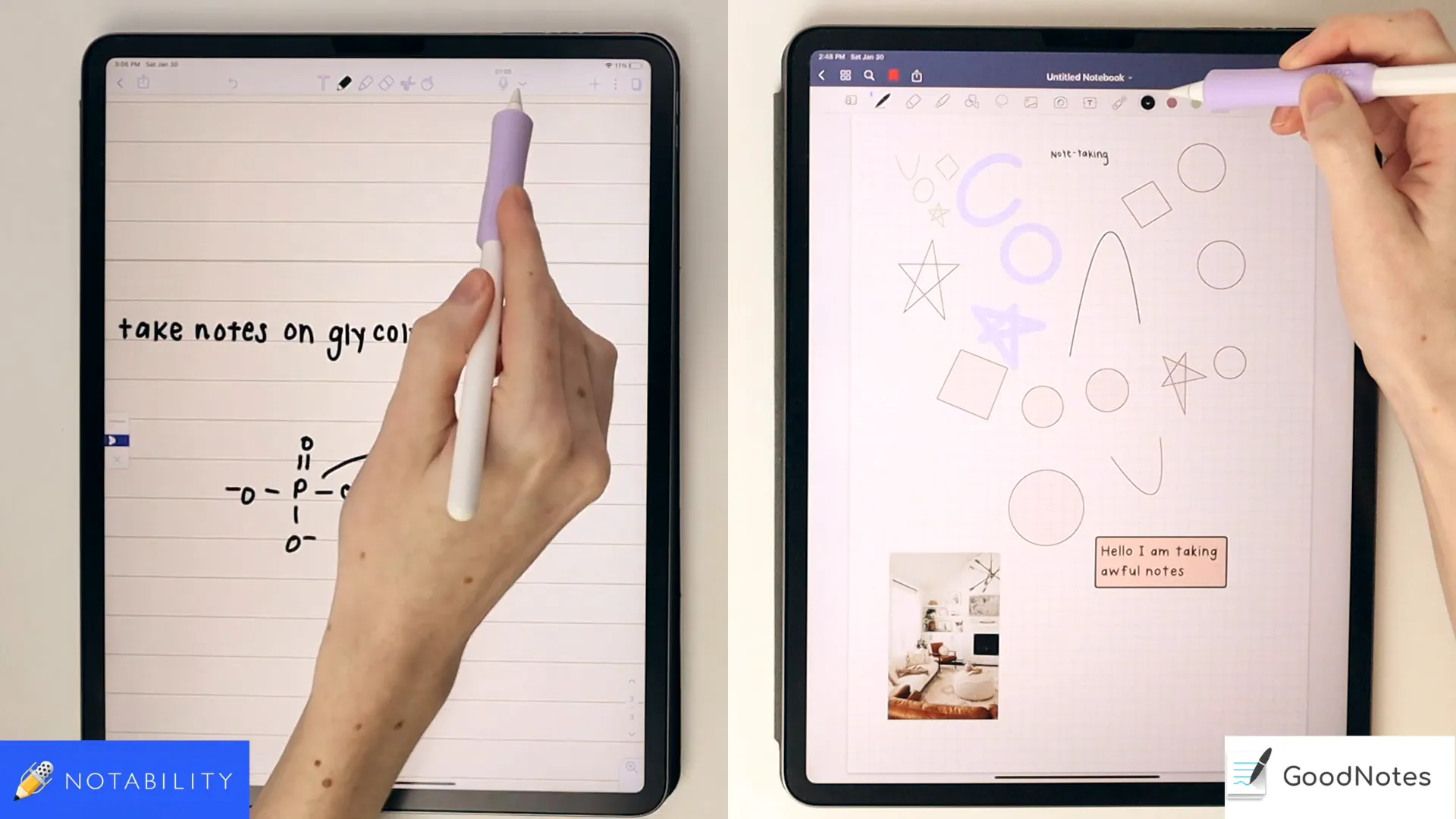
GoodNotes does not offer this feature, but users can utilize external recording apps for a similar effect. Additionally, Notability provides built-in sticky notes and GIFs, adding a fun element to note-taking.
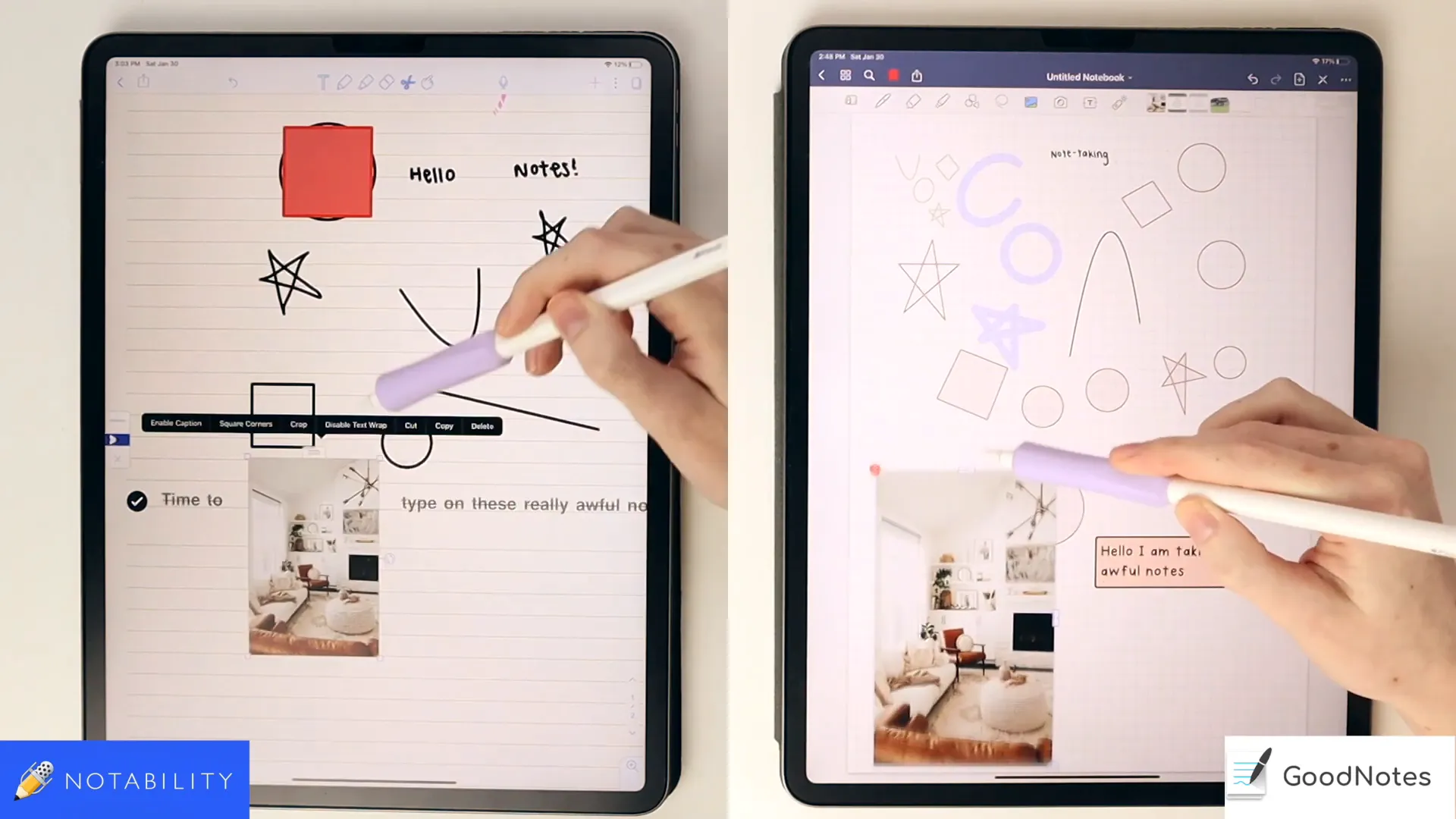
Voice Recording and Its Utility
Voice recording is a standout feature of Notability that sets it apart from GoodNotes. This functionality allows users to capture audio while taking notes, creating a synchronized experience. When reviewing notes, users can tap on a specific section to hear the corresponding audio, which is especially useful for lectures or meetings.
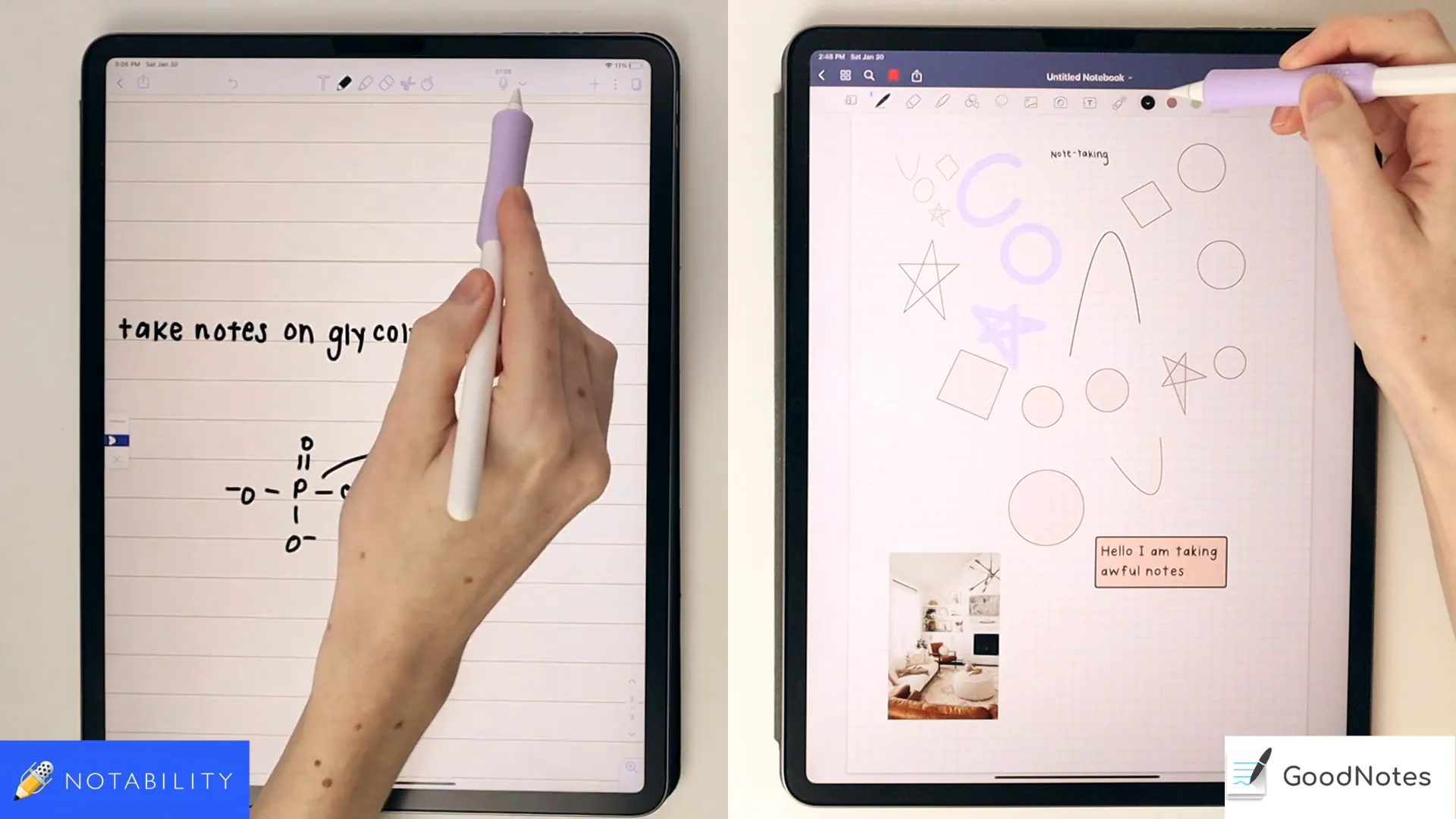
However, the effectiveness of this feature can be influenced by various factors, such as distance from the speaker and ambient noise. Users have reported mixed experiences, particularly in large lecture halls where capturing clear audio can be challenging. Despite this, for those who can effectively utilize it, voice recording can enhance the learning experience significantly.
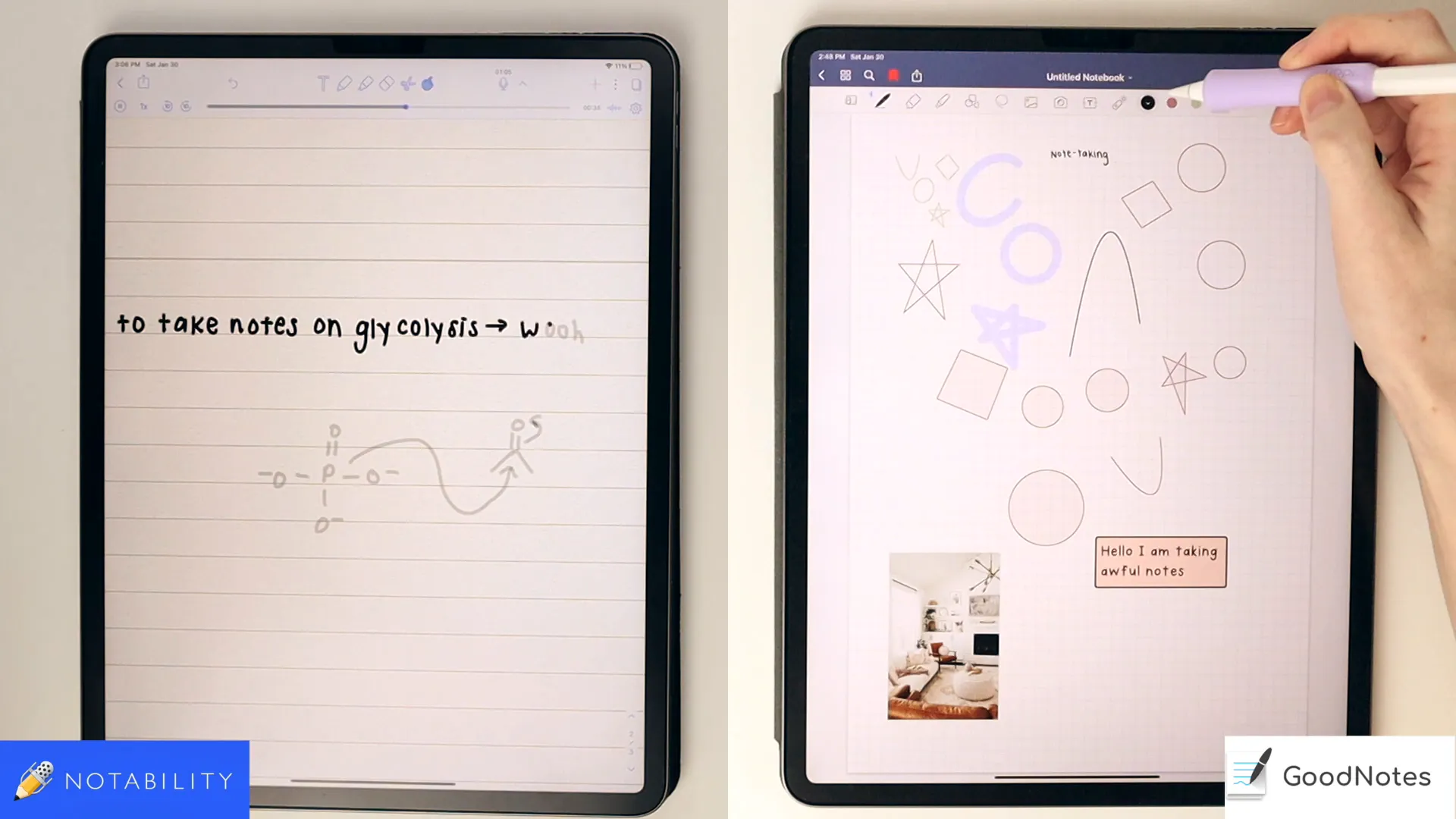
Exporting and Sharing Notes
Both Notability and GoodNotes offer robust exporting and sharing options, catering to different user preferences. Notability allows users to export notes in various formats, including PDF and images, making it easy to share with others or print documents. The export interface is straightforward, enabling users to quickly select their desired format and share it via email or cloud services.
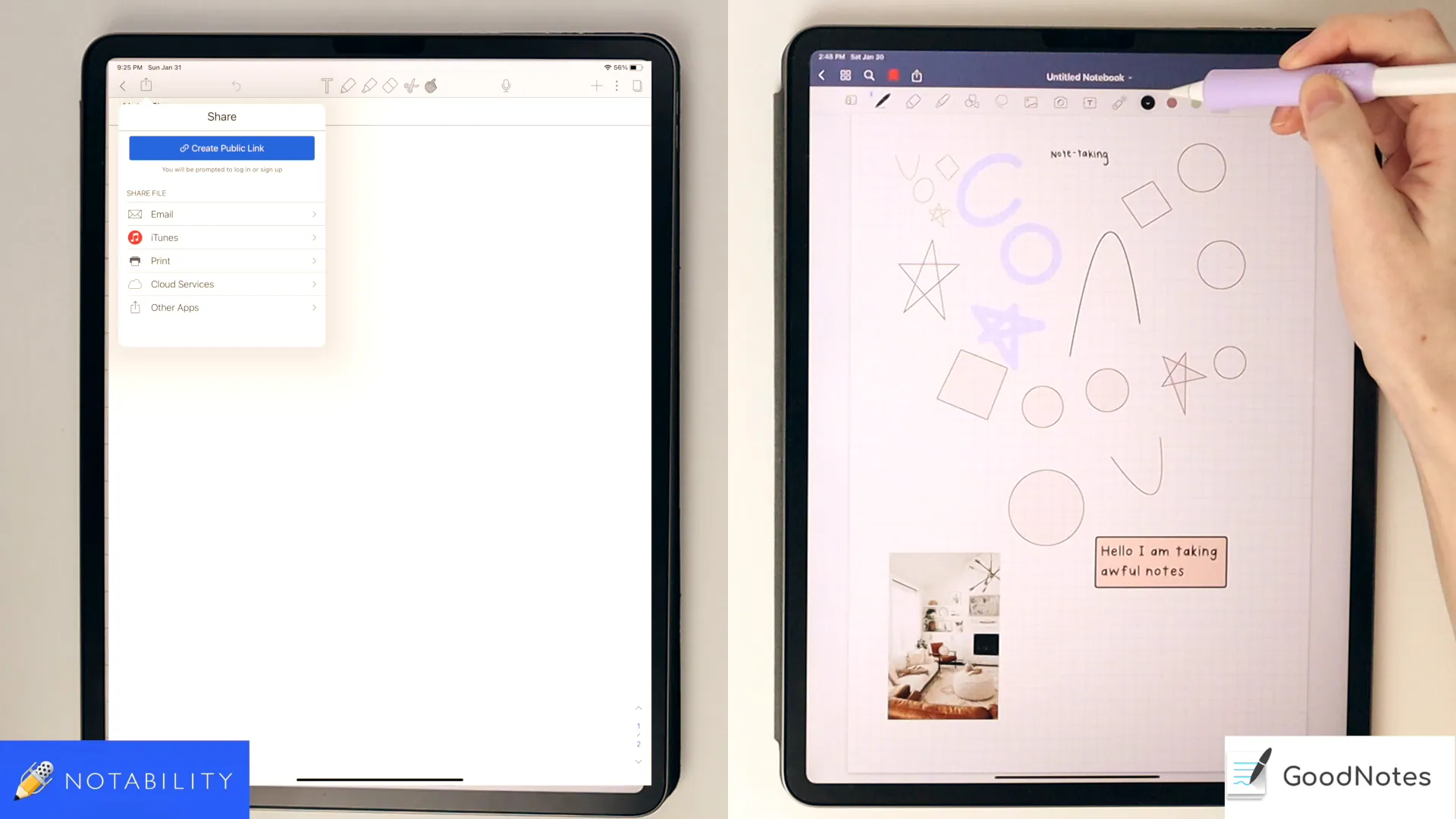
GoodNotes also provides similar export capabilities, but it shines with its live collaboration feature. Users can work together on the same document in real-time, a significant advantage for group projects or study sessions. This interactive element adds a layer of functionality that Notability currently lacks.
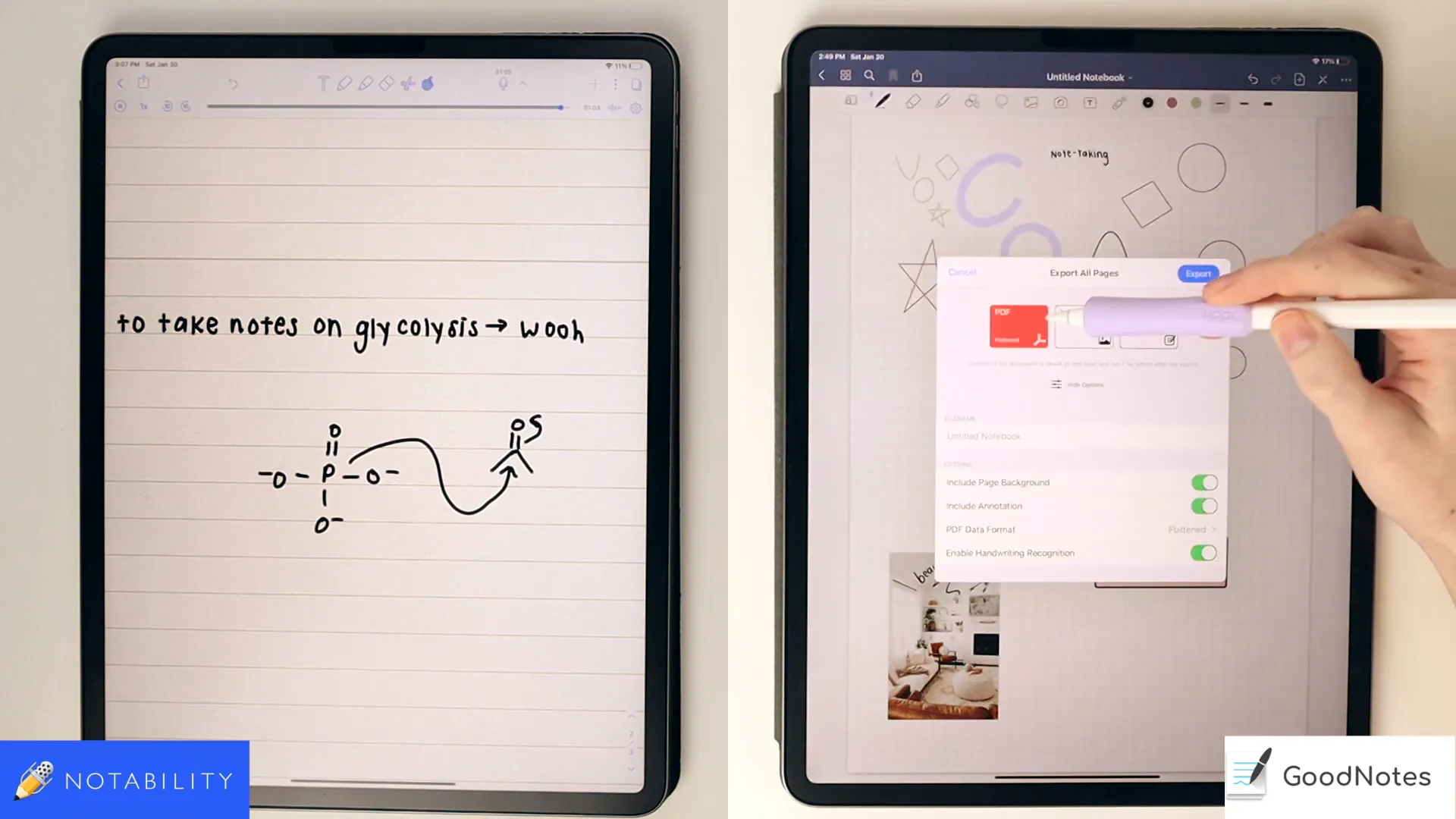
Hyperlinked Files and Digital Planners
For users who rely on hyperlinked files, such as digital planners or textbooks, GoodNotes is the more user-friendly option. It offers a reading mode that simplifies navigation between links, making it seamless to jump from one section to another. This feature is particularly beneficial for those who use their notes for reference during lectures or study sessions.
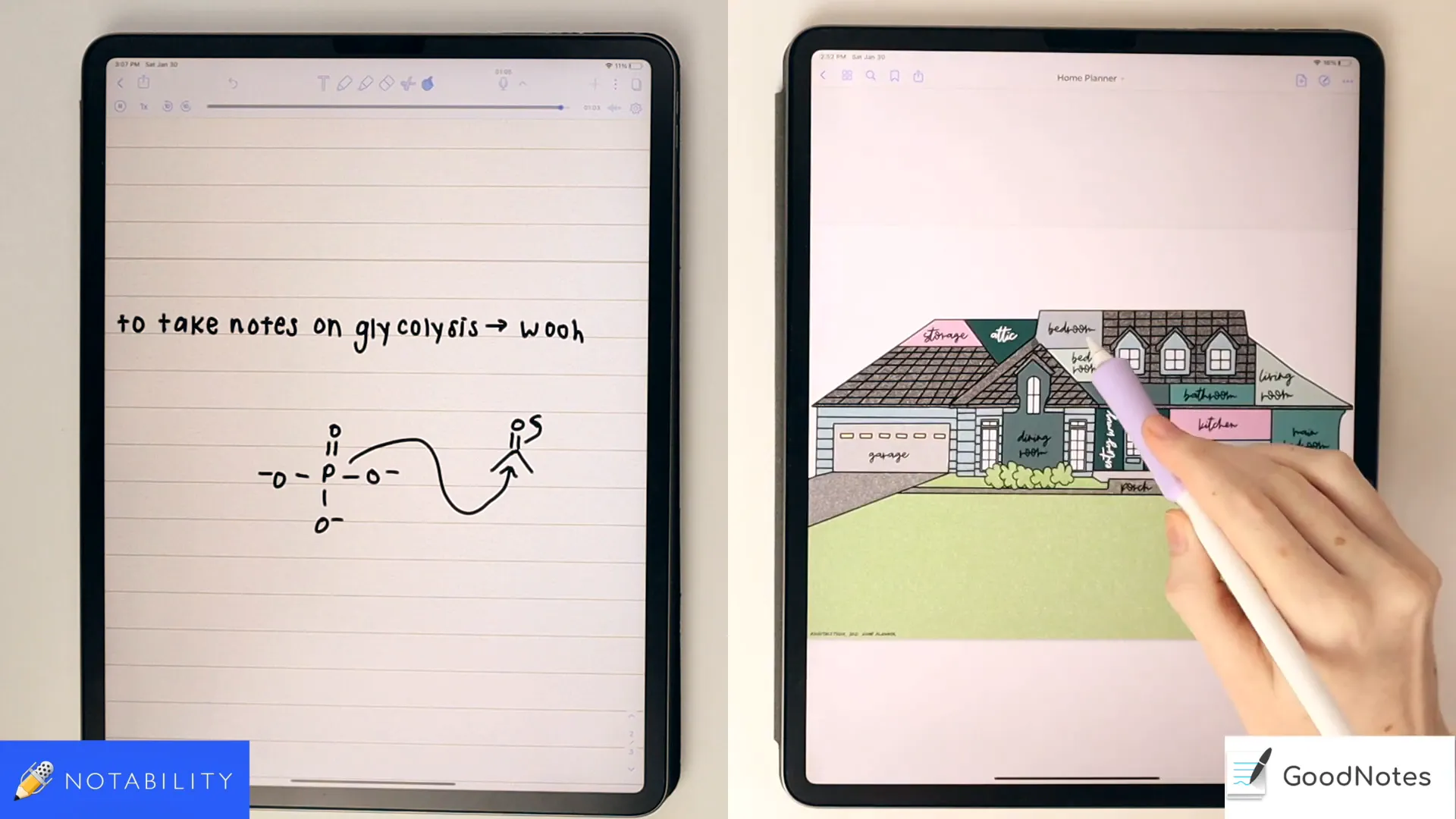
On the other hand, Notability's handling of hyperlinked files can be less intuitive. Users often find that the pointer tool can interfere with link navigation, making it frustrating to use. Additionally, the fixed page button can obstruct access to links, especially in landscape orientation. This can be a significant drawback for users who heavily depend on digital planners.
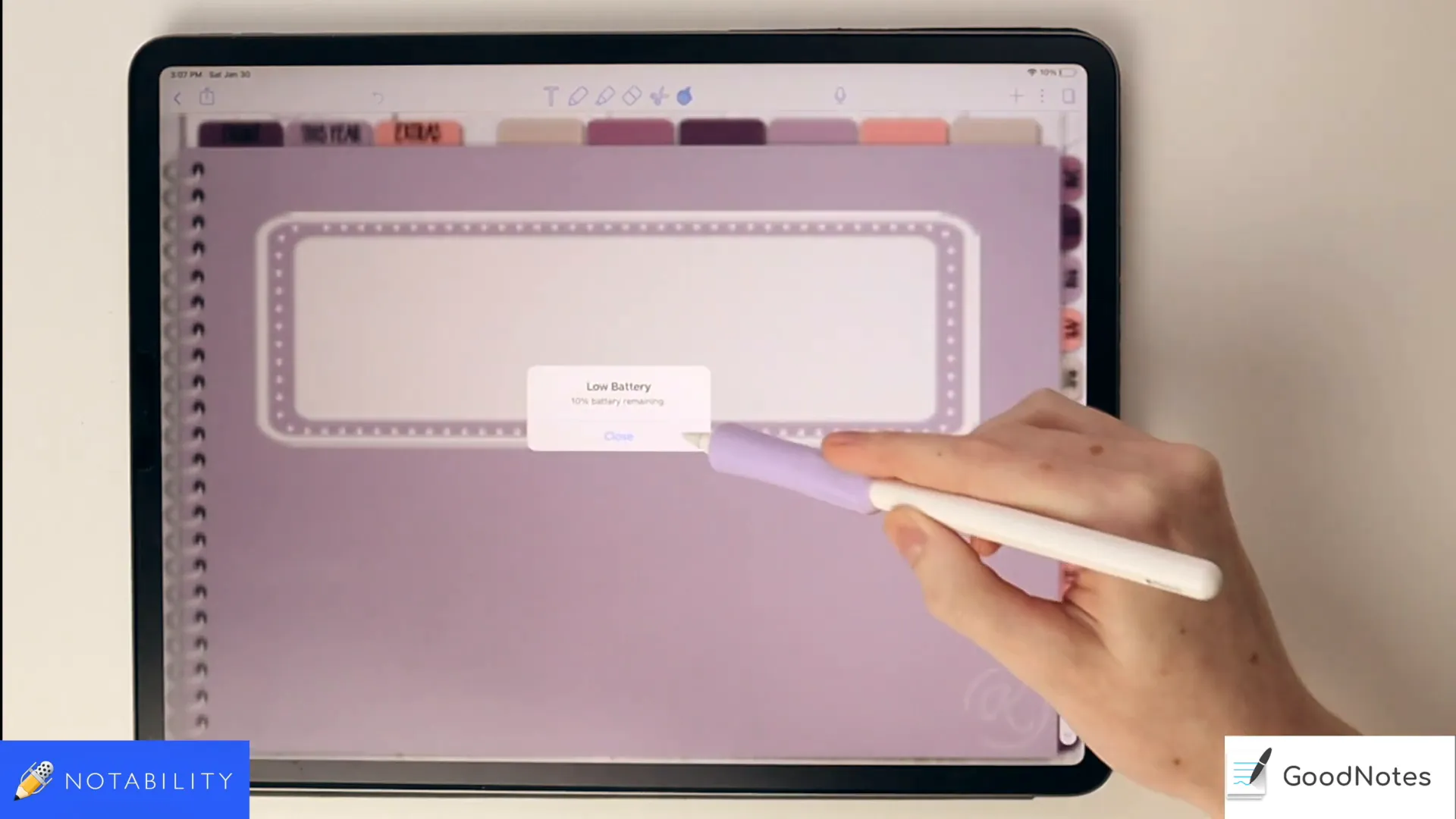
Pricing and Support Comparison
When it comes to pricing, Notability and GoodNotes are competitively priced, with Notability at $8.99 and GoodNotes at $7.99. This slight difference in price may influence a user's choice, depending on their budget. Both apps offer valuable features, so the final decision may hinge on specific needs rather than cost alone.
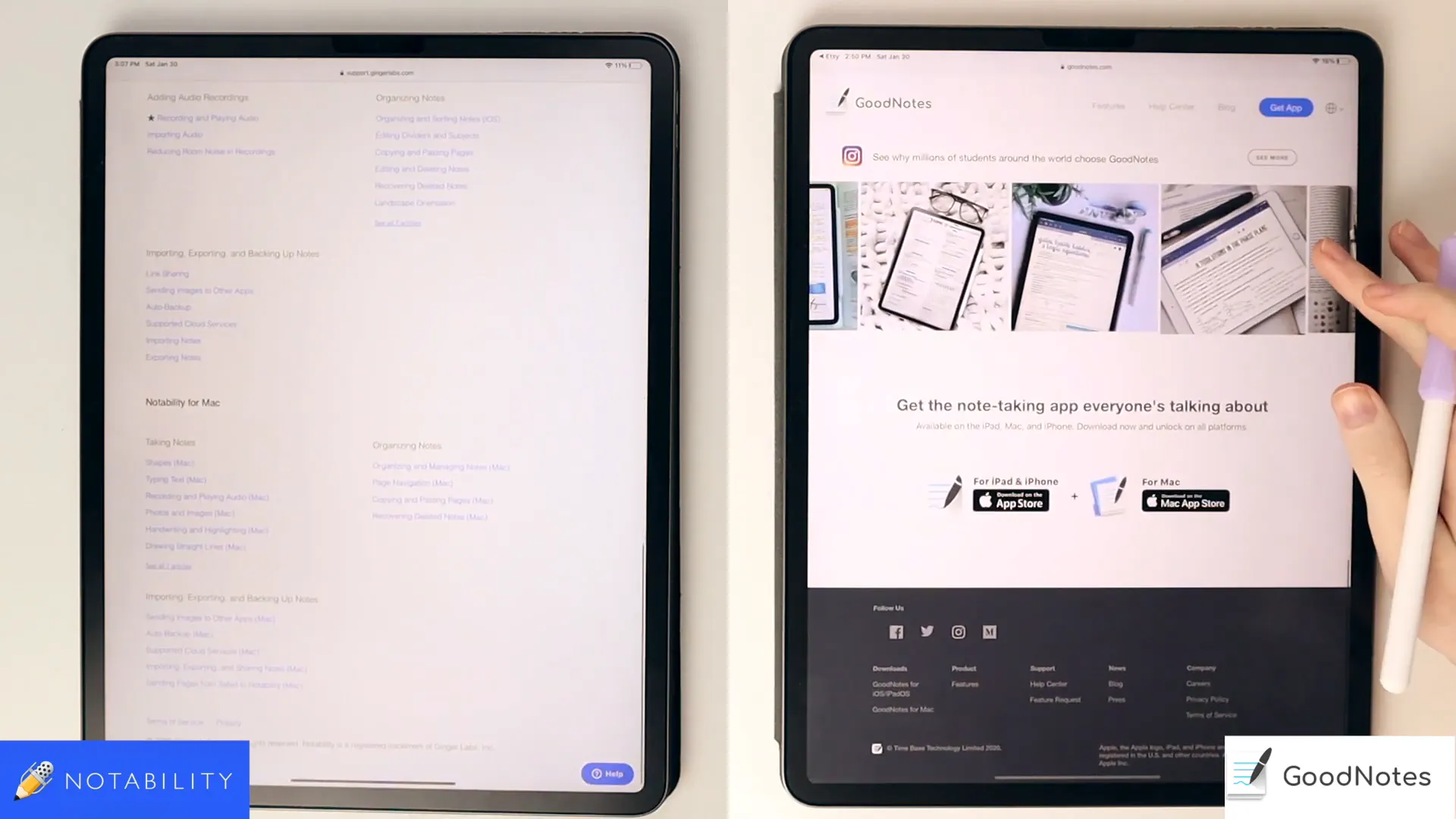
Support and updates are also crucial factors to consider. GoodNotes tends to release updates more frequently, often introducing new features and enhancements. Many users have noted that the support team for GoodNotes is more responsive compared to Notability, which can make a difference when users encounter issues or have questions.
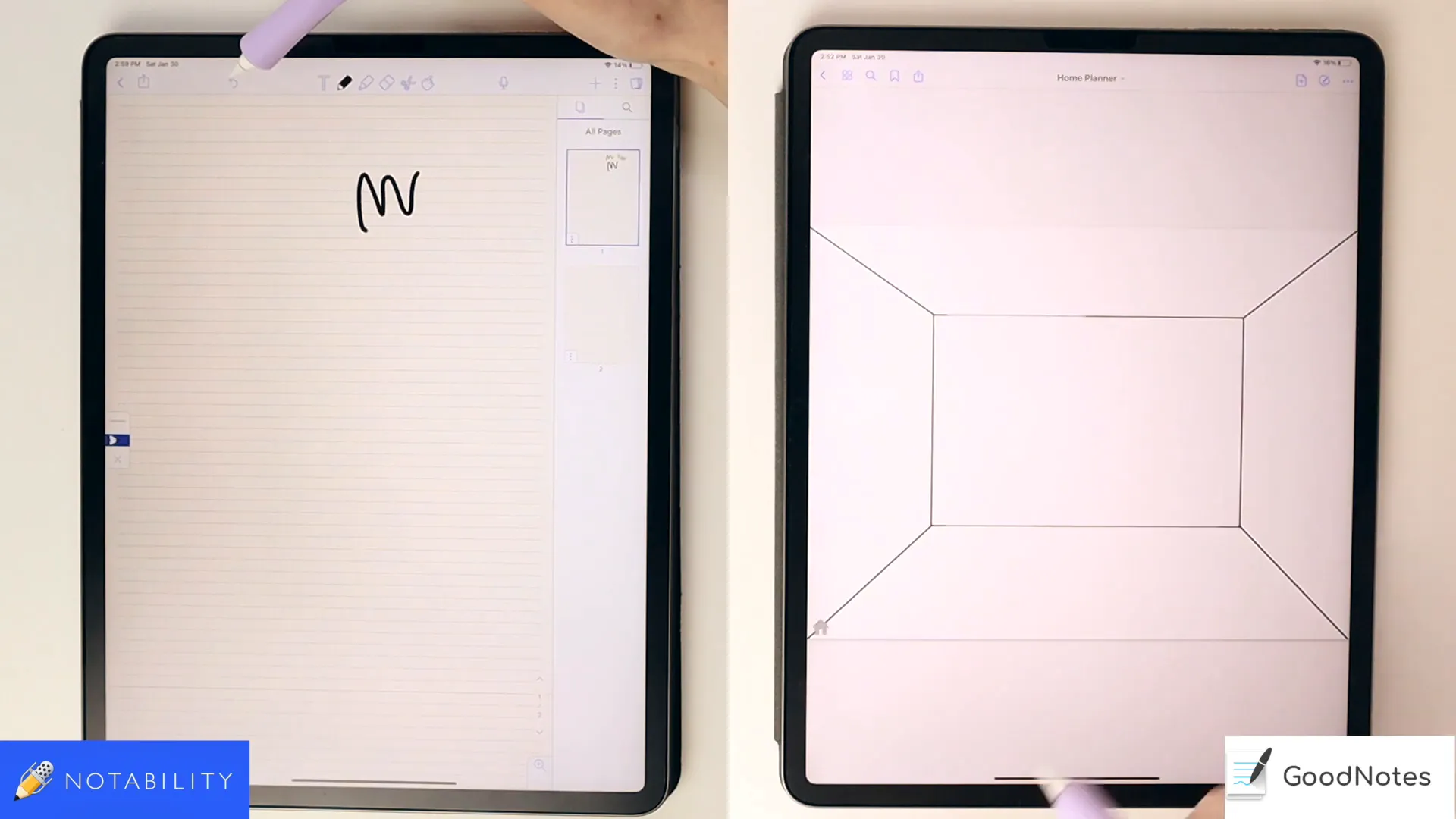
Final Thoughts and Recommendations
Choosing between Notability and GoodNotes ultimately comes down to personal preference and specific use cases. Notability excels with its voice recording feature and straightforward export options, while GoodNotes shines in customization, collaboration, and handling hyperlinked files.
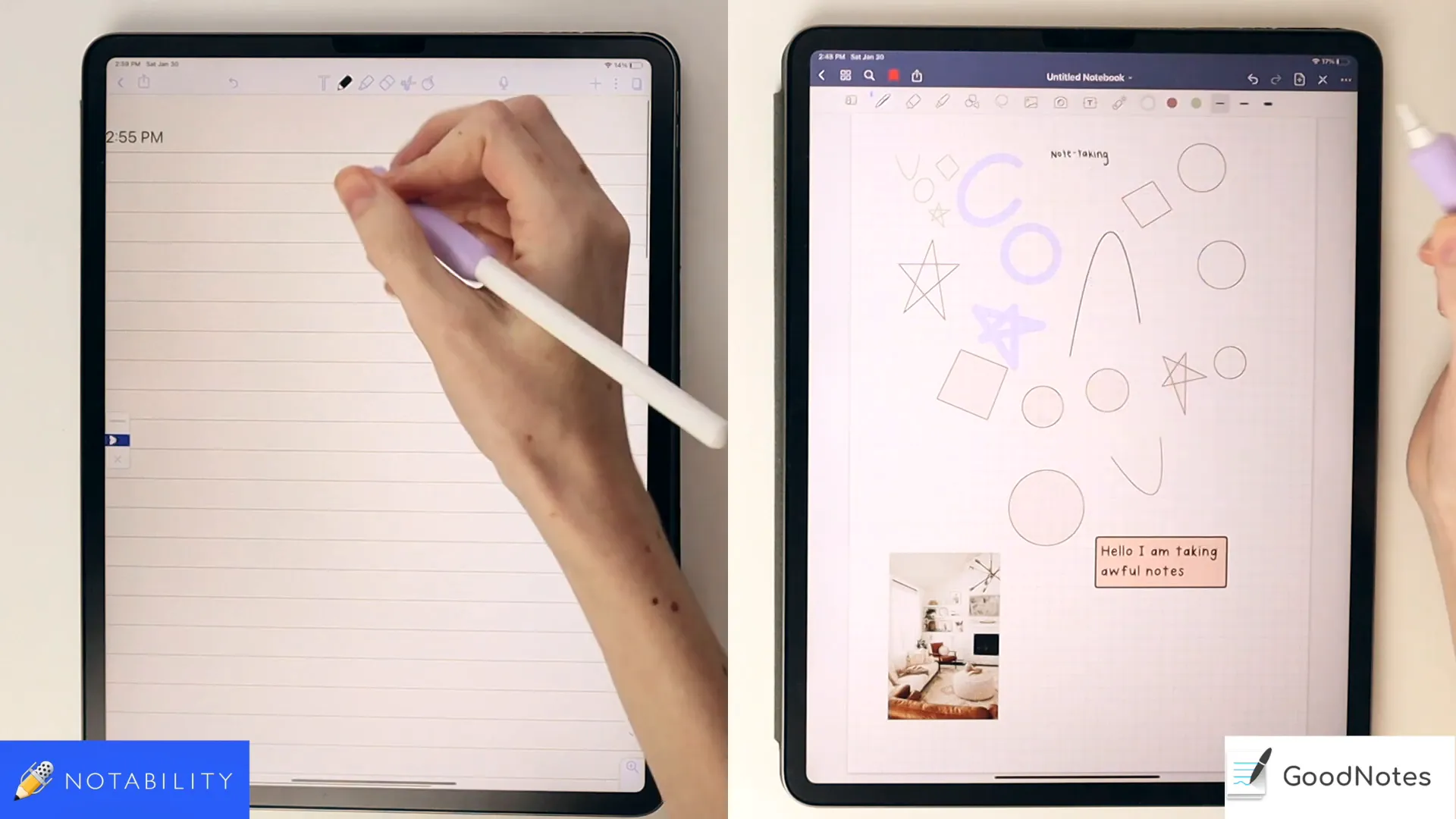
For students who prioritize multimedia integration and live collaboration, GoodNotes may be the better choice. Conversely, those who value audio note-taking and a simple interface might lean towards Notability. Evaluating how each app aligns with your workflow can help you make an informed decision.
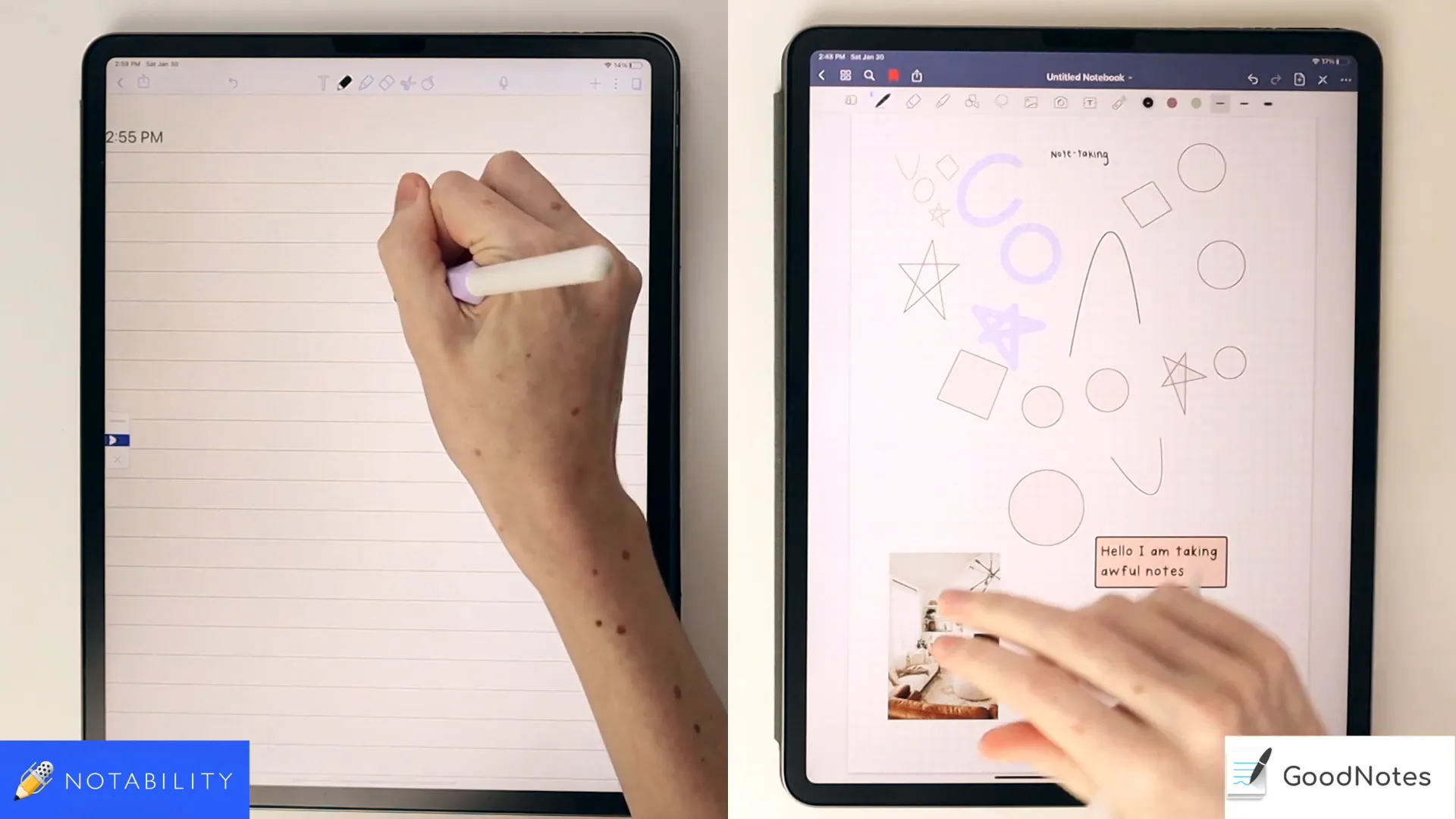
In conclusion, both applications offer unique strengths that cater to various note-taking styles. Experimenting with both apps through their free trials or demo versions can provide deeper insights into which tool best fits your needs. Ultimately, the right app can enhance your productivity and learning experience.
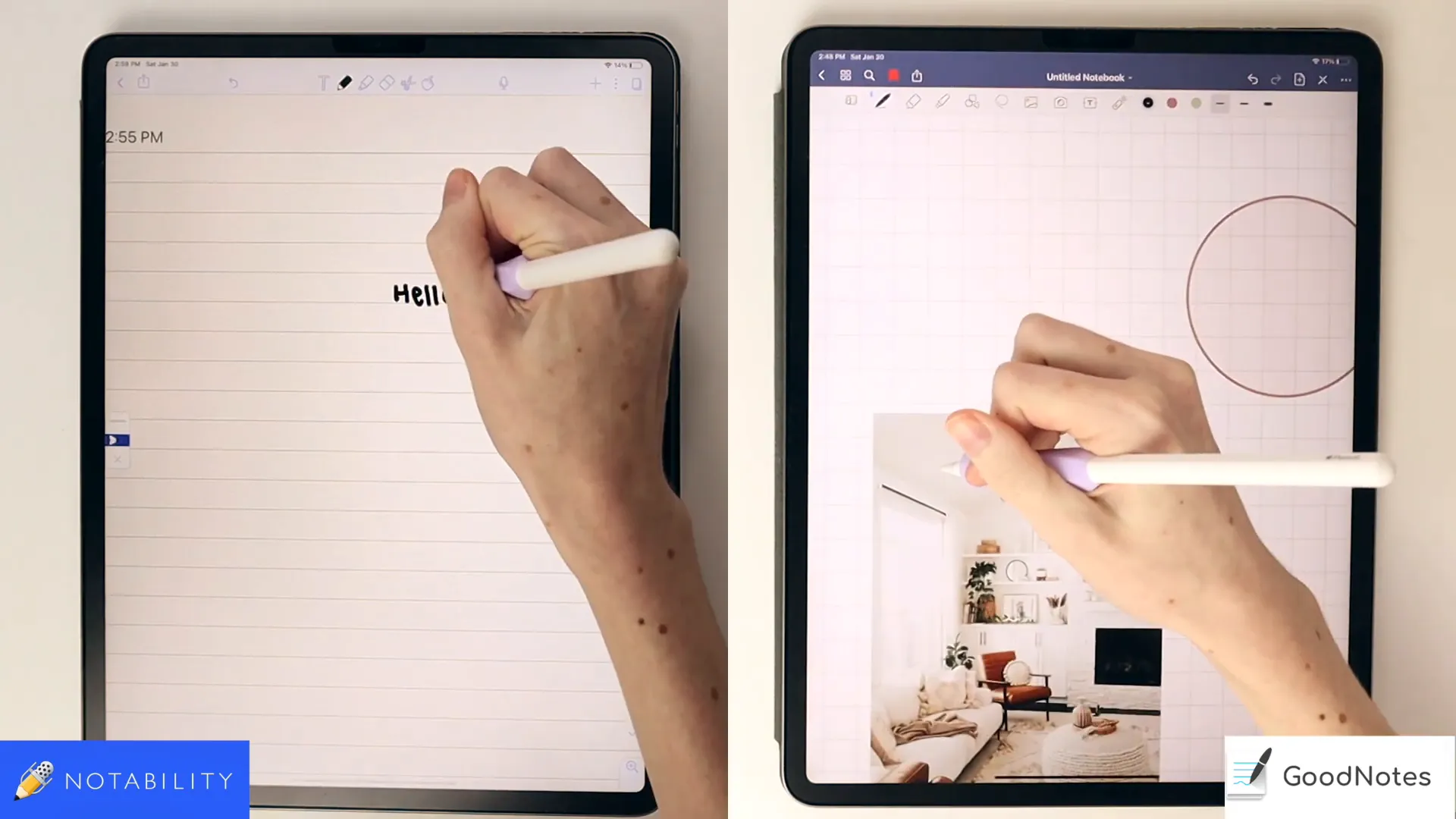
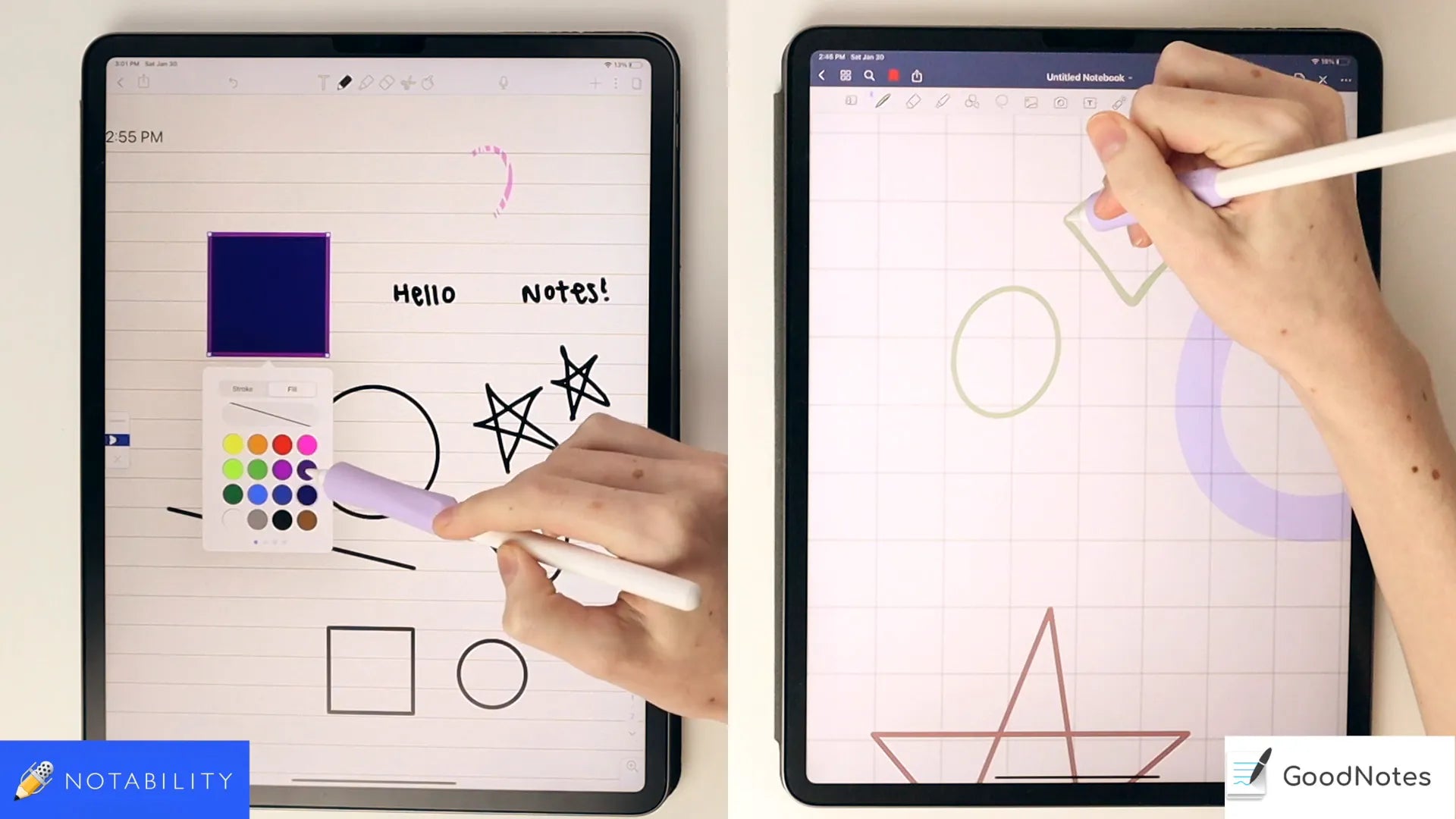
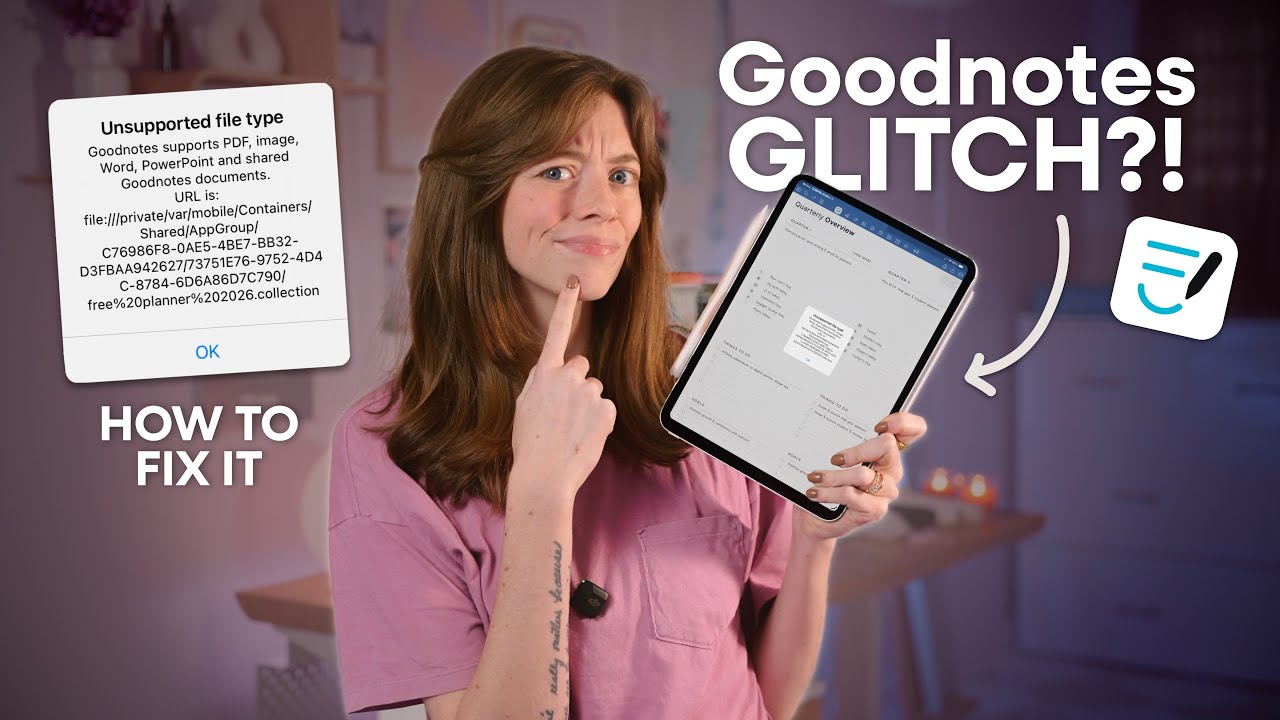

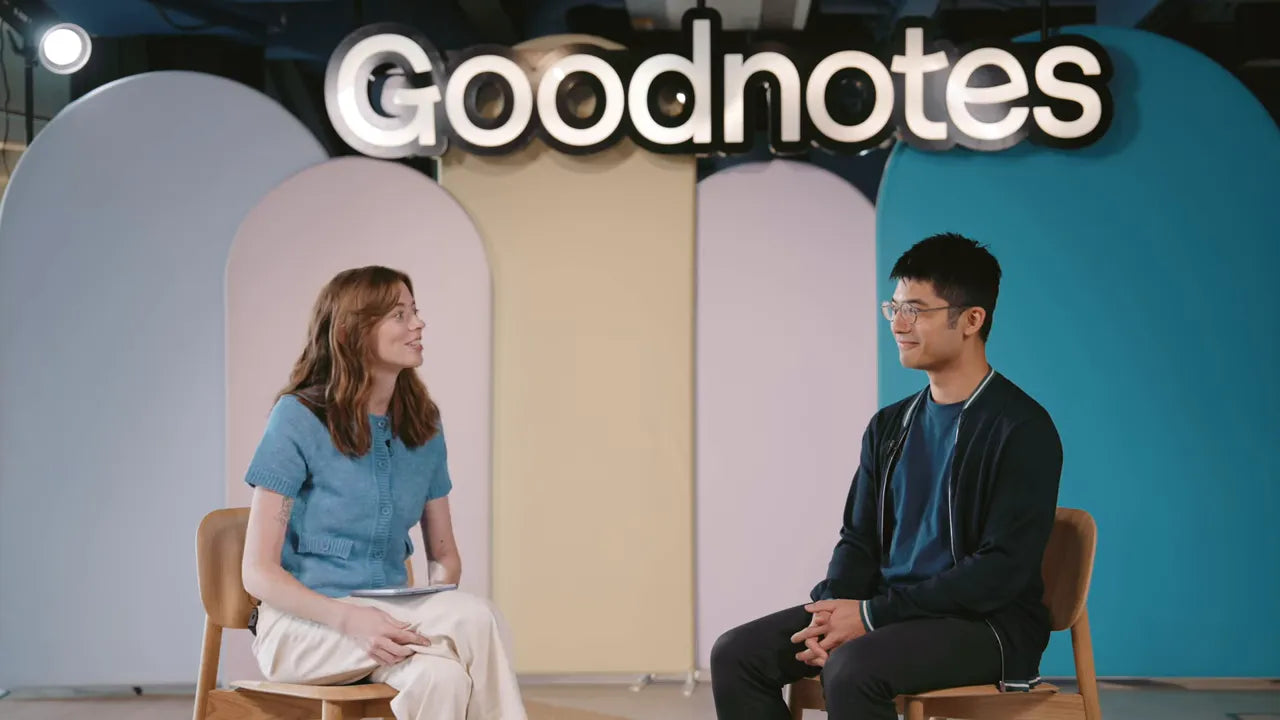
Share:
8 Free iPad Apps You NEED to Try
Final Cut Pro on iPad: Editing Made Effortless