I recently shared a video with my top picks for free ipad apps and a few paid tools that have genuinely changed the way I work, create, and relax on my iPad. In that video I walked through everything from an unbelievable free note-taking app to creative coloring tools, family organizers, and an AI-powered video editor that shaves hours off my workflow. I’m KDigitalStudio, and in this post I’m expanding on everything I covered—sharing more context, real-world use cases, tips, and why each app earned a spot on my list.
Below you’ll find a practical, honest breakdown of eight apps (plus a couple of honorable mentions), what they do best, how I use them, and whether they’re worth your time. If you’re looking for fresh free ipad apps to download this week, this is the guide I wish I had when I started testing new tools.
1. Freenotes — The free note-taking app that surprised me 😲
If you only install one app from this list of free ipad apps, make it Freenotes. I cannot overstate how impressed I am with this app—and I say that as someone who has used GoodNotes for years. Freenotes is free to download and use, and while there are ads (primarily when opening the app or along the side), the core experience is remarkably polished.
Why I love Freenotes:
- Handwriting feels incredible. The pen stabilization, pressure sensitivity, and line rendering are tuned extremely well. Writing here is smooth and satisfying.
- Multiple pen styles and stability settings. You can tweak thickness, stability, and even select dashed or dotted lines—small details that matter when you want handwriting to look intentional.
- Standard productivity toolset. Freenotes includes a highlighter, text boxes, image insertion, a ruler, and customizable tape—everything you expect, and implemented cleanly.
- Layers & built-in browser. Layers are simple but effective, and the built-in browser is a game-changer. I wish I had this as a student—pull up an eTextbook or a YouTube tutorial alongside my notes without switching apps.
- Video embeds. You can add video to your pages, which is rare in note-taking apps and incredibly useful for multimedia notes.
- Hyperlink support & reading mode. I imported a hyperlinked digital planner (the Cyberdy planner) and Freenotes handled it flawlessly. Hyperlinks work in a reading mode, and hopping between linked pages feels snappy—faster than many other apps I’ve used.
- Reusable elements. The app has an element library with cute prebuilt assets and the ability to create your own element collections for reuse.
How I use Freenotes in my workflow:
- I keep my research open in the browser pane while taking notes, which lets me copy snippets, insert screenshots, and embed reference videos without switching apps.
- During content planning, the hyperlinked planner makes moving between sections effortless. I toggle between reading and editing modes depending on whether I’m following links or annotating.
- For digital lettering practice, the stability and line styles let me simulate different pens and practice consistently.
Verdict: Freenotes is one of the best free ipad apps for people who want a powerful, distraction-light note-taking experience without paying for premium apps. Try it if you take a lot of handwritten notes or use digital planners.
2. Skillshare — Learn anywhere, grow your craft 🎓
Okay, technically Skillshare is a learning platform rather than a single-function app, but it’s absolutely part of my essential toolkit. I mentioned Skillshare in my video because I’m actively taking classes to grow the channel—specifically Ali Abdaal’s “Productivity for Creators” class—and I use the Skillshare app on my iPad to learn on the go.
Why Skillshare deserves a spot among free ipad apps (even though it’s subscription-based):
- Huge library of creative classes. Design, video editing, productivity, animation, and so much more. If I want to learn a particular skill, Skillshare is my first stop.
- On-demand lessons. Classes are broken into bite-sized lessons I can watch anytime, rewind, and rewatch as needed.
- Practical, creator-focused content. Courses like Ali Abdaal’s teach realistic systems for idea generation, consistency, and workflows that help me run the channel more effectively.
- Mobile-friendly experience. The iPad app is great for watching lessons while sketching ideas, trying an exercise, or taking notes in one of your note apps—yes, Freenotes often sits side-by-side.
How I use Skillshare:
- I take one course at a time and apply lessons directly to a project (batch filming, editing, or redesigning a product page).
- I use short classes for specific gaps—like a single lesson on color theory or audio mixing—then practice right away in an app on my iPad.
Verdict: If you’re serious about improving a skill, the Skillshare app paired with free ipad apps like Freenotes for note-taking is a deceptively powerful combo. There are trials often available, so it’s easy to test and see if it sticks.
3. Mini Notes — Cute journaling and digital scrapbooks 🥰
If you love kawaii aesthetics, journaling, photo collages, or building digital vision boards, Mini Notes is one of those free ipad apps that scratches a very particular creative itch. The app leans into customization and has tons of stickers, backgrounds, and tape elements that let you make cozy, scrapbook-like pages quickly.
What stands out about Mini Notes:
- Highly customizable templates. Backgrounds, tape elements, cutouts, and stickers let you create whimsical pages fast.
- Photo editing and decoration. You can crop, colorize, add text, and layer photos to create cute collages or a digital memory book.
- Animated elements. Parts of a collage can be animated, which brings pages to life in a way static journals can’t.
- Multiple uses. Beyond journaling, I’ve used it to design habit trackers, custom to-do lists, and playful vision boards.
Free vs paid considerations:
Mini Notes is free to download, but like many free ipad apps it relies on ads. Templates and stickers labeled VIP require watching an ad to unlock, or you can pay a small fee to remove ads and access premium content. If you enjoy decorating and want to avoid ad interruptions, the upgrade is inexpensive compared to dedicated journaling apps.
Quick tips for using Mini Notes:
- Create a reusable template as a starting point for weekly reflections to save time.
- Export collages as high-res images and use them as phone wallpapers or social posts.
- Use animation sparingly—small looping effects add charm without feeling tacky.
Verdict: Mini Notes is a delightful little playground for anyone who wants to document life in a playful, visual way. It’s one of my favorite free ipad apps when I need to unwind while being creative.
4. Cozy Coloring — Simple, charming relaxation 🧸
If you want a low-stress way to decompress on the iPad, Cozy Coloring is an app I reach for more than I expected. It’s focused on simple, cozy line art—tiny animals reading, taking baths, sipping tea—stuff that calms me down after a long day of editing.
Why it works as a relaxation tool:
- Minimal interface. The app offers one coloring tool, an eraser, and an undo—no clutter, no overwhelming options.
- Flexible color input. You can select colors or paste a hex value. I sometimes paste custom hexes I’ve pulled from other apps to match a mood.
- Gentle boundary controls. Coloring won’t punish you for being outside the lines unless you’re blatantly over the edges—this keeps the experience forgiving.
- Opacity layering. You can adjust opacity and build up tones, which allows subtle shading without complex tools.
Monetization and content:
Cozy Coloring is free with a limited set of pages. The in-app purchase is a lifetime fee ($4.99 at the time I tested), which unlocks the full collection. The developer claims every page is hand-drawn (no AI), which matters if you prefer handcrafted art over algorithmic generation.
How I use it:
- Short 10–15 minute sessions when I need to step away from work but still want a gentle creative activity.
- Testing color palettes for other projects—I've accidentally discovered combos while coloring that I later used in thumbnails or planner pages.
Verdict: Cozy Coloring is one of the best free ipad apps for anyone who wants to practice mindful creativity. It’s simple, cute, and surprisingly effective at resetting my brain.
5. Lake — Mood-based coloring with depth 🎨
If you want a more feature-rich coloring app, Lake is a popular option that offers more tools, palettes, and complex illustrations than Cozy Coloring. Lake isn’t free long-term, but it does include a seven-day trial so you can test it before committing.
What makes Lake different:
- Mood coloring journal. Tell the app how you feel, add descriptive words, and Lake generates a color palette and suggests sheets based on your mood—excellent for avoiding decision fatigue.
- Varied tools. Acrylic, pencil, airbrush, bucket, and other tools let you experiment with texture and blending.
- Curated palettes and artist collaborations. Lake features professional illustrators and a wide variety of styles, from simple to highly detailed.
- Playful audio feedback. If you color with volume up, Lake has a calming sound effect to match the experience.
Pricing and trial:
The free layer of Lake is heavily limited—few sheets and restricted palettes—so the trial is the best way to evaluate whether you’ll use the app enough to subscribe. If you like switching between leisurely coloring and focused, technique-driven work, Lake is a solid investment.
Verdict: Lake is one of the more feature-rich free ipad apps (if you count trials and limited free tiers) and is ideal for people who want structured, mood-driven coloring with professional-grade tools.
6. Preta Makeup — Try makeup and nails with realistic lighting 💄
Preta Makeup is one of those apps that shows off the iPad’s hardware in a surprising way. It lets you play makeup artist or nail artist, applying products virtually with lighting that responds to how you move the iPad. Even though I’m not a makeup pro, I was fascinated by how well Preta simulates light and product finish.
Key features I loved:
- Light-aware rendering. The app tracks your iPad’s orientation and the virtual makeup responds to lighting changes, which matters a lot in makeup design.
- Extensive product options. Foundation, highlighter, eyeshadow, gloss, and nails—try different shades and finishes without buying a thing.
- Low-risk experimentation. Test bold color combos or subtle contouring without wasting product.
Limitations and pricing:
You can use the app for free, but the number of faces or models available is limited without a subscription. This is fine for quick experimentation, but if you’re a makeup artist or creator who needs variety, expect to consider the paid tier.
Practical uses:
- Quickly demo looks for clients or social posts.
- Experiment with lighting and finishes to plan a shoot.
- Learn basic color theory—mixing complementary or analogous shades without the mess.
Verdict: Preta Makeup is a powerful virtual kit for creators and beauty lovers. It’s one of those free ipad apps that turns the iPad into a practical design tool rather than just a demo toy.
7. Maple — Family organization that actually helps 🗂️
Maple is a family organization app that’s especially helpful if you’re juggling multiple calendars, chores, meal planning, and household projects. I gravitated toward it because it feels like Notion but tailored for family life—cleaner and more intuitive for non-techy family members.
Why Maple works:
- Family boards. Create boards for each family member, finances, house projects, or even recurring meal plans.
- Recipe and meal planning features. Store favorite recipes, drag them into a meal calendar, and see what you need to make for the week.
- Split calendar views. Compare schedules at a glance—ideal for knowing if both parents are free for pickups or appointments.
- Calendar sync. It integrates with Apple, Google, Outlook, and other external calendars so events stay in sync.
Monetization:
Maple is subscription-based but usually includes a generous one-month free trial. For families dealing with multiple kids, sports schedules, and extracurriculars, that trial is a great chance to evaluate whether the app reduces friction and miscommunication.
How I use it:
- I keep recurring household tasks and a meal plan on Maple so that both partners can see responsibilities.
- During busy weeks, the recipe storage becomes a lifesaver—drag a saved meal into the calendar and you’ve solved dinner planning for the night.
Verdict: Maple is one of the most useful free ipad apps (practically speaking, with a trial) for parents and anyone managing multiple people’s schedules. It’s worth testing if your household runs on sticky notes and group texts.
8. Detail — AI-powered video editing that speeds everything up ⏱️
Video editing is a time sink. I edit a lot, and finding faster ways to produce clean videos without sacrificing quality is a constant pursuit. Detail is the app that surprised me by using AI to handle tedious parts of editing: automatic picture-in-picture, transcript-based edits, and smart captioning.
Why Detail matters to creators:
- AI-assisted picture-in-picture — Drop in reaction boxes or second-camera content with a tap. What used to take a lot of manual masking and layering now takes seconds.
- Transcript-based editing. — Edit your video by editing the transcript. Delete a phrase in the transcript and the corresponding clip is removed. It’s a total time-saver for removing filler words or awkward pauses.
- Auto captions you can edit inline. No toggling between apps to tweak timing or wording—captions are generated and customizable within the editor.
- Quick content formats. Ideal for reaction videos, tutorials, and repurposing long-form content into short clips.
Pricing and trial:
Detail is subscription-based but offers a free trial so you can test whether it replaces multiple apps in your editing workflow. For me, the transcript editing and quick picture-in-picture features reduced editing time significantly, which justifies the subscription for heavy creators.
Workflow suggestions:
- Start with a rough cut, then use the transcript editor to quickly trim filler words and tighten pacing.
- Use the picture-in-picture feature for tutorials—drop your facecam into the corner while the primary screen shows the demo.
- Export multiple formats (shorts, full episodes) from the same project to speed up repurposing.
Verdict: Detail is one of those free ipad apps (trial first, then paid) that will save creators time. If you edit regularly on iPad and want to reduce manual editing tasks, give it a trial run.
Honorable mentions and workflow combos ✨
I want to highlight a couple of pairings and honorable mentions that I didn’t deep-dive into on the main list but that deserve attention when you’re assembling a productive iPad setup.
- Freenotes + Skillshare: Take a Skillshare class and use Freenotes to take focused, rewatchable lecture notes. The split-screen and built-in browser make this effortless.
- Mini Notes + Cozy Coloring: Use Cozy Coloring to decompress and then archive a page or palette in Mini Notes as part of a visual mood journal.
- Detail + any note app: Use a note app to script and storyboard, then move into Detail for fast, AI-assisted editing.
Practical tips for testing new free ipad apps 🧭
When I try new apps, I follow a short testing checklist that helps me decide whether to keep them long-term:
- Test core features for 30 minutes. Focus on the primary use-case. For a note app, write and navigate between hyperlinked pages. For a coloring app, complete two pages end-to-end.
- Check interoperability. Does the app export to PDF or PNG? Can it import files you already use (hyperlinked planners, photos)?
- Try the free tier realistically. Don’t just click through features—use the app as you would in a real session for at least a few days to see whether it fits your workflow.
- Watch for hidden friction. Ads, limited exports, or poor sync are deal-breakers for me. If an app has a small paid upgrade to remove ads, weigh that against how often you’ll use the app.
Privacy and cost considerations 🛡️
As you explore free ipad apps, keep these things in mind:
- Read the privacy policy. Especially for apps that handle photos, personal schedules, or facial data (like Preta), know what’s stored and whether data leaves your device.
- Understand in-app purchases. A small, one-time unlock fee (like Cozy Coloring’s $4.99) can be a better long-term choice than a subscription you never use.
- Use trials wisely. Plan a week-long test for apps that offer trials so you can see how they fit into normal routines, not just a single session.
Wrapping up — Which free ipad apps should you try first? ✅
If you want one actionable order to try these apps, here’s what I recommend based on immediate impact and low friction:
- Freenotes — Best free notebook replacement and hyperlinked planner tool.
- Detail (trial) — If you edit video at all, test this to see how much time it saves.
- Mini Notes — For journaling and visual collages.
- Cozy Coloring — When you need a reset or a creative break.
- Maple (trial) — If you manage a household with multiple schedules.
All of these free ipad apps have a unique sweet spot. Some are purely relaxing (Cozy Coloring), others are productivity multipliers (Freenotes, Detail), and some are creative playgrounds (Mini Notes, Lake). Test a couple that match your biggest pain points—note-taking, editing, or family organization—and see which ones stick.
If you try any of these, let me know which one surprised you the most. I’m already assembling part two of this series, so your feedback will shape the next round of recommendations. Happy app hunting!
Quick reminder: Many of these apps offer a free tier, trials, or modest one-time upgrades—so you can experiment without making big commitments. Try Freenotes first if you want the most immediate win among free ipad apps.

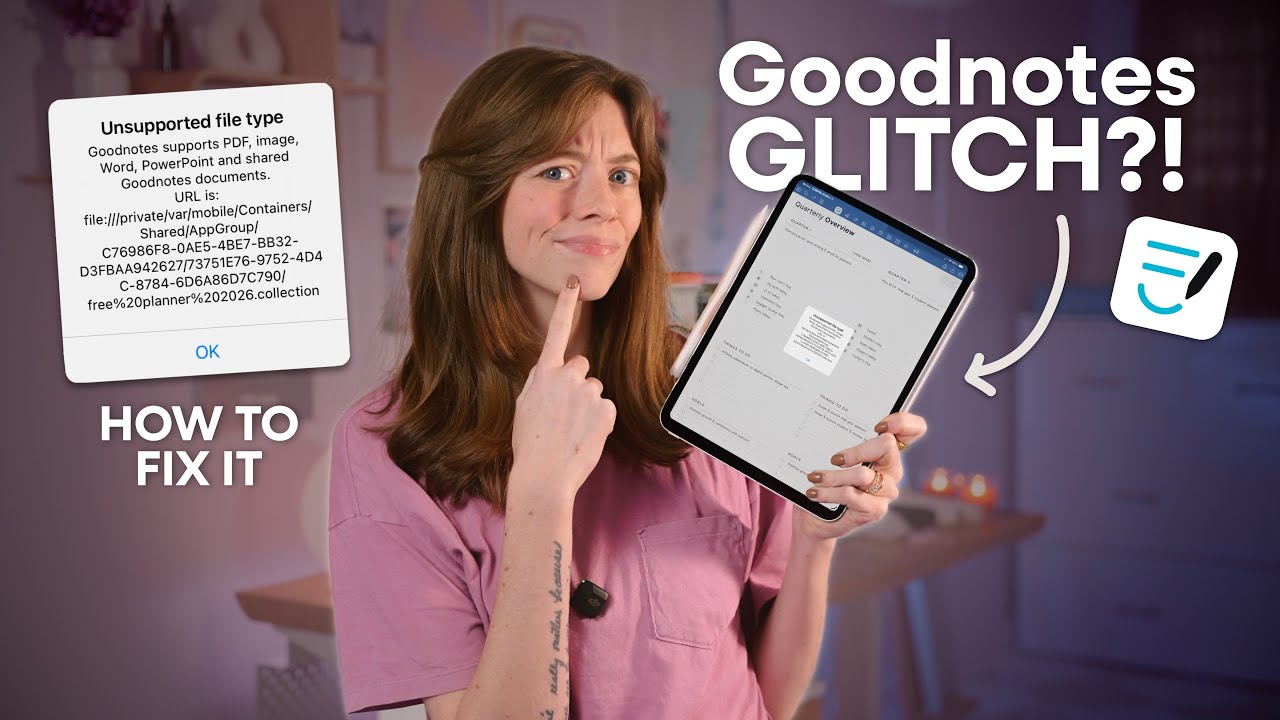

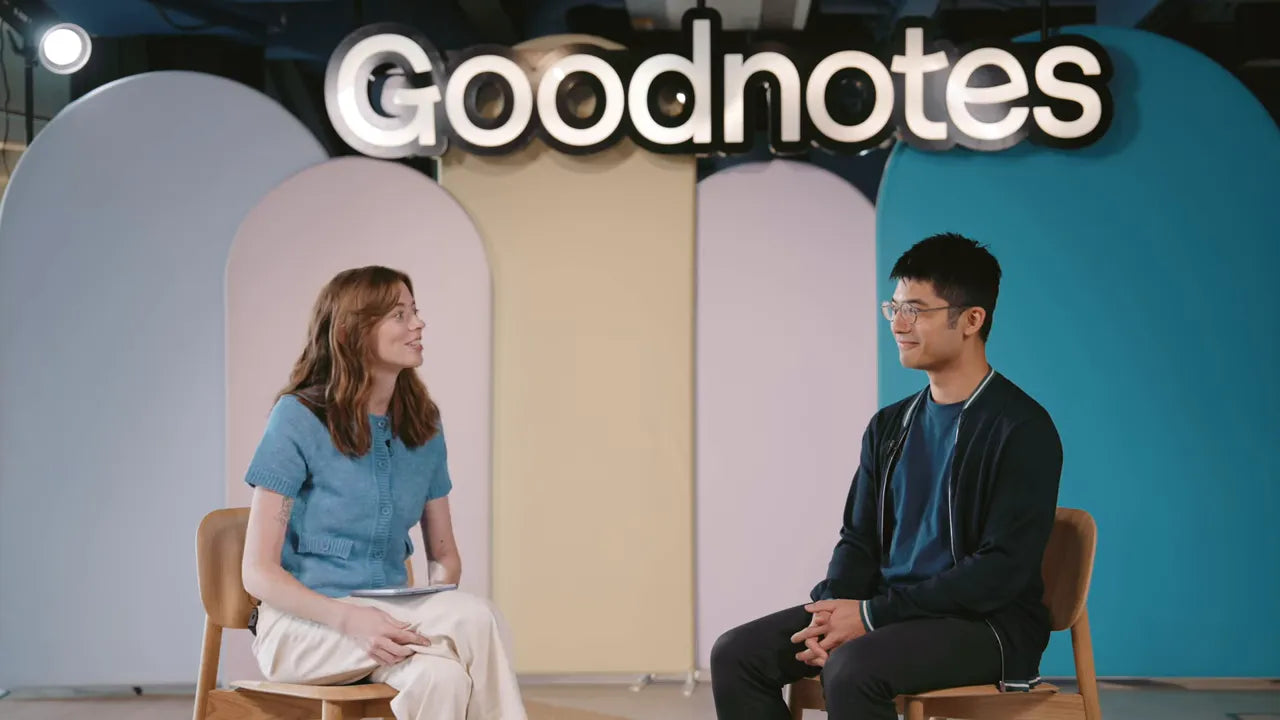
Share:
Best iPadOS 26 Features You’ll Wish Came Sooner | Public Beta
Notability vs. GoodNotes 5: The Ultimate iPad Note-Taking App Showdown