Best iPadOS 26 Features You’ll Wish Came Sooner | Public Beta
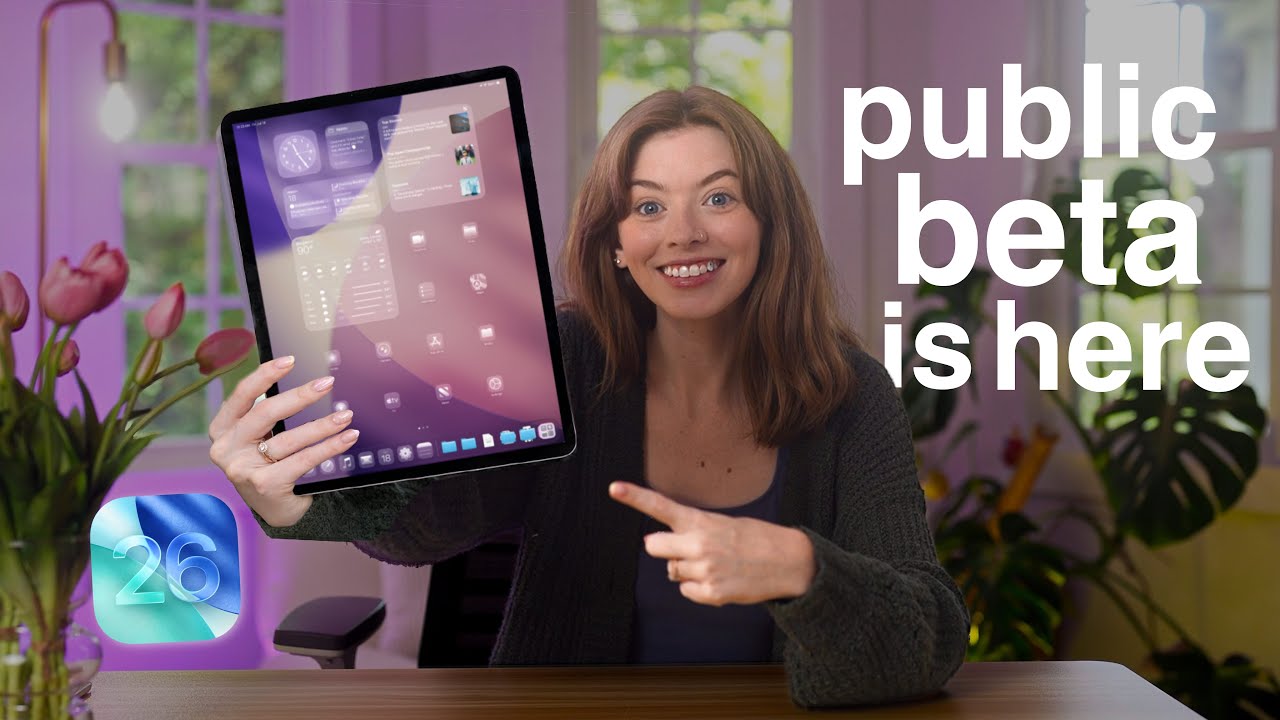
I’m Kirstin from KDigitalStudio, and today I’m breaking down everything I’ve been using in the iPadOS 26 public beta — the changes that genuinely make the iPad feel new, the features that feel borrowed from macOS in the best possible way, and the little updates that will quietly transform how you work on an iPad. This isn’t a surface-level tour; I’ve been using the beta across my devices and have notes, workflow tips, and practical examples for creatives, students, and productivity users alike.
Outline
- Introduction & first impressions
- Liquid Glass design: visual overhaul
- Windowed multitasking: full window control and choices
- Traffic lights, Exposé, and Stage Manager options
- Dock and Files improvements: folders, resizable columns, and defaults
- Preview app: quick edits, signing, and background removal
- Real cursor and menu bar: a more mature pointer experience
- Background tasks: live activities and real multitasking
- Shortcuts + AI: using models (ChatGPT, on-device, and private cloud)
- New apps arriving on iPad: Phone, Games, and Journal
- Practical tips, compatibility notes, and recommended workflows
- Conclusion and what I’m excited to test next
Introduction — Why this beta matters
There are software updates, and then there are updates that actually change expectations. iPadOS 26 falls into the latter category. From the first unlock you can feel the difference: Apple’s new "Liquid Glass" design gives the interface a freshness that makes older versions feel dated overnight. But this update is not just skin-deep; Apple has finally taken windowing and background work seriously on iPad. For people who rely on iPad for creative work, note-taking, and content production, this release removes several small friction points that used to push me back to my Mac.
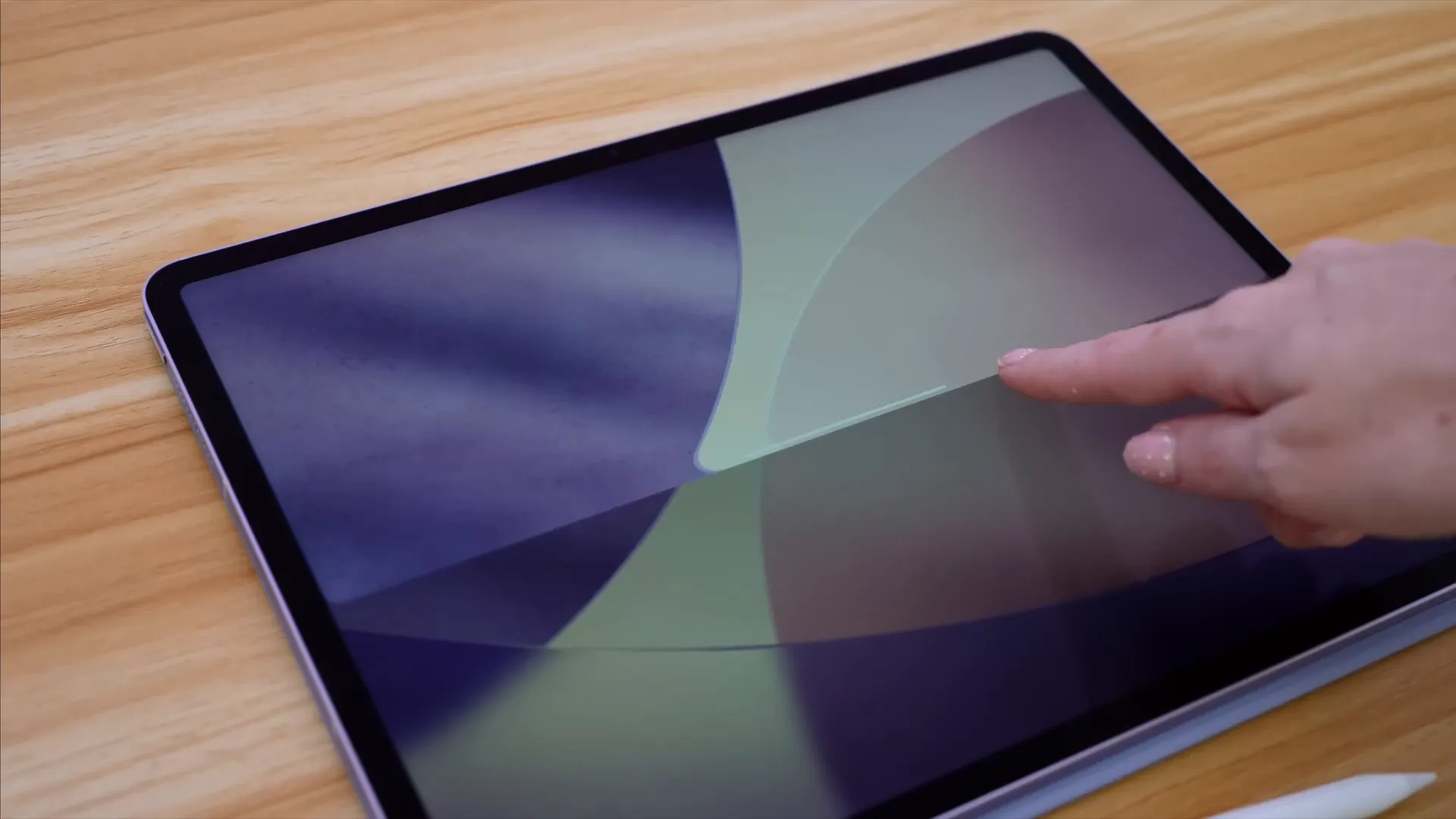
Liquid Glass: a visual refresh that actually matters
When I first saw the Liquid Glass design, I expected just subtle visual tweaks. What I didn’t expect was how quickly those visual refinements would make older interfaces feel stale. The lock screen and home visuals now use cleaner edges, a layered translucency, and clearer iconography. It’s more modern, rounded, and — frankly — fun to use.
Why this matters beyond aesthetics:
- Perceived speed and clarity: The refined icons and translucency make it easier to visually parse information at a glance.
- Consistency across devices: This brings the iPad closer to macOS and iOS visually, which reduces the cognitive switching cost when moving between devices.
- Design-led productivity: Small improvements in UI clarity can reduce friction over long creative sessions — fewer accidental taps, cleaner workspace impressions.
Windowed multitasking: choose how your iPad behaves
iPadOS 26 asks you right after installing how you want to approach windows and multitasking. This choice is a smart onboarding touch. You can always change it later under Settings > Multitasking and Gestures. The three main modes are:
- Full screen apps — Always opens apps full screen; swipe home to switch between them (the classic iPad behavior).
- Windowed apps — New: create resizable, freely placed windows, move them offscreen, and treat your iPad more like a traditional computer.
- Stage Manager — The more curated window groups interface is still present and accessible if you prefer its workflow for arranged app groups and stages.
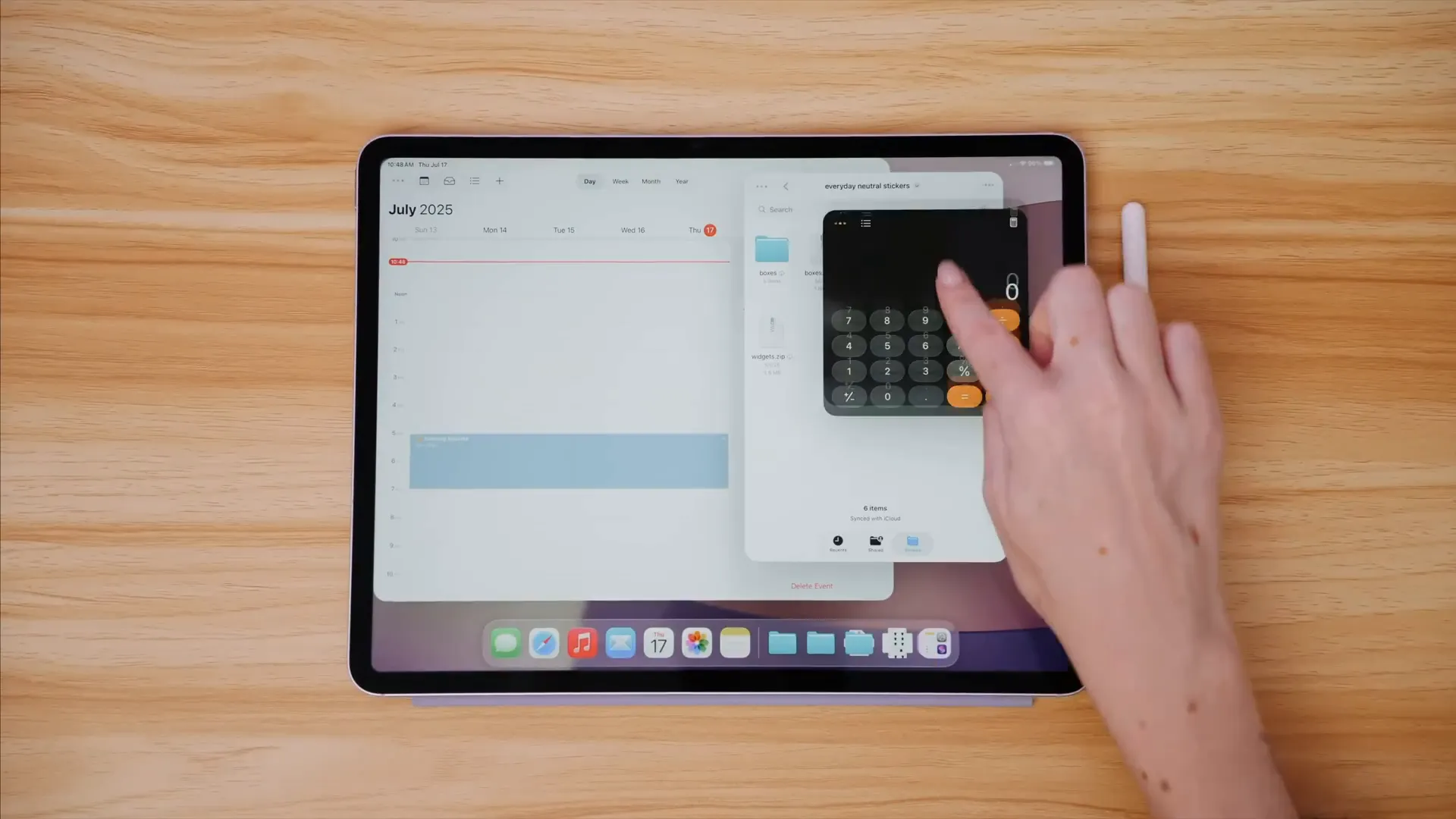
The windowed option is the biggest shift. There are no forced window sizes anymore. Resize, layer, and place windows anywhere in the space. This unlocks a series of use cases I’ve wanted for years:
- Reference a webpage on one window while writing in another.
- Keep a small chat or AI assistant window docked off to the side while editing video.
- Open multiple versions of an app (like Notes and Pages) side-by-side without fighting fixed presets.
And the best part? This functionality is available on any device that supports iPadOS 26 — not just the M-series iPads. That means even the base iPad and iPad mini can take advantage of proper windowing. For teachers, students, and on-the-go creatives using entry-level hardware, this is huge.
Traffic lights + Exposé: macOS-like controls that feel right at home
I’ll admit I was skeptical when I first heard about Apple bringing “traffic lights” — the macOS close/minimize/maximize controls — to iPad. But after using them, I’m genuinely glad they exist. Each window now has:
- Close (X) — closes the window
- Minimize (—) — tucks a window away
- Full screen arrows — maximize the window
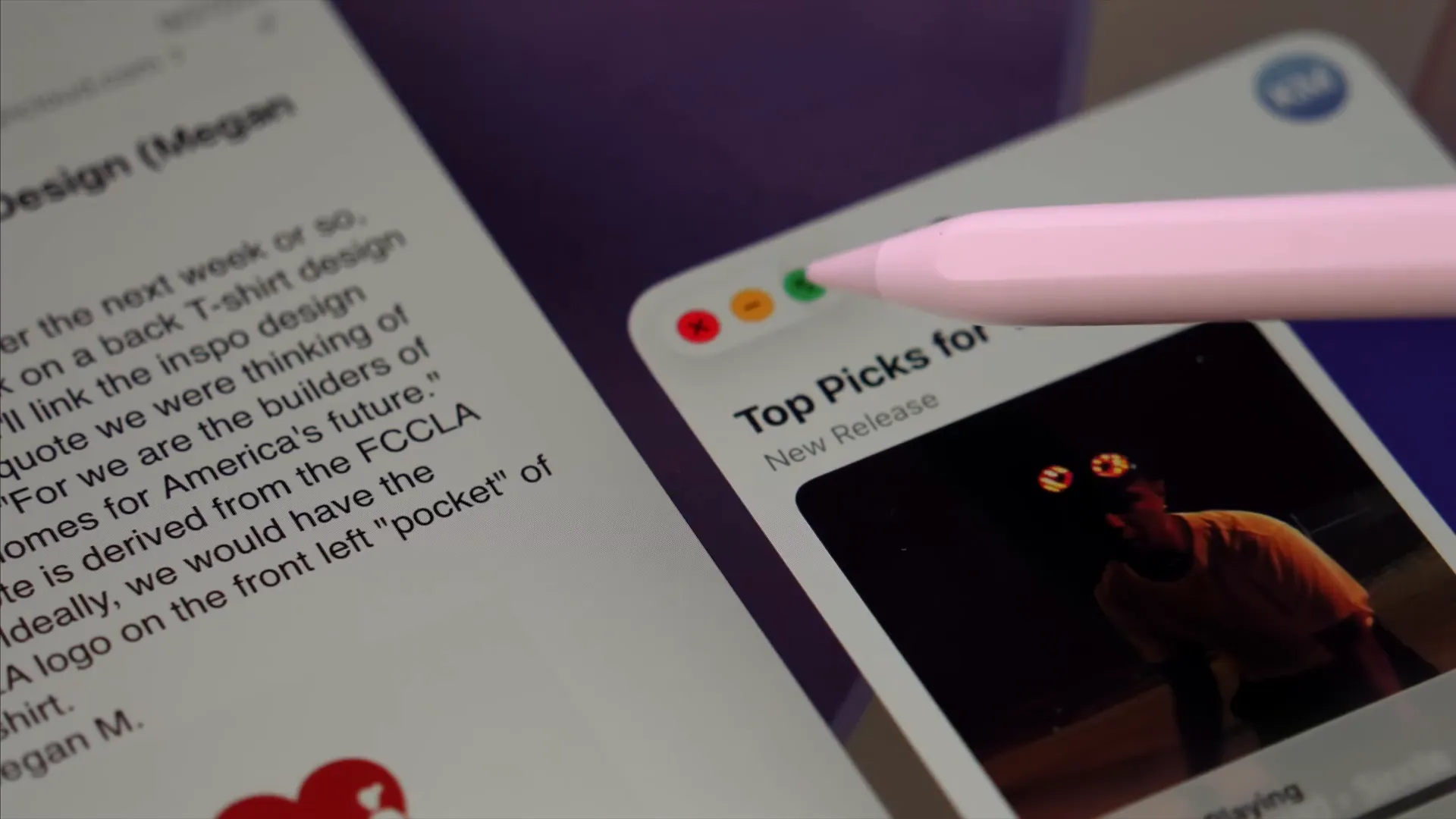
Long-press on these controls to access different tiling options, which makes arranging windows intuitive and fast. Combine this with the new Exposé mode (swipe up from the bottom) that shows all open windows for quick switching, and you have a multi-window workflow that rivals the flexibility of a laptop.
Tips for Exposé:
- Use a quick swipe up to part windows and open a new one instantly.
- Swipe up again from the bottom to clear windows or quickly close space clutter.
Dock & Files: folders, resizable columns, and smarter organization
The dock now supports folders, much like macOS. If you’re deep in the Files app all day (I am), this is an obvious and welcome improvement. You can jump directly into folders from the dock without needing to navigate within Files itself — a real time-saver.
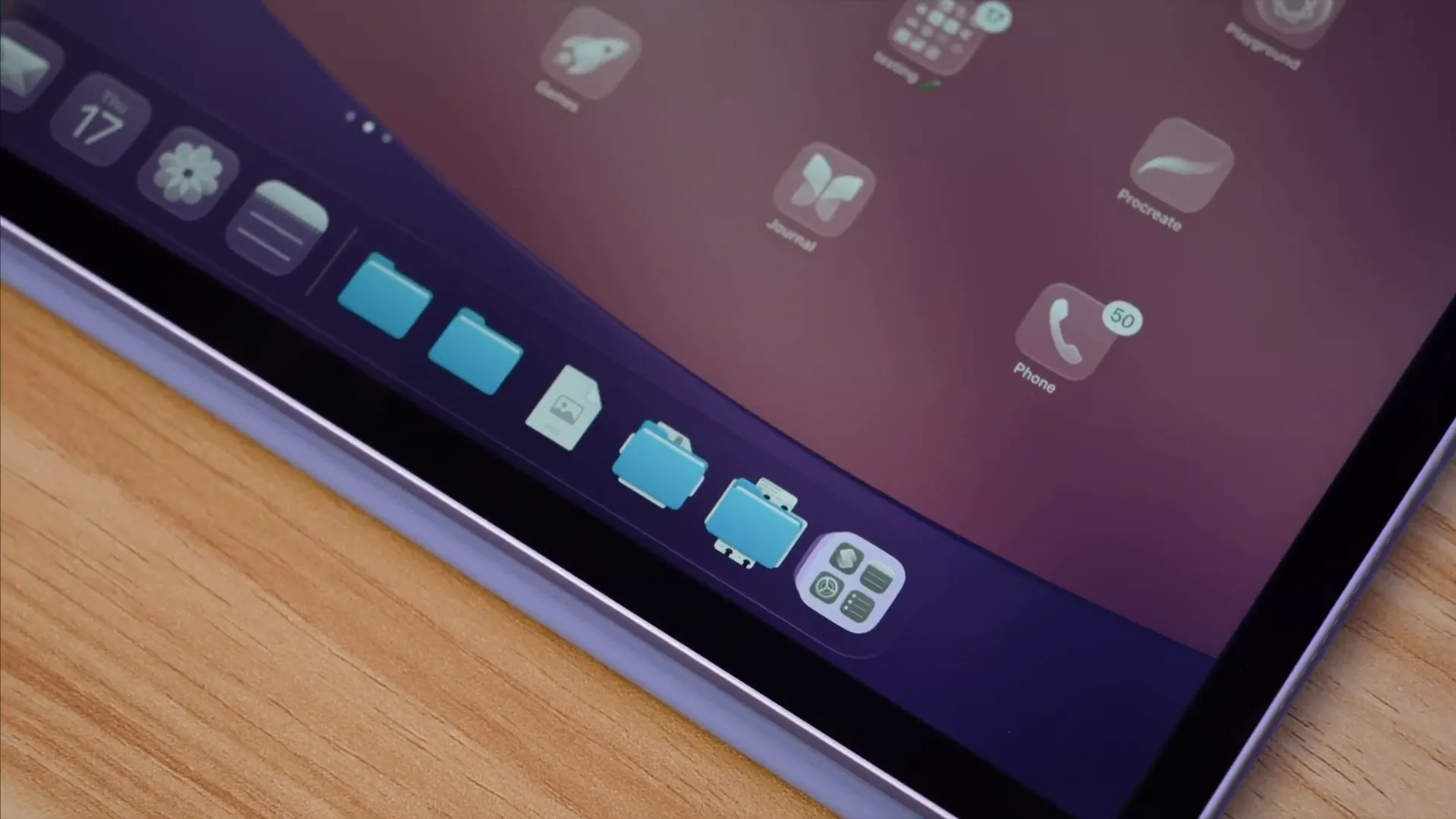
The Files app itself has several major upgrades:
- Updated list view with classical folders and adjustable columns: The column view is resizable, which makes browsing nested folders and shifting between preview and metadata views far easier.
- Tags affect folder color: Tags now visually change the folder color, making tag-based organization more readable and attractive.
- Custom folder icons and emojis: Add personality and instant visual categorization to folders.
- Open with…: Long-press a file, tap “Open With,” and explicitly choose which app should open it. No more guesswork.
- Default app setting per file: Long-press > Get Info and select the default app for that file type or individual file.
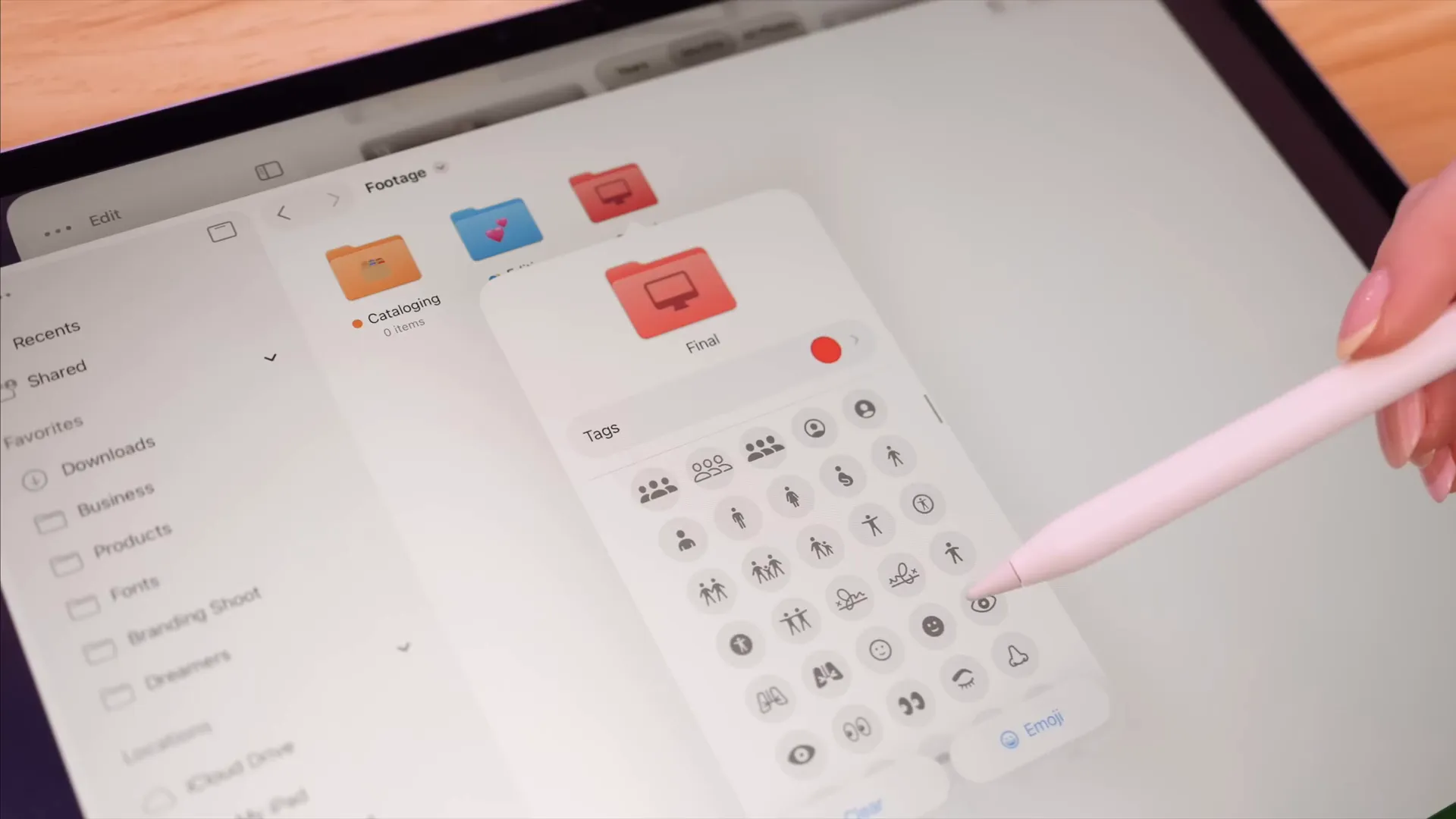
Why these File changes are big:
- Designers and editors often juggle multiple apps for media. Choosing which app opens a file avoids accidental edits or wrong-app launches.
- Resizable columns and better previews accelerate cleanup tasks, file sorting, and batch workflows.
- Color-coded, iconized folders make locating project folders faster during intense sessions.
Preview app on iPad: edit, sign, and remove backgrounds
Preview is now available on iPad, and it behaves like you’d expect from the Mac — with Apple Pencil support. You can:
- Edit and sign PDFs and documents directly in Preview.
- Crop, rotate, export, print, and get file info.
- Remove backgrounds from photos right in Preview — a huge shortcut for sticker makers and anyone prepping quick assets.
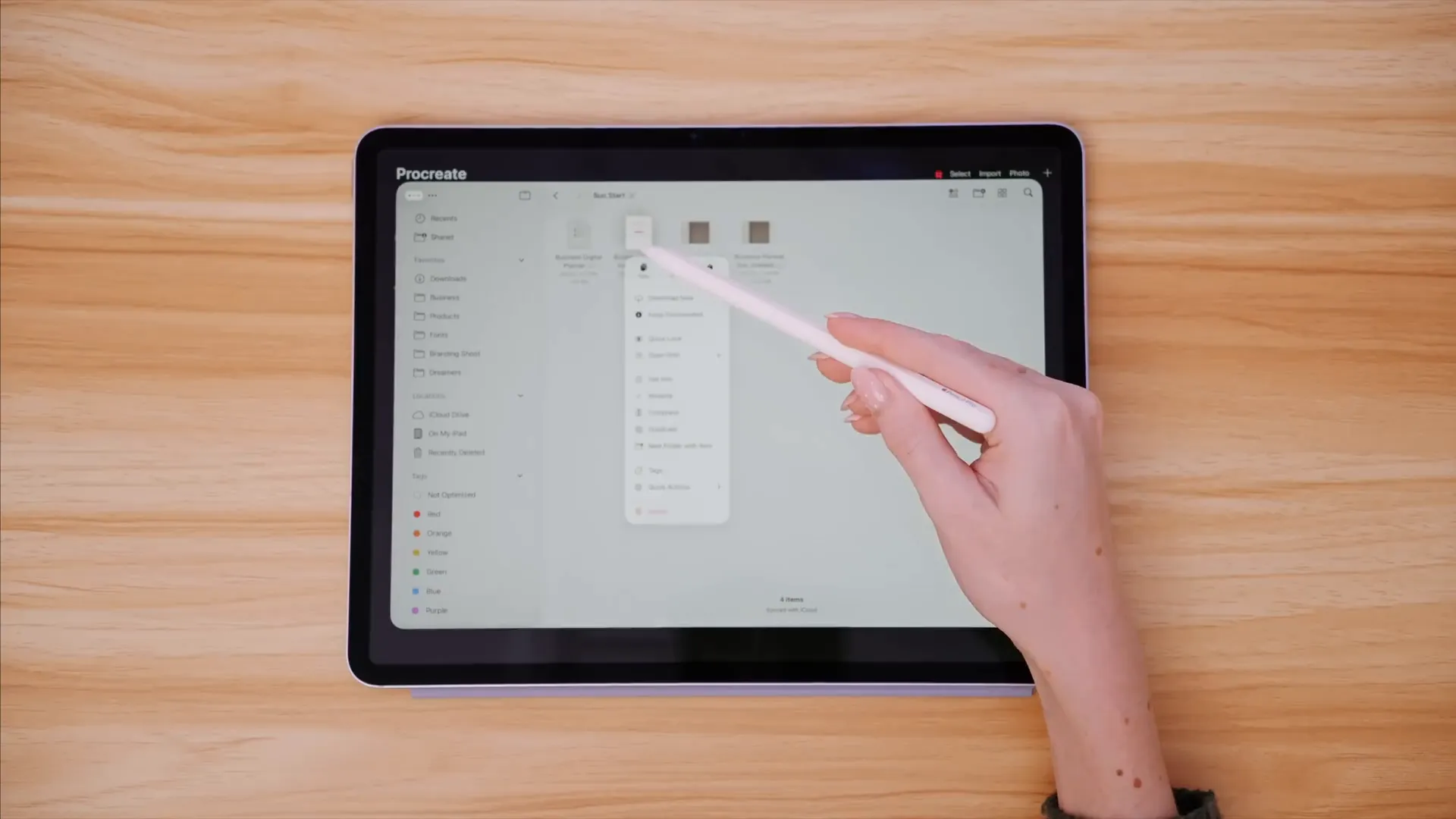
I use Preview on my Mac to prepare digital stickers; having it on iPad with Pencil support changes my workflow. Instead of drafting on my Mac and polishing on iPad, I can now create, crop, and finalize stickers and quick assets entirely on the iPad. That continuity feels like a real productivity win.
The long-awaited real cursor & menu bar
Let’s talk cursor. For years the iPad cursor felt playful but impractical — a large circle that made precise selection awkward. iPadOS 26 brings a true cursor, which drastically improves the trackpad and mouse experience. The cursor now behaves maturely: you can see what you’re pointing at and click with confidence.
Apple also added a menu bar. Access it by pushing the cursor to the top (when using a trackpad/mouse) or by swiping down from the top with a finger. The menu bar exposes contextual shortcuts developers can adopt, like:
- Pasting attributes
- Creating new notes
- App-specific actions exposed by the developer
Does this make the iPad feel more like a Mac? Absolutely. Is it something I’ll use all the time? That depends on the apps I use daily. For apps that add deep menu bar integrations, this could become a major time-saver. For simpler use, it’s a nice addition but not mandatory.
Background tasks: finally, true background processing
One of my favorite practical improvements is background tasks. This feature lets long-running jobs continue even when you switch to another app. Think of large file transfers, video rendering, or ongoing uploads — these can now run as background live activities.
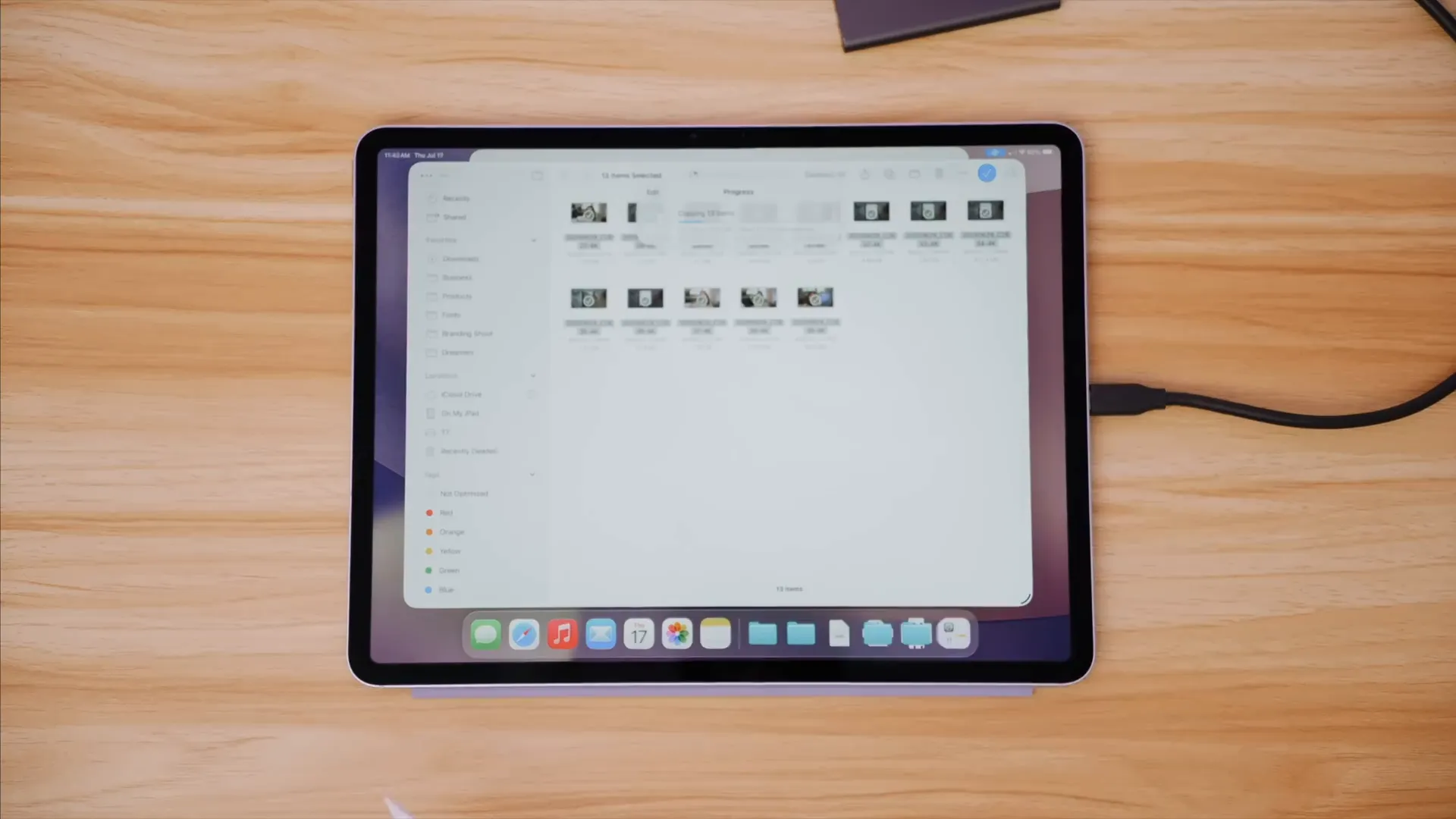
How I use this now:
- I move large video files from an SSD to Files, then jump into Notes or an editing app without halting the transfer.
- Background transfers show as live activities, so you can monitor progress without being stuck in the originating app.
- This keeps the iPad feeling like a true multitasking machine and reduces the urge to switch to my Mac mid-job.
For creators working with external drives and large media, background tasks are a game-changer. It means fewer context switches and more uninterrupted creative time.
Shortcuts + Apple Intelligence: AI where you want it
If you’re into Shortcuts like I am (and I’ll confess I’m still experimental), iPadOS 26 adds powerful new building blocks. Apple Intelligence actions are now available in Shortcuts — generate images, use Apple’s writing tools, and most notably, use the "Use Model" action to connect different language models to your automations.
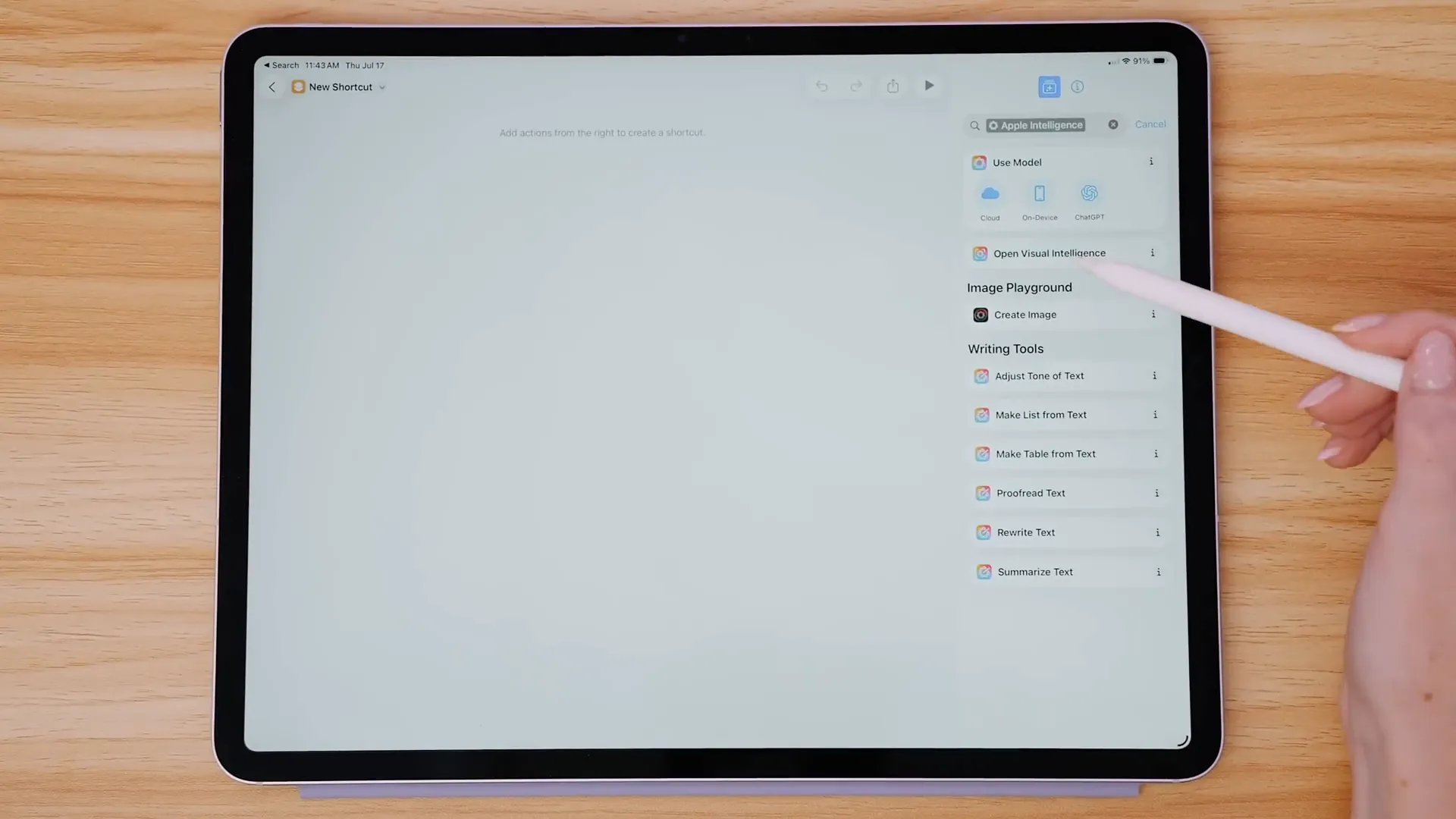
Here’s how the model action works and what it means:
- On-device models — Uses your iPad’s compute and keeps everything local for privacy-sensitive tasks. Great for quick text transformations and offline use.
- Private Cloud Compute — Uses Apple’s secure cloud servers to run models without necessarily linking to third-party services. Useful when you need more horsepower or Apple’s privacy protections.
- Third-party models (e.g., ChatGPT) — You can also tap into services like ChatGPT for specialized prompts, content generation, and workflows where you want a specific model’s behavior.
This opens up practical automations such as:
- Run a shortcut that summarizes a webpage using ChatGPT and then pastes the summary into Notes.
- Automatically generate ALT text for images using an on-device model for privacy-first publishing.
- Create a writing refinement shortcut that runs your draft through Apple Intelligence and then formats it for email or blog publishing.
As someone who uses ChatGPT daily to brainstorm and proofread, the idea of integrating that directly into Shortcuts — and triggering it via voice, widget, or automation — is huge. I’m already experimenting with a few automations to speed up my workflow, and I’ll share the best ones once I lock them down.
New apps: Phone, Games, and Journal on iPad
iPadOS 26 brings a few new first-party apps that are worth calling out:
- Phone — Expands the device’s ability to handle calls and integrates better with an iPhone-equipped ecosystem.
- Games — An updated Games app that centralizes your game library and offers better integration for game controllers and progress tracking.
- Journal — My personal favorite addition. Journal was already a great lightweight journaling tool on iPhone, and moving it to iPad with Pencil support makes it a genuinely useful longer-form space.
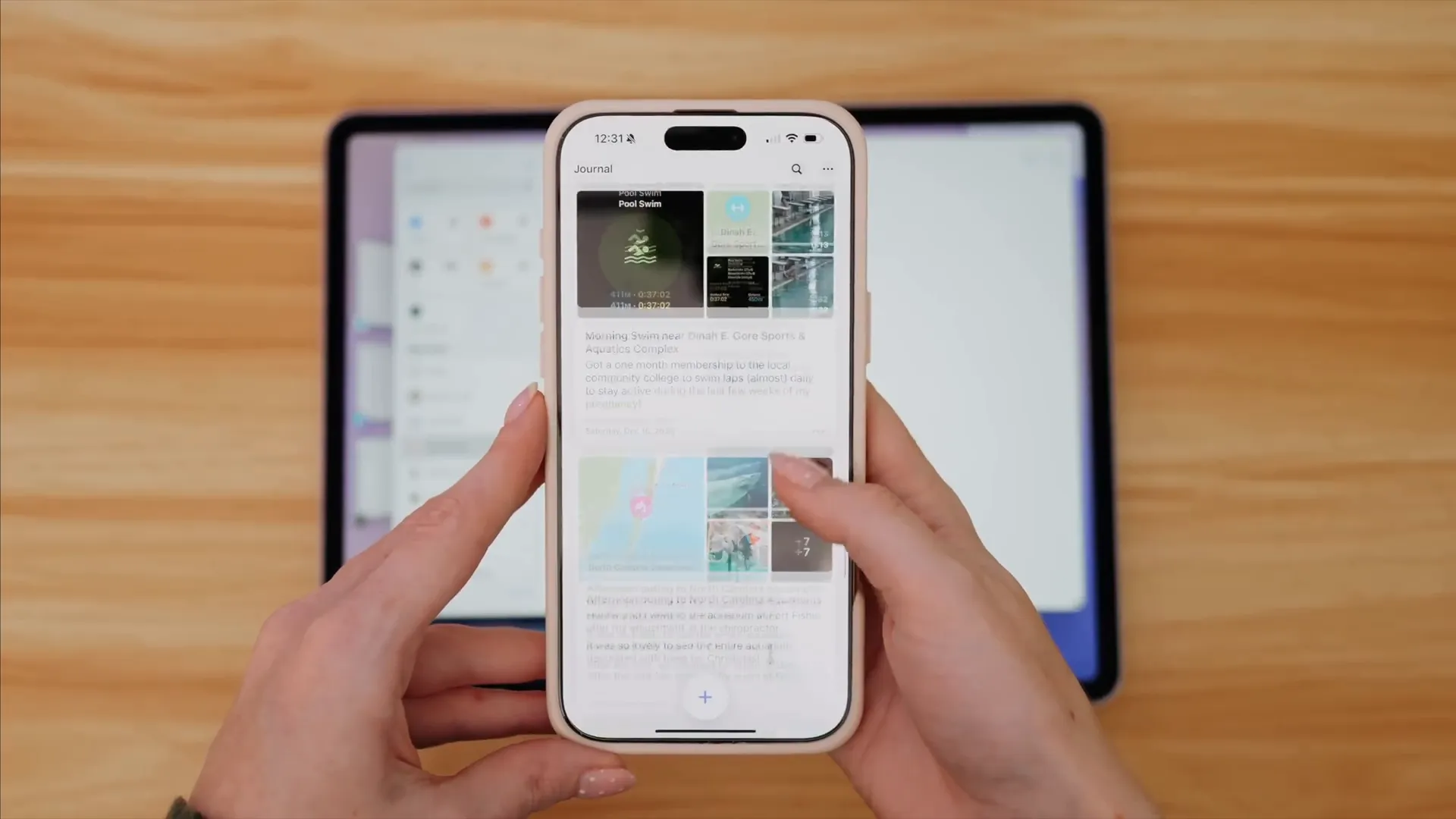
Why Journal on iPad matters:
- On iPhone, Journal excels at quick logging because the phone is always with you; on iPad, it becomes a place for deeper reflection, writing, and adding sketches with Apple Pencil.
- The app automatically collects photos, workouts, maps, and metadata to make entries feel like a scrapbook with minimal manual effort.
- For those wanting to keep a creative log or visual diary of projects, the larger canvas and Pencil support make it a compelling place to write, sketch, and compile daily notes.
Practical tips, settings, and recommended workflows
Here are some practical tips and recommended settings to get the most out of iPadOS 26:
Switch windowing mode
Go to Settings > Multitasking & Gestures to pick Full Screen, Windowed Apps, or Stage Manager. If you’re unsure, start with Windowed and switch back if you prefer a more curated experience.
Make files open with the app you want
- Long-press a file in the Files app.
- Tap “Open With” and choose the app you want for a one-time change, or
- Long-press > Get Info > Choose Default App to set a permanent default for that file.
Use traffic lights for cleaner window management
Long-press the traffic light controls to try tiling options. Combine minimize with Exposé to keep a tidy workspace while switching tasks quickly.
Shortcuts + AI examples
- Create a "Meeting Summary" shortcut that records notes, sends a summary prompt to ChatGPT or an on-device model, and saves the summary to Files.
- Make an "Image ALT Text" shortcut using an on-device model for privacy, then auto-attaches ALT text to images before uploading.
- Set a voice-triggered shortcut that pulls your recent location history and auto-populates a Journal entry with photos and a map snapshot.
Background tasks best practices
- Connect to a reliable power source when running render jobs or large transfers.
- Use live activities to monitor long-running tasks and avoid accidental app closures.
- Test transfers first with smaller files to get used to the live activity behavior and notifications.
Compatibility & performance notes
Apple intentionally made a lot of windowing features available to a wider range of iPads, which is great. That said, performance will scale with the device’s hardware. Expect the snappiest multi-window and model-driven Shortcuts performance on M-series iPads, but the functional experience is excellent even on older chips. On-device model performance will vary by device; heavier models are still best run via private cloud compute if you need more speed and complexity.
A few limitations and things to watch
- Not every third-party app will immediately adopt menu bar actions or full windowing integration; adoption will be gradual.
- On-device AI is constrained by the hardware; choose private cloud or third-party models for heavy-duty generation.
- Beta software always carries edge cases — expect occasional glitches in window snapping or app-specific integrations during the public beta phase.
What I’m most excited to keep testing
There are three areas I’m particularly excited to explore further:
- Deep Shortcuts integrations — Once I craft reliable automations that combine ChatGPT/model prompts with local workflows, the time savings could be dramatic.
- Preview workflows with Pencil — Preparing stickers, quick markups, and background removal on iPad removes a friction point in my creative pipeline.
- Windowed multitasking on smaller iPads — Seeing how usable windowed apps are on an iPad mini or entry-level iPad will determine how much Apple has truly democratized this experience.
Conclusion — iPad as a true alternative, not just a companion
iPadOS 26 is the release that moves the iPad from “capable companion” to “real working option” for many users. The Liquid Glass design makes the interface feel modern and alive; the windowed apps and traffic lights make multitasking intuitive and powerful; Files and Preview bring desktop-class file handling to touch-first workflows; background tasks finally remove the need to babysit long-running jobs; and Shortcuts + AI open doors for automations that previously required moving back to a computer.
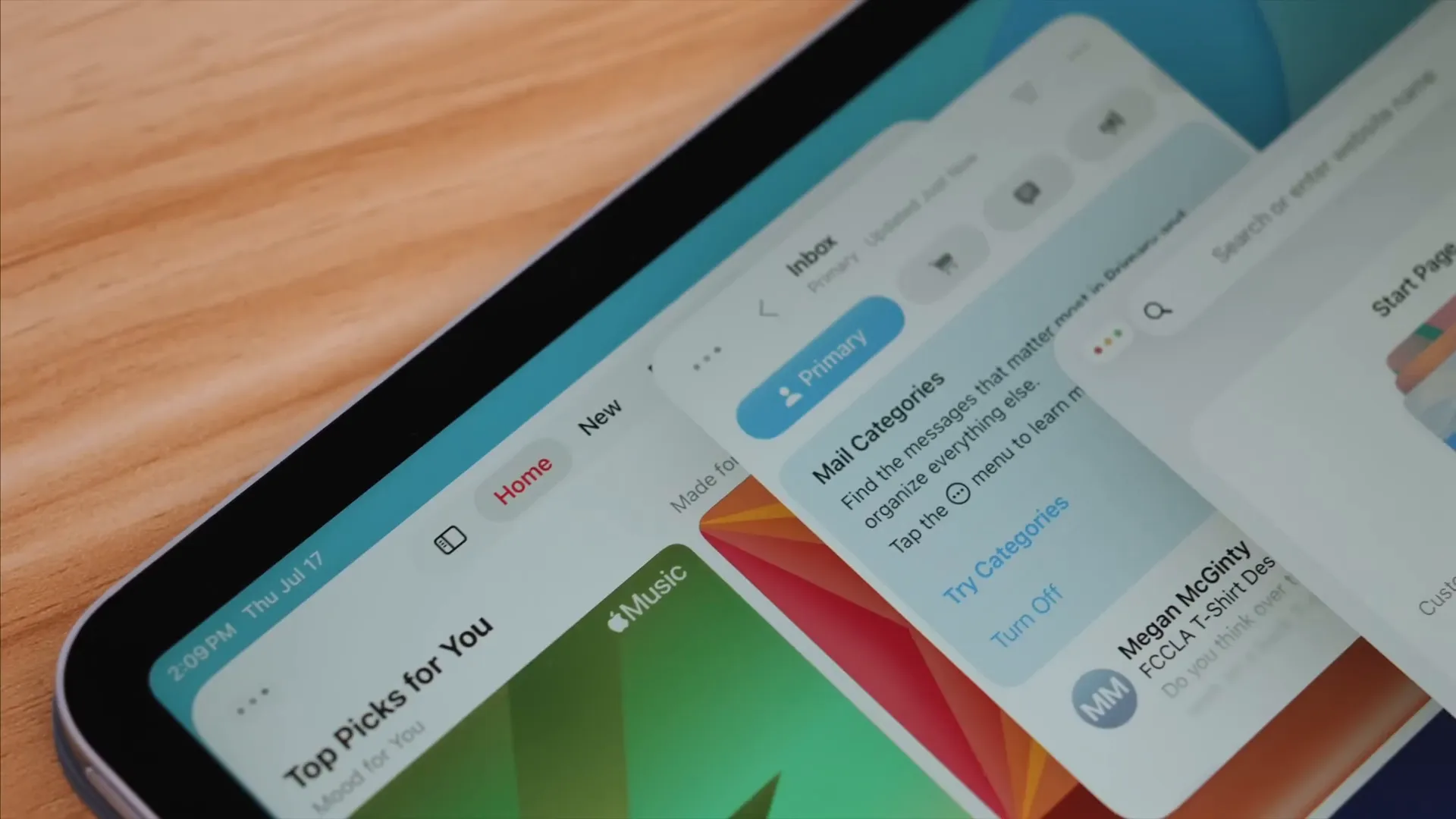
If you’re on the fence about installing the public beta, consider what you do daily. If you move large media files, use multiple apps for content creation, or want a more mature trackpad experience, this update is worth trying. As always with betas, back up your device and expect some rough edges, but the overall direction here is exciting.
I’ll be posting more detailed Shortcuts walkthroughs and concrete automation examples soon — if that’s something you want to see, let me know which workflows you’re trying to automate (content creation, journaling, file management, or something else). I’ve also got an interview with Craig Federighi where we dig into the philosophy behind some of these changes — check that out if you want the developer-level context.
Quick final checklist to try after updating
- Pick your multitasking mode in Settings > Multitasking & Gestures
- Try windowed apps and play with traffic light tiling options
- Open Files and customize a folder icon + set a default app for a file
- Test Preview by signing a PDF and removing a photo background
- Create a short Shortcut that calls an AI model and run it with voice
Drop a comment and tell me what you love most about iPadOS 26 or what you want a walkthrough for next. I’ll see you in the next post — and if you enjoyed this breakdown, check out the deeper interview I mentioned where we cover the design and engineering thinking behind these updates.
"Everything now feels alive and vibrant and rounded and modern." — A quick summary of my first impressions after using iPadOS 26
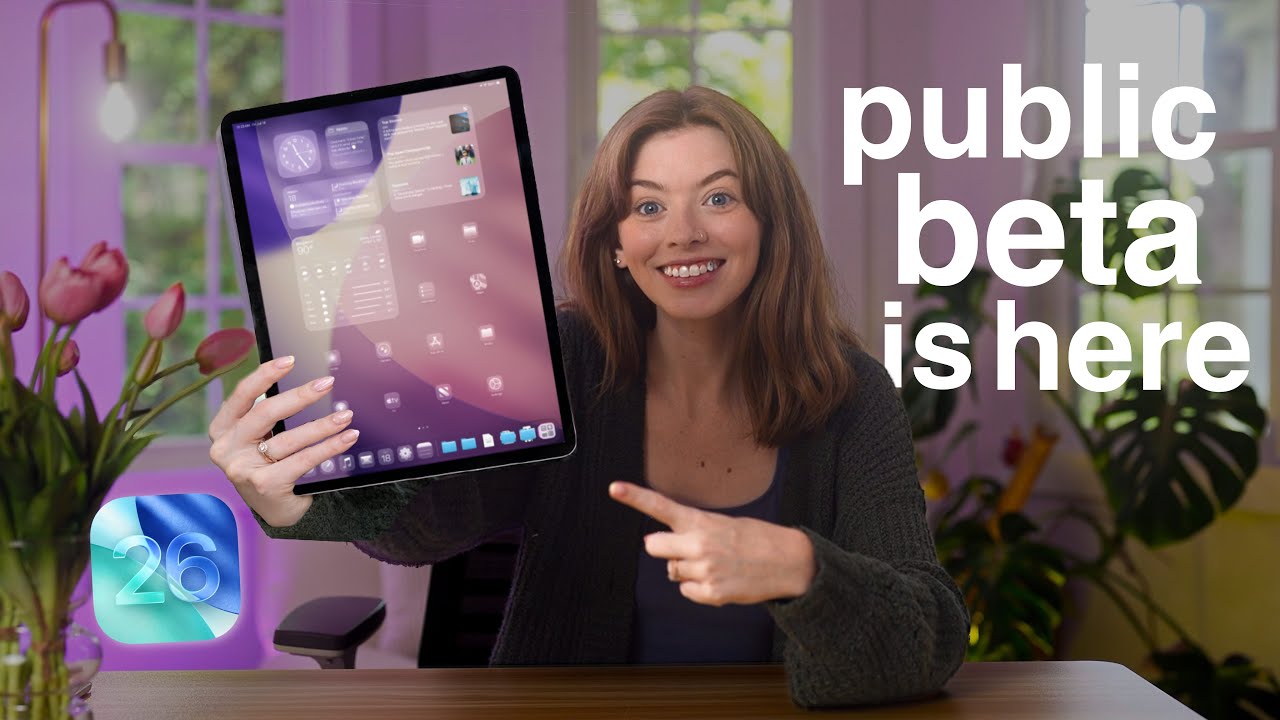
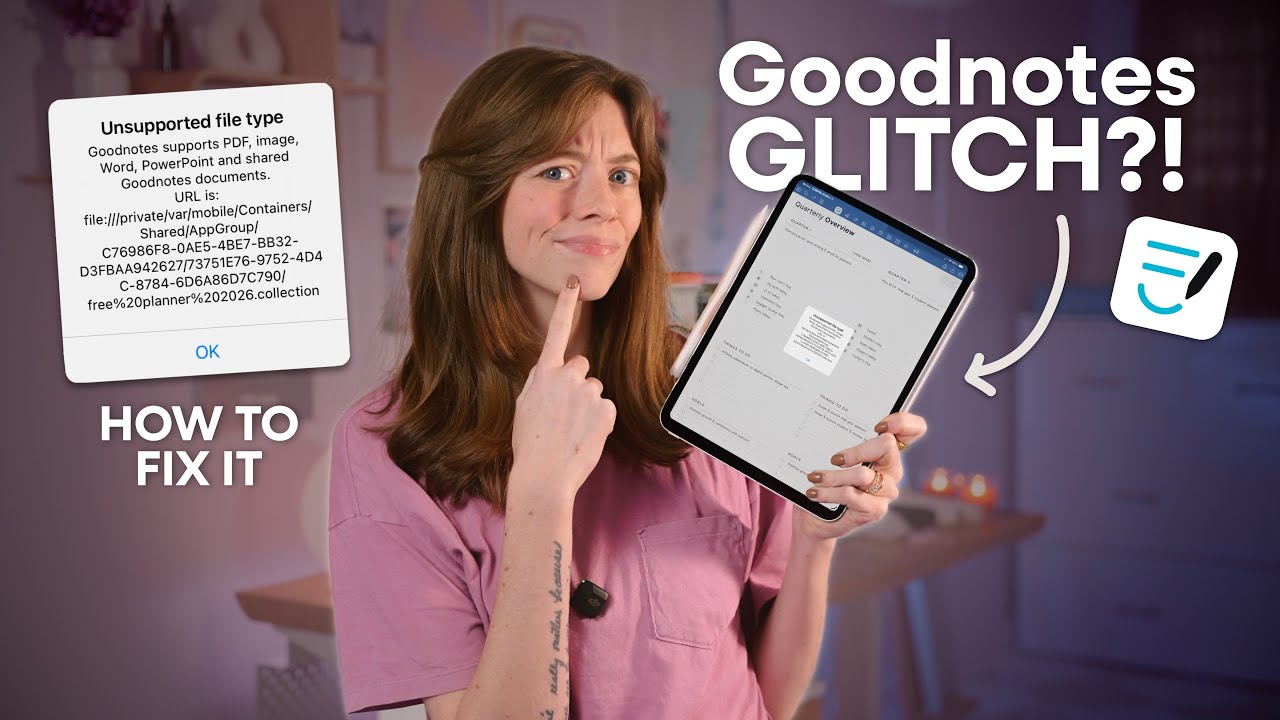

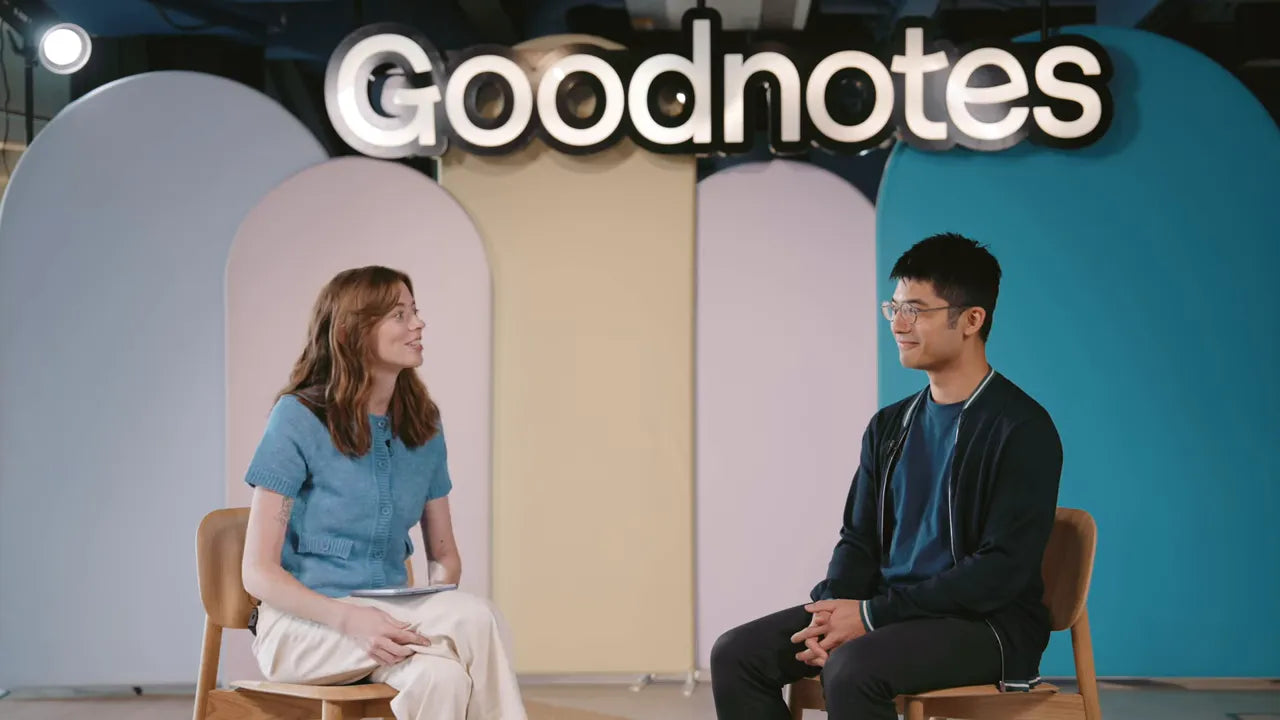
Share:
Unboxing and Setting Up the New MacBook Pro M4
8 Free iPad Apps You NEED to Try