Creative Ways to Use GoodNotes for Digital Planning
I’ve been using GoodNotes for years now, and I’m excited to share all the creative ways you can use this app for digital planning. GoodNotes is an app available on iOS devices like the iPad, Mac, or even your iPhone. It syncs across all your devices if you have it enabled and signed in under the same iCloud account. While GoodNotes was designed primarily for note-taking, it has become a favorite for digital planning, allowing you to click between hyperlinked PDF planners that look and function like traditional planners. Let’s dive into the creative possibilities with GoodNotes!
Understanding Digital Planners
Digital planners are essentially PDF files with embedded hyperlinks that let you navigate between months, weeks, or days effortlessly. However, it's crucial to note that GoodNotes is a PDF markup app, not a PDF editor. This means that while you can annotate and write on your files, you can’t edit the text colors or other elements of the original PDF. Sometimes, you might want to cover up something in your planner, and that’s where some nifty tricks come in!
The Screenshot Trick
One of my favorite hacks is what I call the "screenshot trick." If there's something you want to cover up in your planner, first use the lasso tool to select an empty spot on the page. Take a screenshot of that area, then tap the share icon and select copy. You can then paste this screenshot back into your planner to cover up the unwanted element. Adjust the dimensions as necessary to make it fit perfectly!
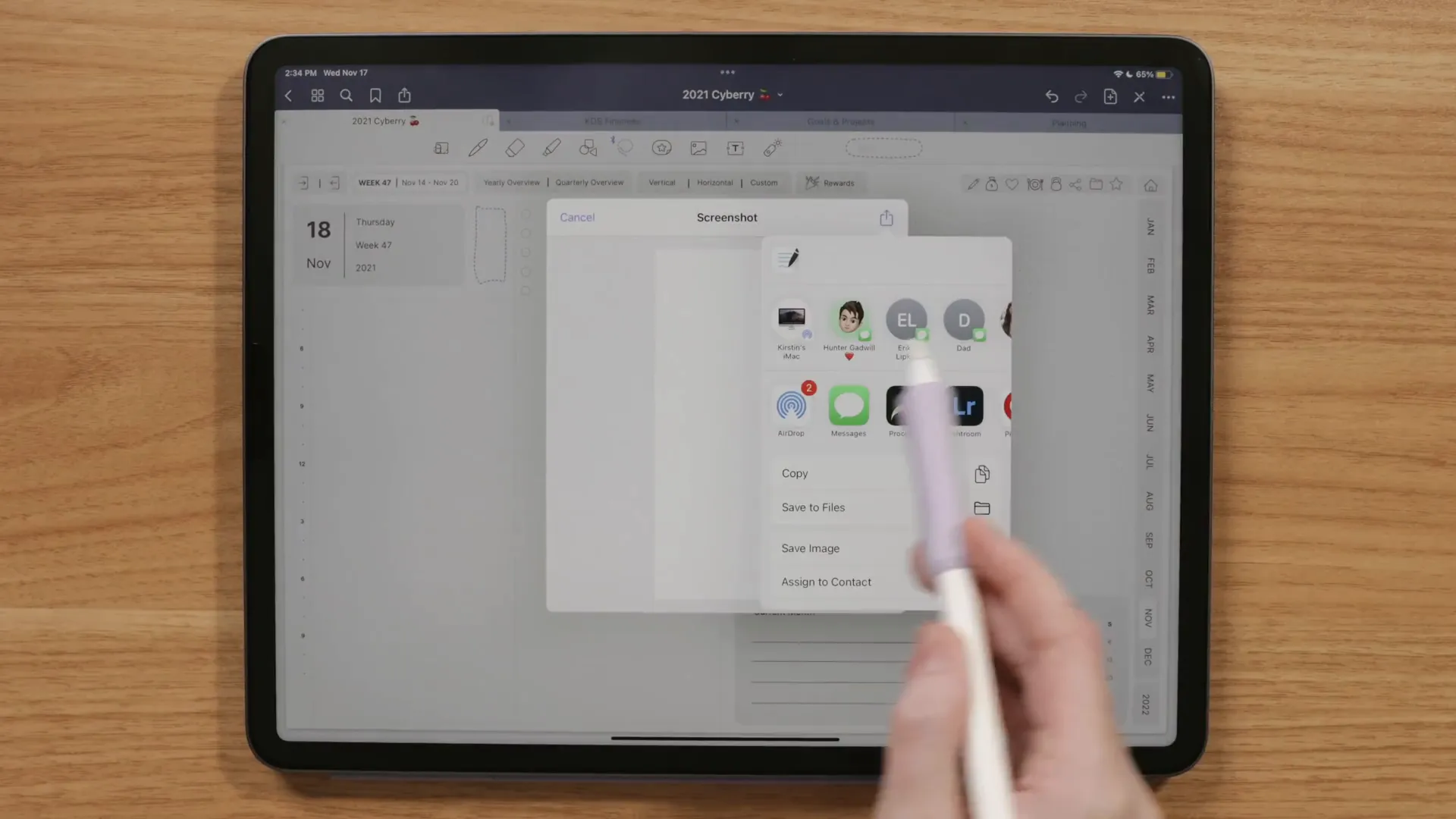
The Whiteout Trick
Another method for covering up unwanted elements is using the whiteout trick. Select a white pen or a color that matches your planner and simply mark out the area you want to hide. Just like the screenshot trick, if you need to move something that’s placed on top of your whiteout, make sure to toggle off the handwriting option in the lasso tool. This way, you can easily reposition your elements without accidentally moving the whiteout area.
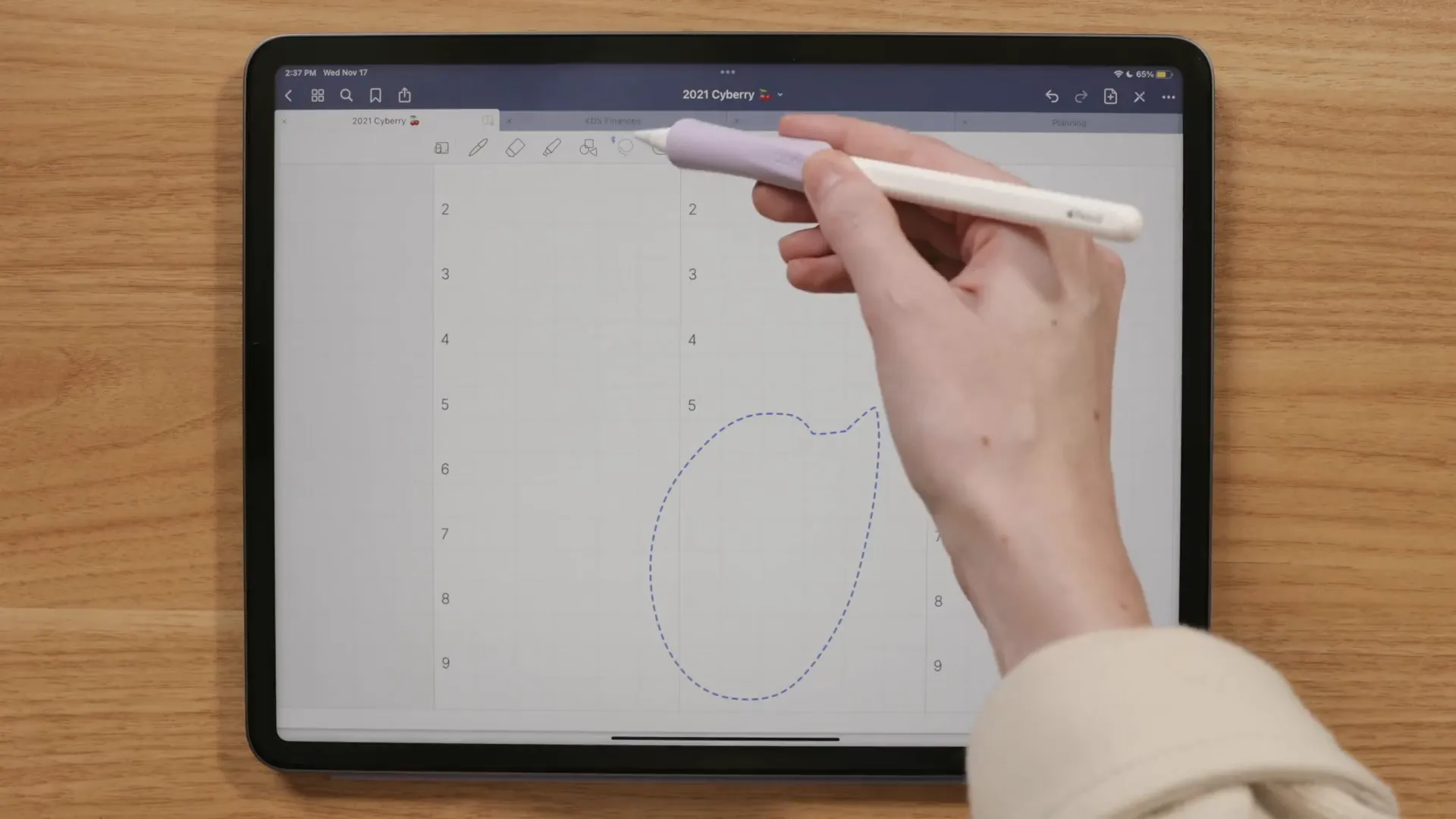
Color Matching Made Easy
Now, how do you color match if your planner isn’t using a default white paper option? It might seem tricky, but there’s a quick way to grab those hex codes without leaving GoodNotes. While your digital planner is open, swipe from the left corner to the right corner of your iPad to take a screenshot. Open the color menu and use the eyedropper tool to pick up the color from your planner. You can copy the hex code and use it in your drawings or annotations!
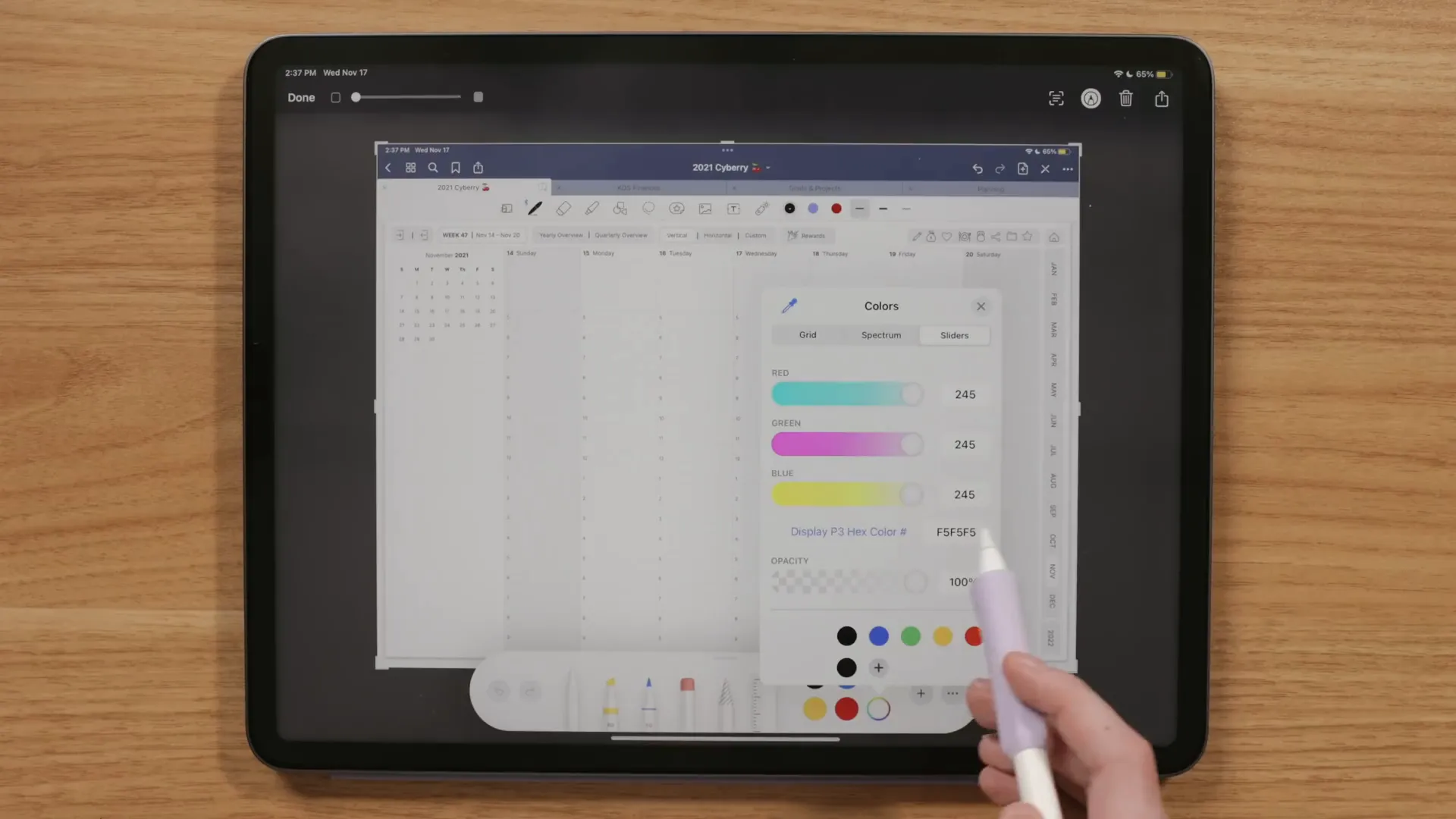
Using Elements in GoodNotes
GoodNotes has introduced elements, which function like a clipboard manager for all your creative assets. You can save your handwriting, text, and images to access them across all your files. Digital planners often use a lot of stickers, and there are unique color-changing stickers available too. I personally call these "magic elements" because they allow you to change aspects like color, which you can't do with a static image.
Creating Magic Elements
One popular way to create these magic elements is by using fonts. You can download dingbat fonts, which are essentially icon fonts, to use as stickers. Since these are vector-based, you can easily change their color or size without losing quality. To install fonts on your iPad, I recommend using the iFont app, which is free and user-friendly. Just make sure to browse reliable sites like dafont.com for safe downloads.
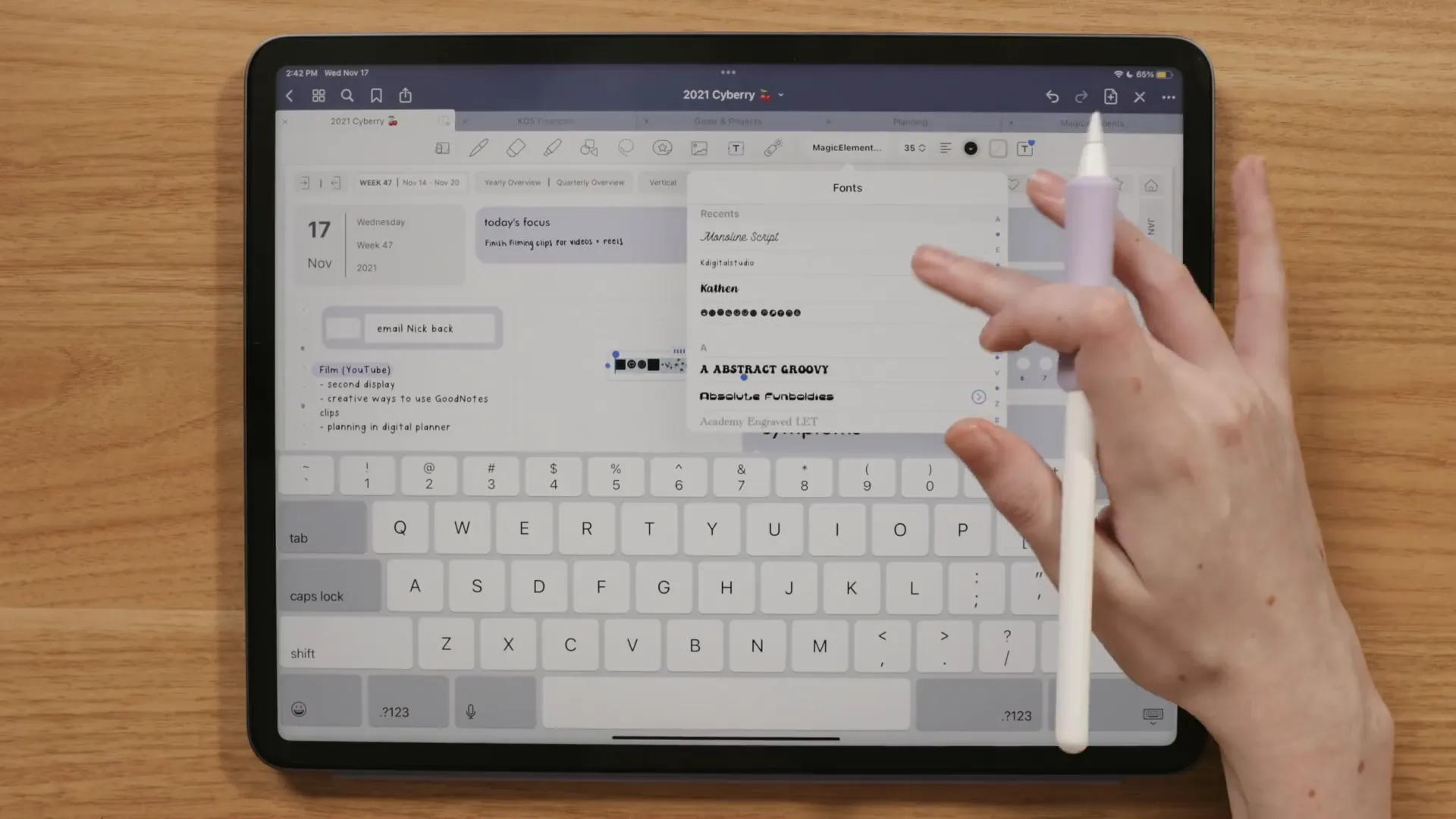
Unique Text Box Styles
Have you ever thought about the potential of your text boxes? You can change many aspects of text appearance in GoodNotes, including font size, color, and spacing. By clicking the text box style icon, you can customize the background color, border colors, and even add shadows. This gives your text boxes a sticker-like appearance that can really brighten up your planner!
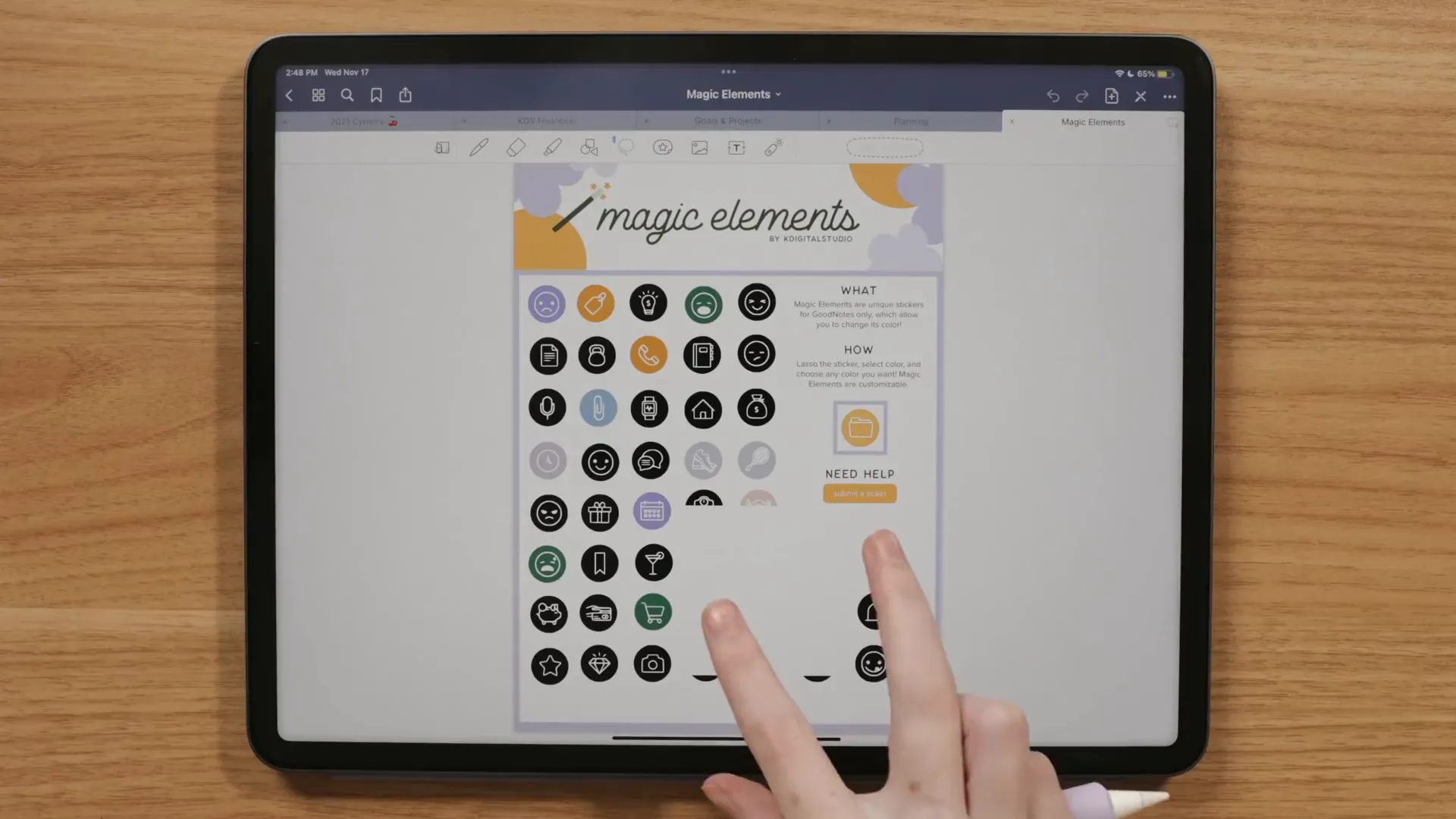
External Linking in GoodNotes
GoodNotes also recently added the ability to link to external web pages. This means you can create links for your Spotify playlist, course websites, or any other important resources. To add a link, start with the text tool, select the text you want to link, and tap on the link option. You can also hide URLs by making them the same color as your planner background, or by placing stickers over them. This adds a creative touch to your planner while keeping it functional.
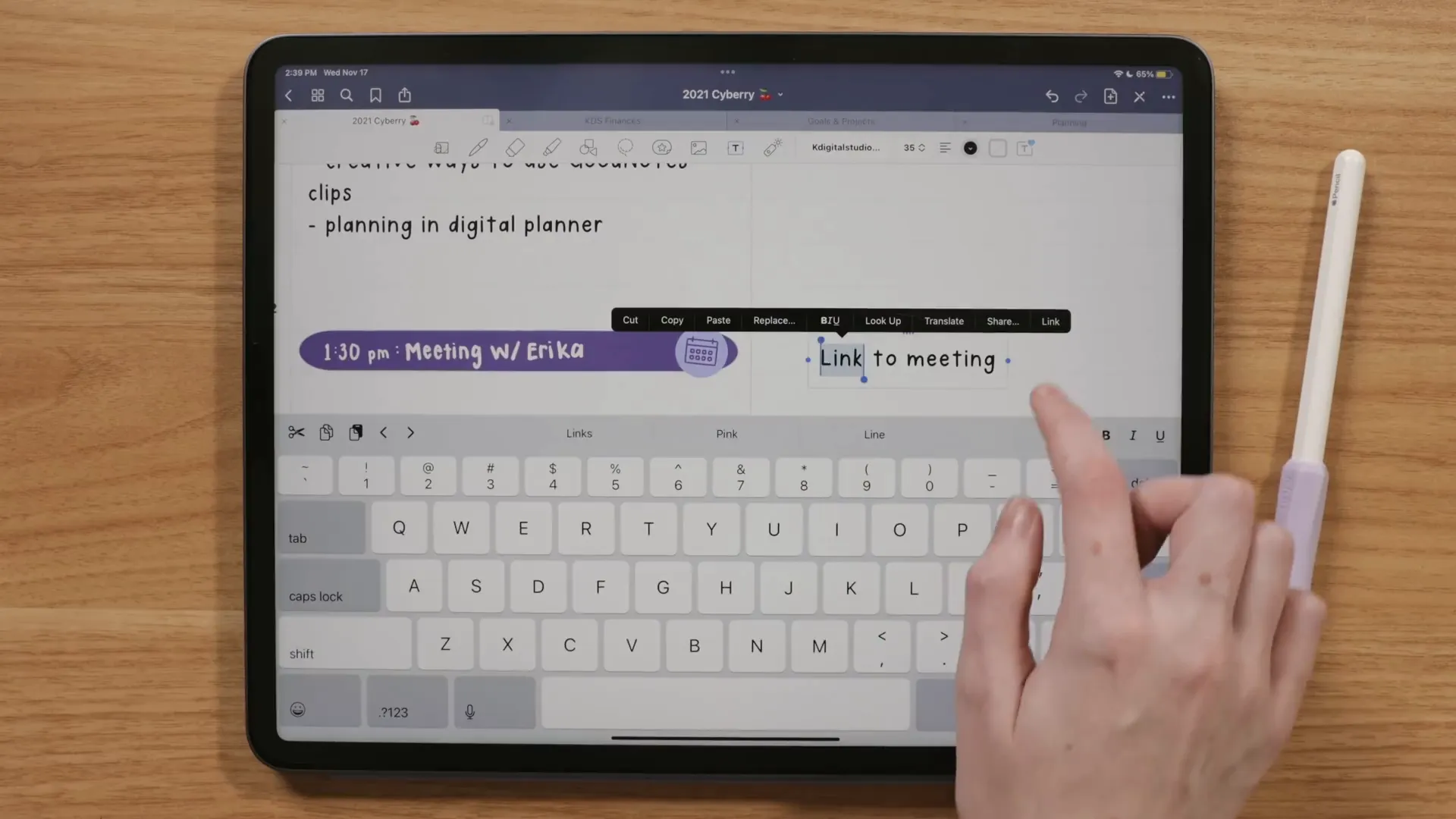
Final Thoughts
In conclusion, GoodNotes offers a plethora of creative options for digital planning. From the screenshot trick to magic elements and external links, the app can elevate your planning experience. I encourage you to explore these features and find what works best for you. If you’re interested in learning more about digital planning, check out my freebies or visit my Etsy shop for more resources.
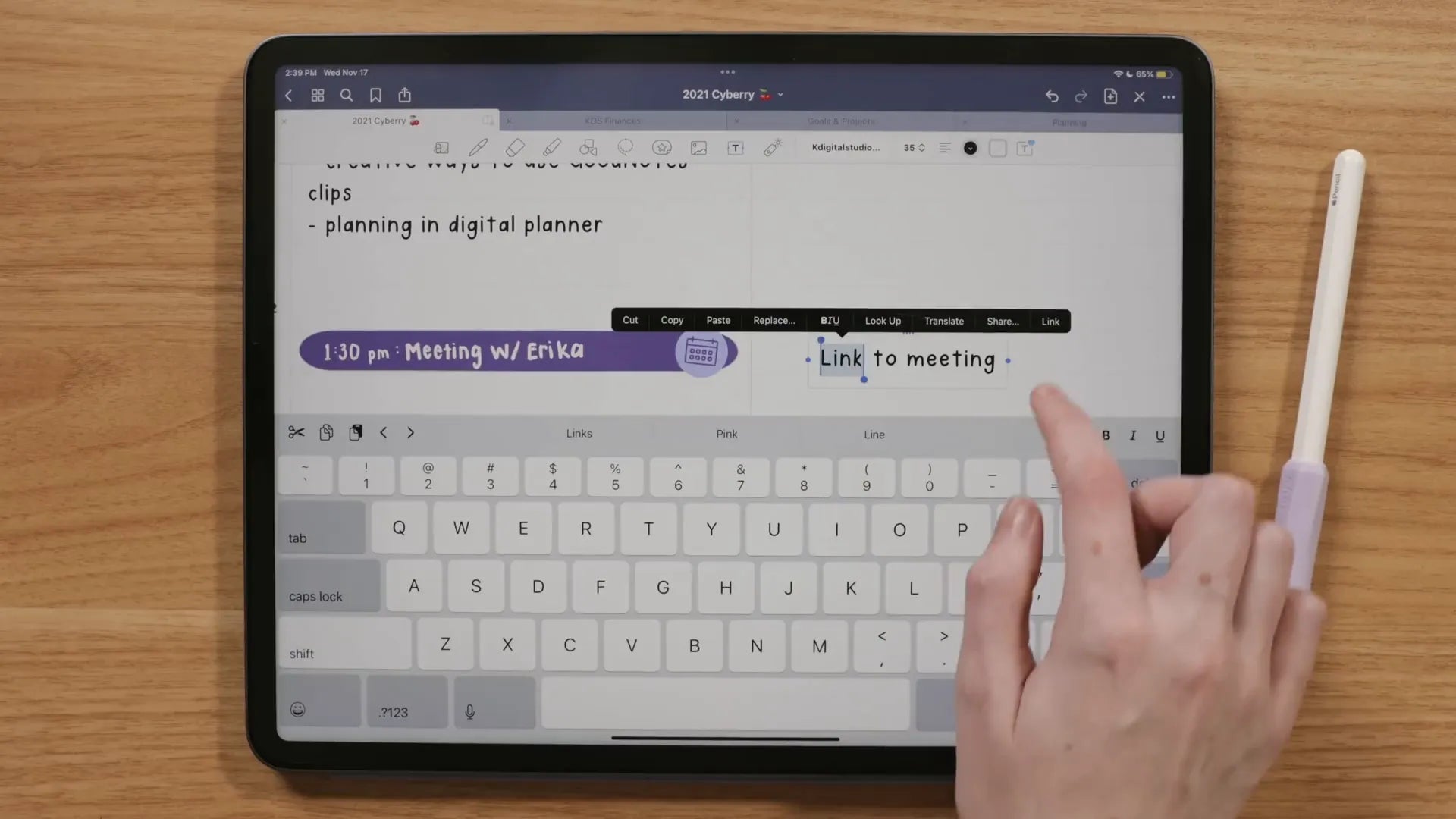
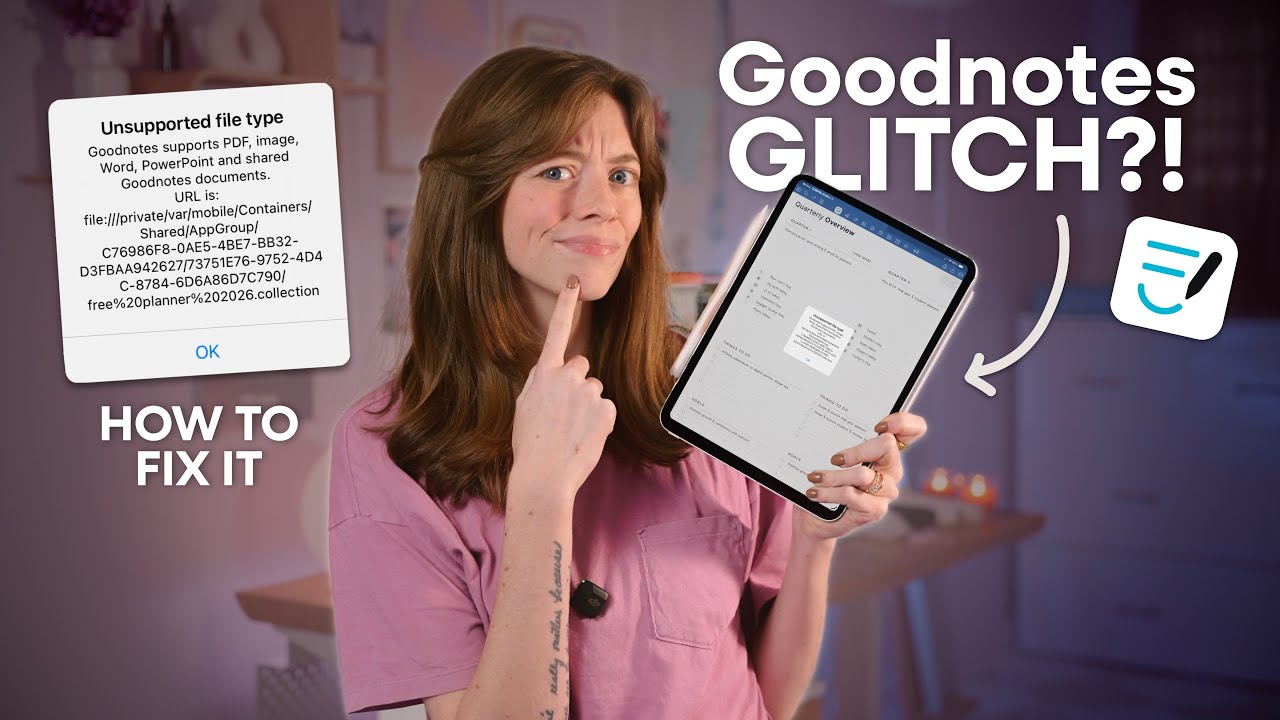

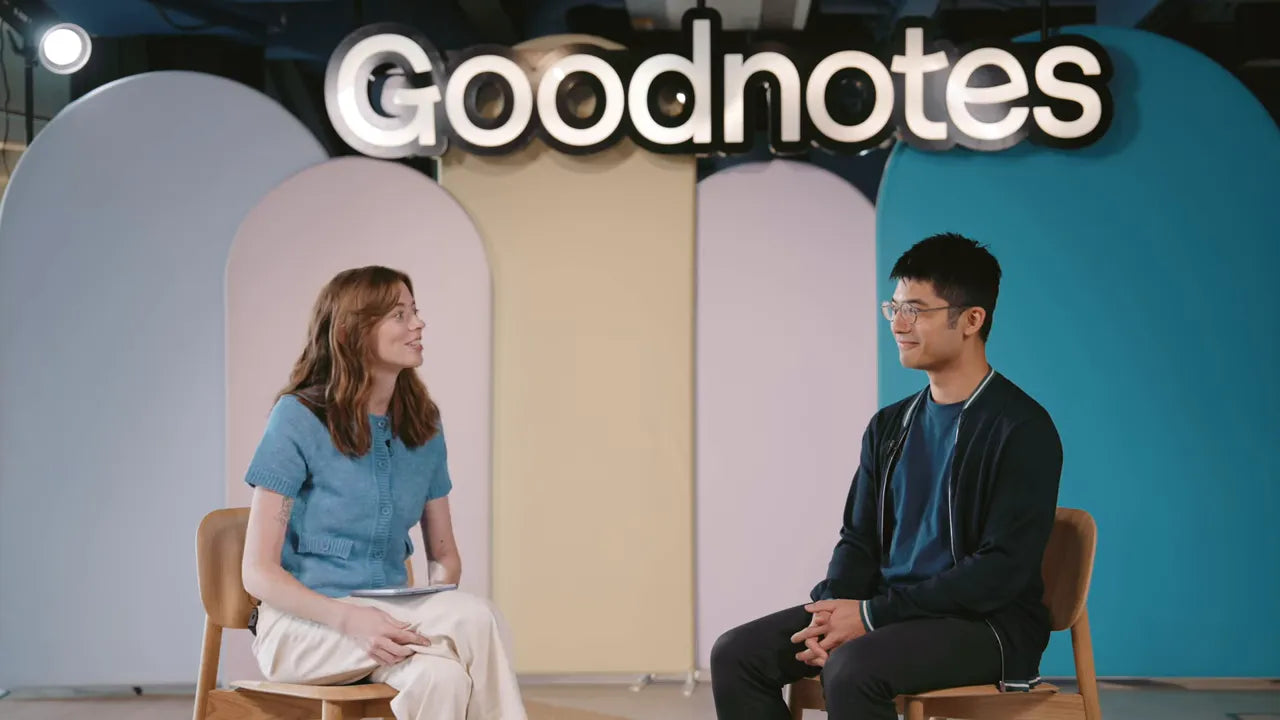
Share:
Handwritten Fonts You're Sure to Love!
Unboxing and Setting Up the New MacBook Pro M4