Procreate is a powerful digital drawing and painting app for iPad and iPhone that allows artists to create professional-quality art on the go. With its intuitive interface and extensive set of features, Procreate has quickly become a favorite among artists, illustrators, and anyone looking to unleash their creativity.
For beginners, Procreate can seem a bit overwhelming at first. But with a little bit of practice, you'll soon be taking advantage of all the app has to offer. In this blog post, we'll go over some of the basics of Procreate and provide some tips for getting started.
One of the key features of Procreate is its support for digital drawing and painting. With Procreate, you can create art using your finger or a stylus, just as you would with traditional art supplies. The app offers a wide range of brush styles and settings, allowing you to create a variety of effects and textures. Plus, Procreate's powerful layer system allows you to combine and adjust different elements of your artwork to create complex compositions.
Another great feature of Procreate is its interface, which is designed to be intuitive and easy to use. The app's main screen is divided into four main areas: the canvas, the toolbar, the layers panel, and the actions panel. The canvas is where you create your artwork, the toolbar provides access to your tools and settings, the layers panel allows you to manage your artwork's layers, and the actions panel provides access to additional features and options.
In addition to its core features, Procreate also offers a number of useful tools and options. For example, you can add text to your artwork, import and export images, and use the app's built-in color picker and color palettes. You can also use Procreate's reference images feature, which allows you to import and display images alongside your artwork for reference. Check out my tutorial on using reference images to create photo-realistic florals (even if you don’t know how to draw)!
If you're new to Procreate, the best way to get started is to dive right in and start experimenting with the app. Try creating a new canvas, drawing some lines, and playing around with the different brush styles and settings. You can also check out the Procreate user guide, which provides detailed instructions and tips for using the app.
Overall, Procreate is an incredibly powerful and versatile app that can help you create professional-quality art on the go. Whether you're a professional artist, an aspiring illustrator, or just someone who loves to create, Procreate is worth giving a try. Give it a shot and see how it can help you unleash your creativity.

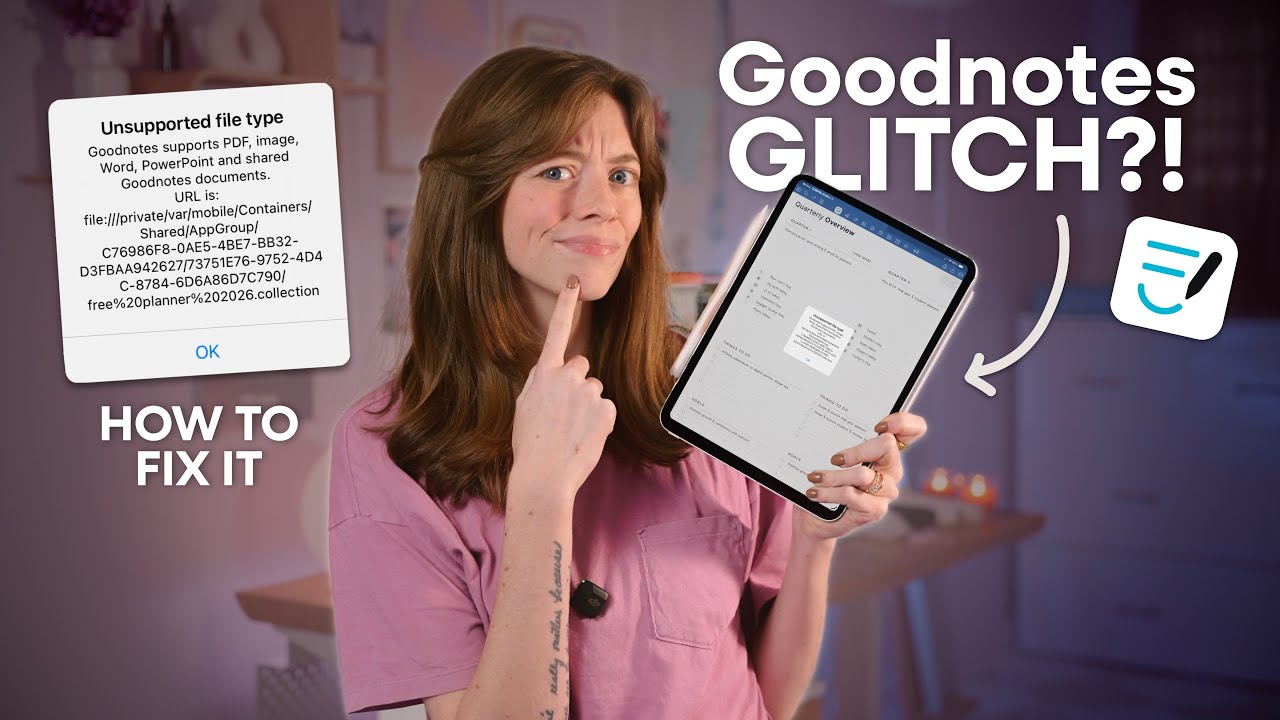

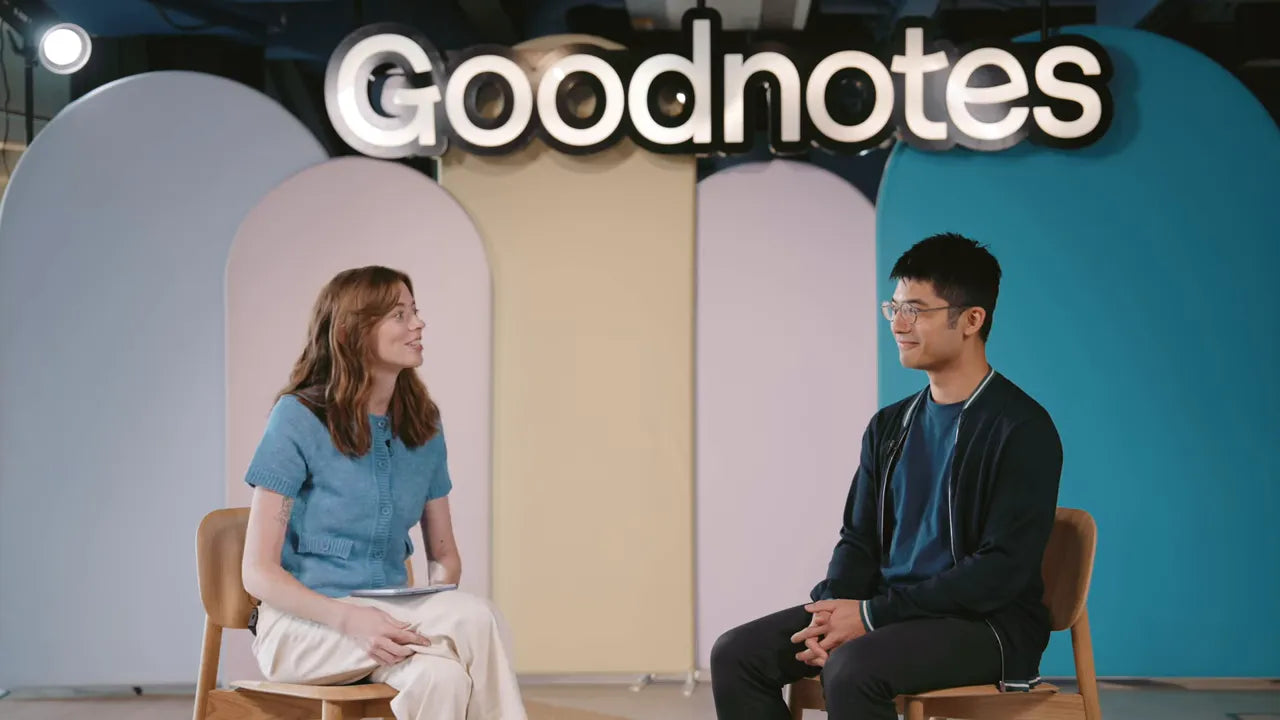
Share:
10 Mistakes to Avoid While Digital Planning
10 GoodNotes Tips & Tricks