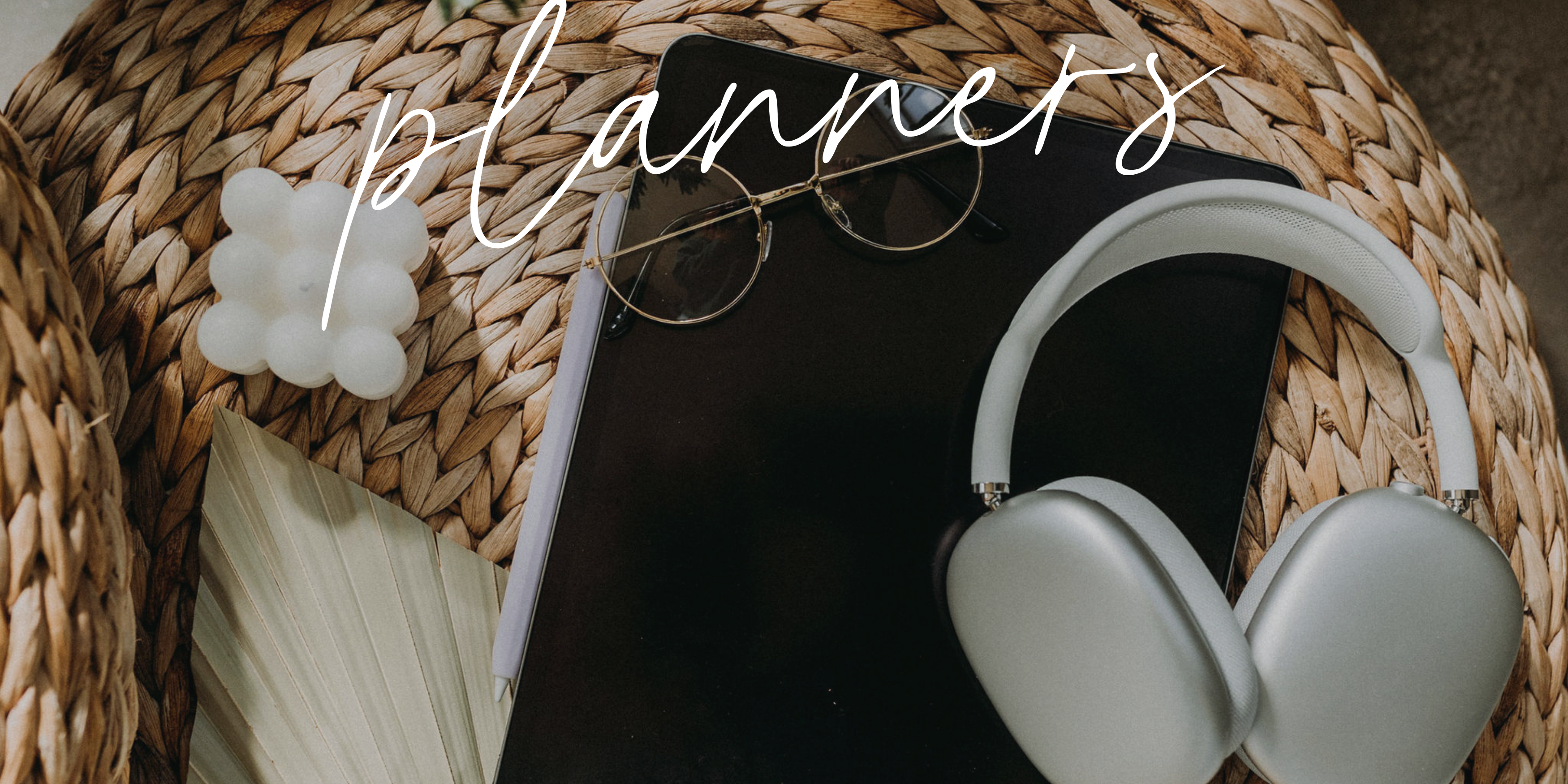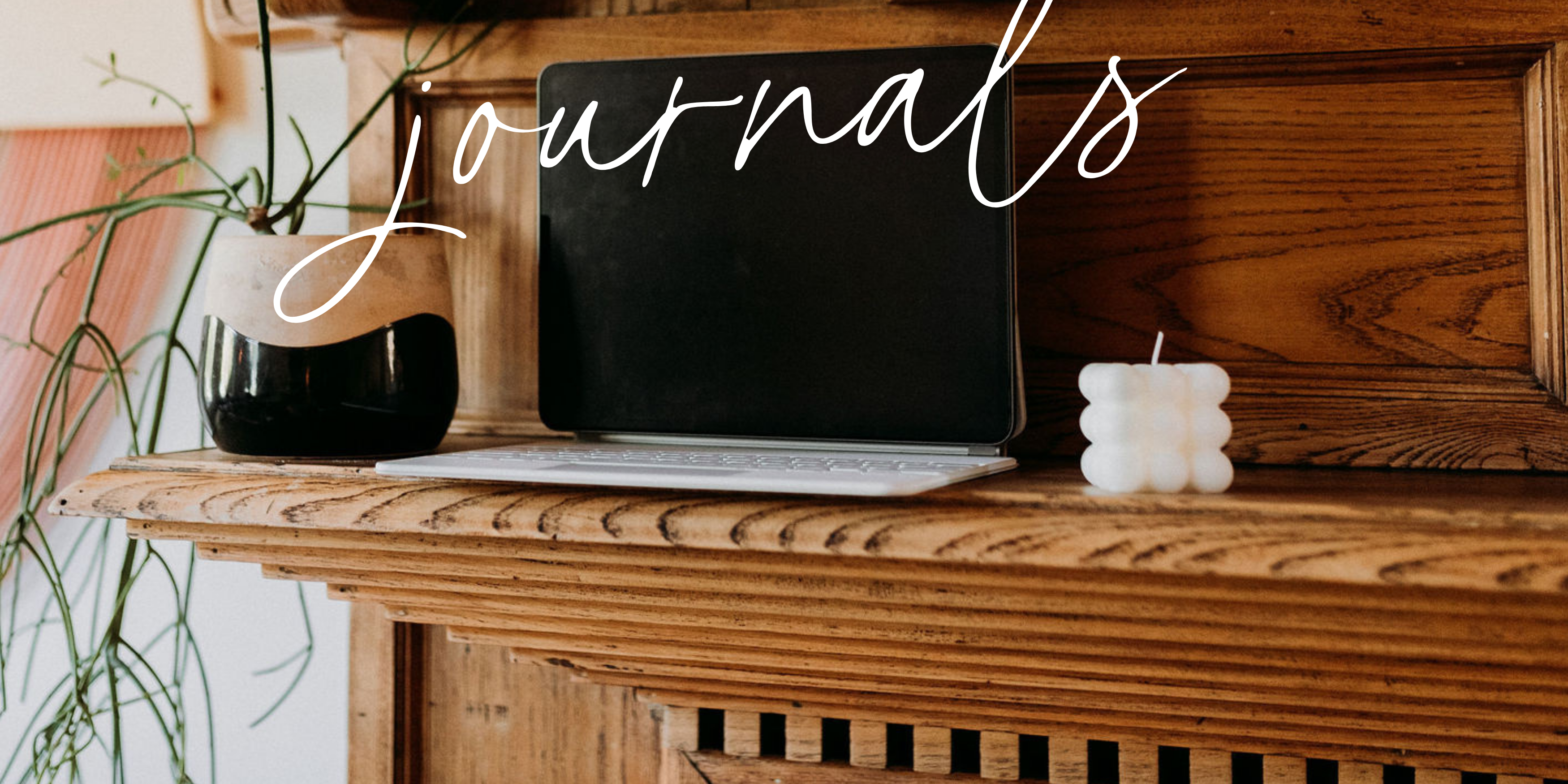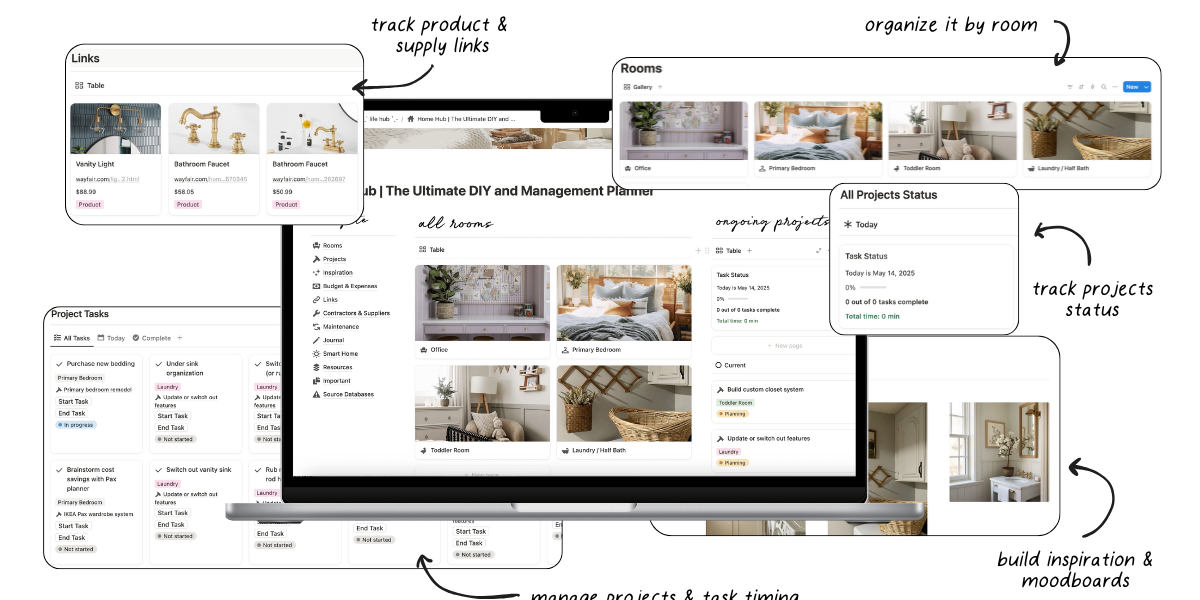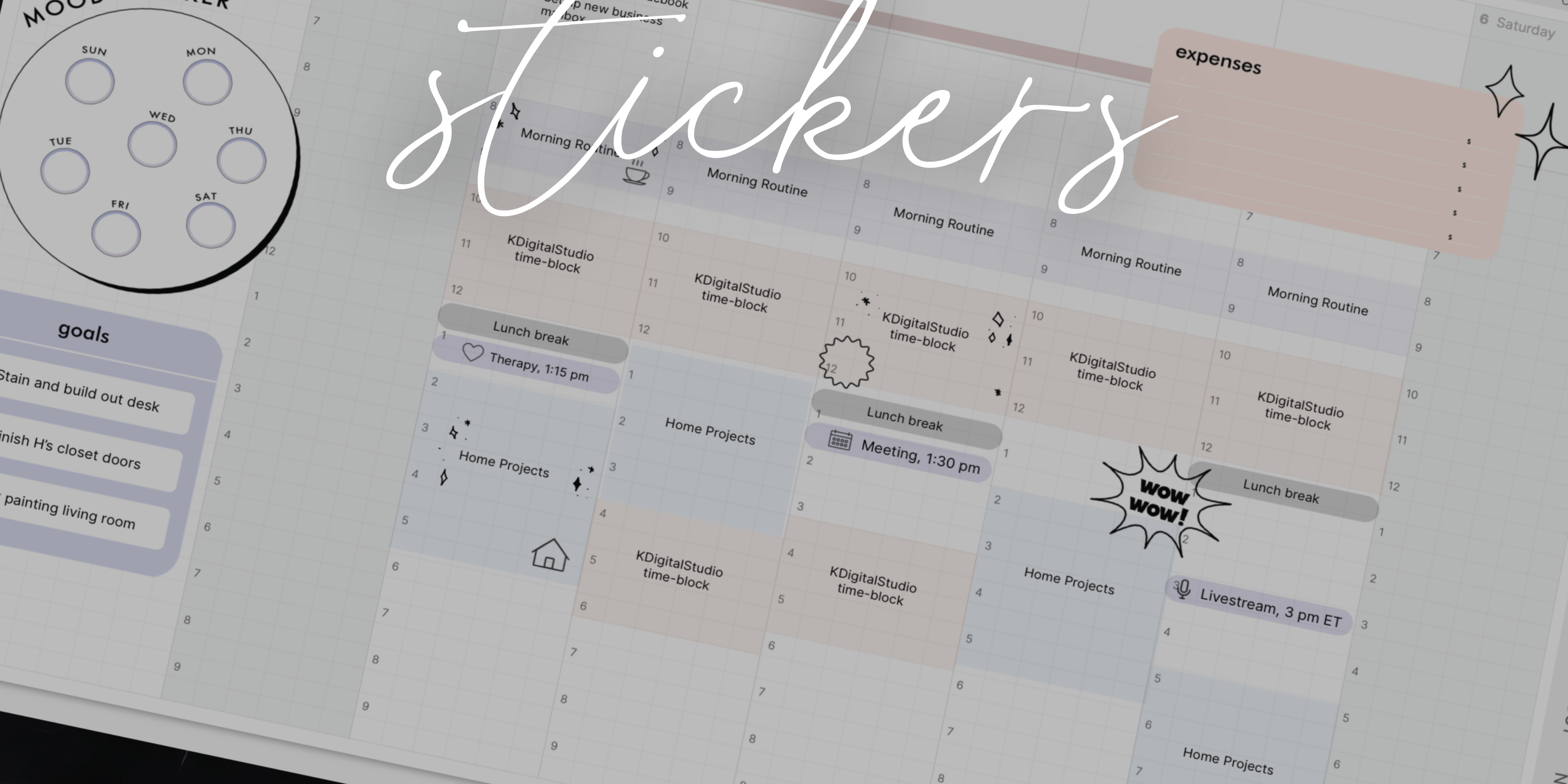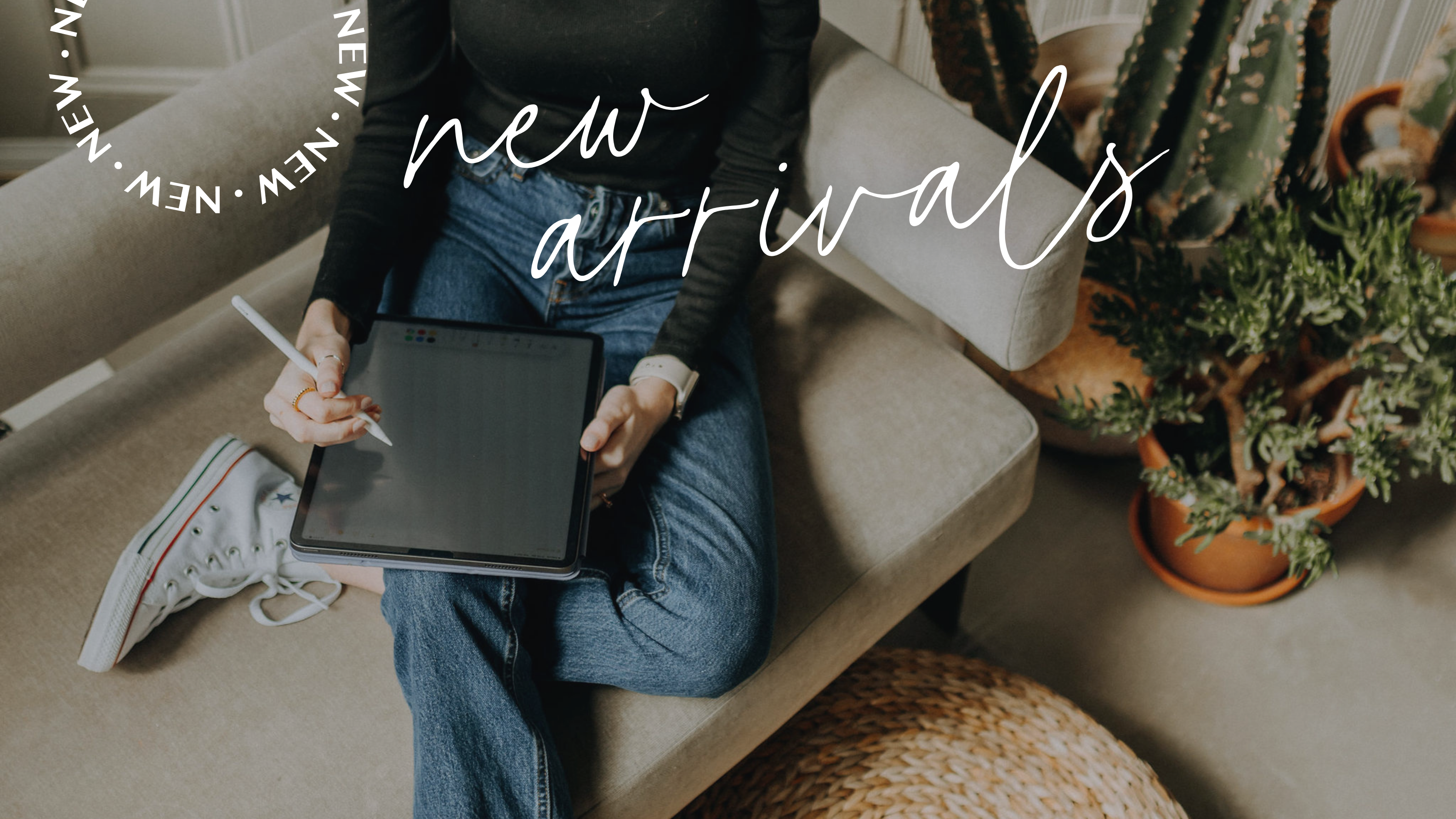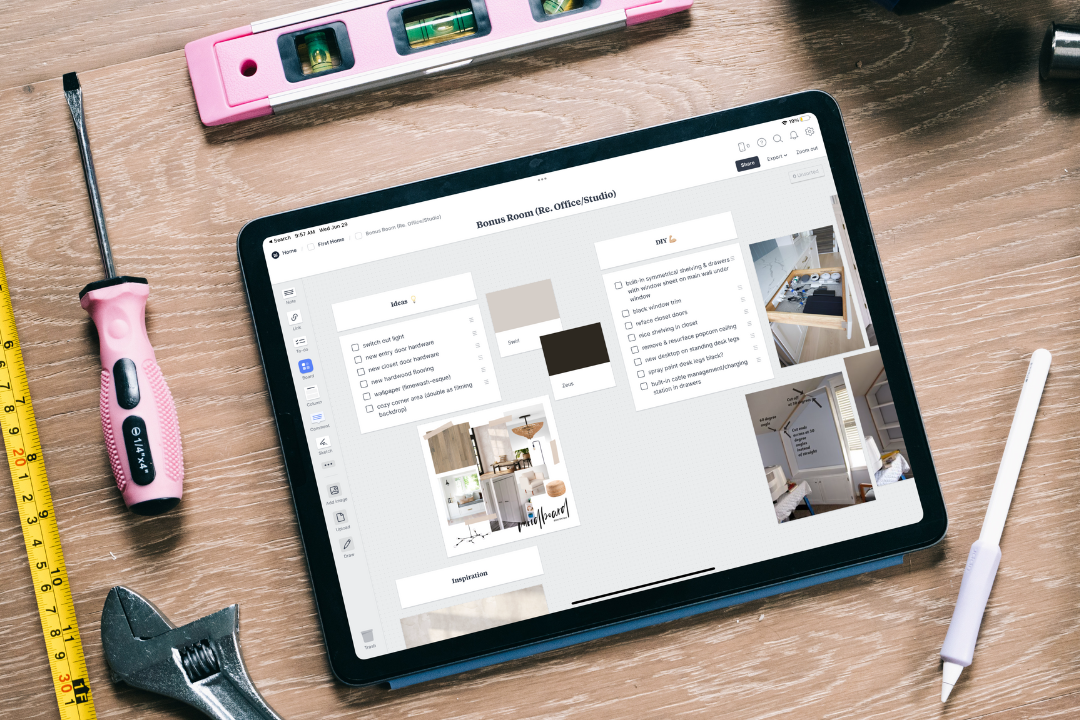There are a number of different, intricate home project and renovation apps out there; many serving very specific purposes that come with a scary price tag. What I wanted was simple: let me setup my own “workspace” for brainstorming my ideas in a visual format, give me checklists (lots of them!), the ability to add in my own images and links to products, iPad compatibility, and if I must purchase a subscription, let me try it out first. Seems like a simple list, but there isn’t much out there that checks those boxes. Until Milanote.
What is Milanote?
Milanote is an easy-to-use tool to organize your ideas and projects into visual boards. You can collect everything in one place: notes and to-do lists, images and files, save texts from the web, and upload things from your phone on the go!
Milanote has a flexible drag and drop interface that lets you arrange things in whatever way makes sense for your project, allowing you to create boards from scratch or select from a number of template options for designers, students, writers, startups, and more. This means Milanote can be used for any project — not just home renovations!
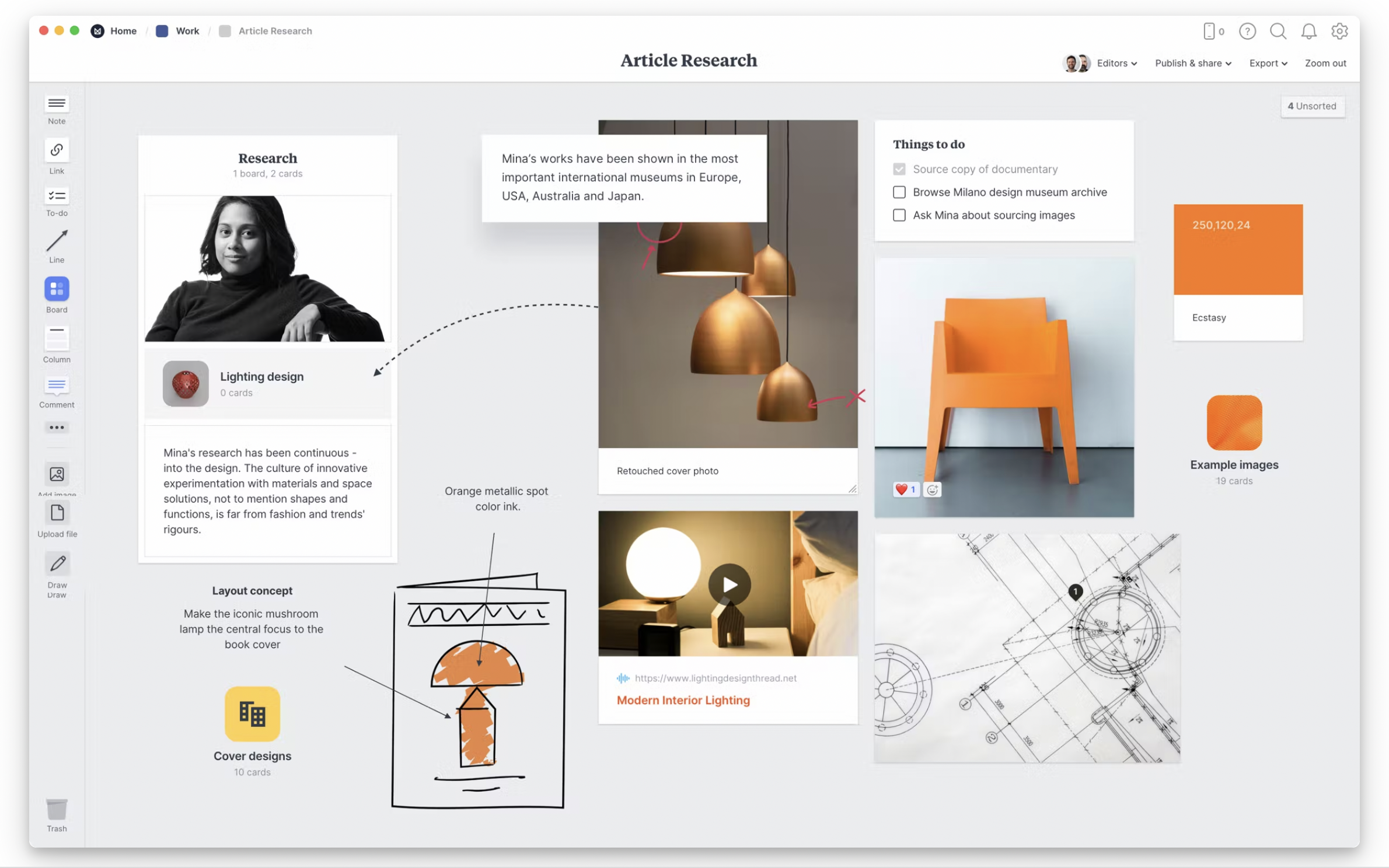
Image courtesy of Milanote.com
Brainstorming from my iPad
Milanote recently launched a version for iPad and then I was sold. Better yet, it’s free forever if you stay under 100 cards. I ended up loving it so much that I upgraded for more cards!
So this is a board that I created from scratch for my home renovations. I added a picture of us on closing day and a rough to-do list of things to get done. Milanote uses columns and you can drag and drop things in the columns to stay organized. So in the second column, I’ve listed out some goals of each project or renovation we do in the home. You can also add boards within boards, which are essentially act as folders to drag and drop more things into, so I’ve added a board of pictures what our space looked like before renovations, so we have something to look back on when there’s an after shot.
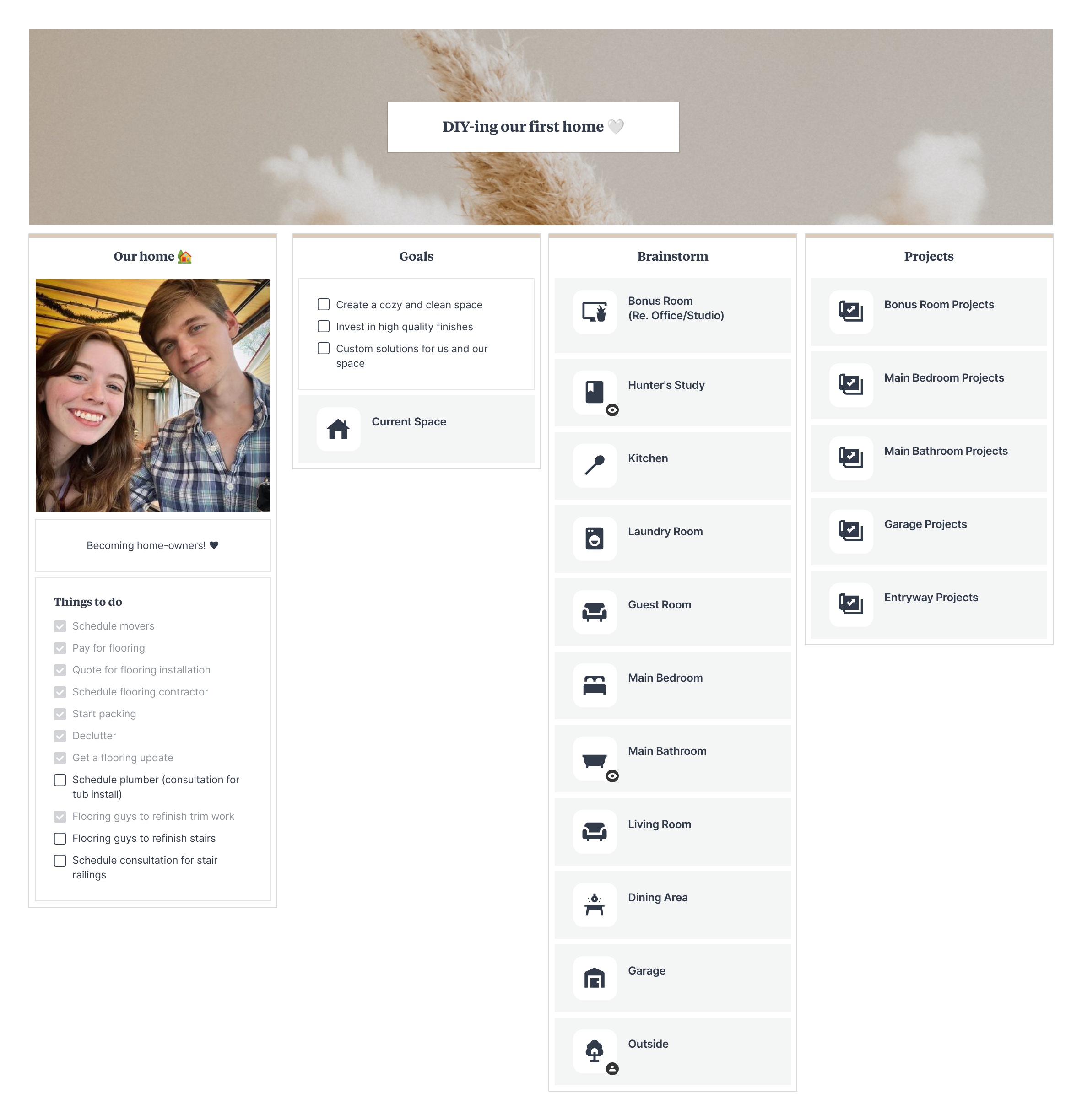
A look at my main board for home renovations in Milanote.
Then I have the brainstorm column, which is basically filled with boards for each room. So within each room, I have a board filled with my ideas without worrying about whether it looks good. So I used a checklist for my ideas and possible DIY projects, but also dropped in some photos and links to possible products that I can incorporate in the space. On iPad, I am to write directly on my boards using the Apple Pencil.
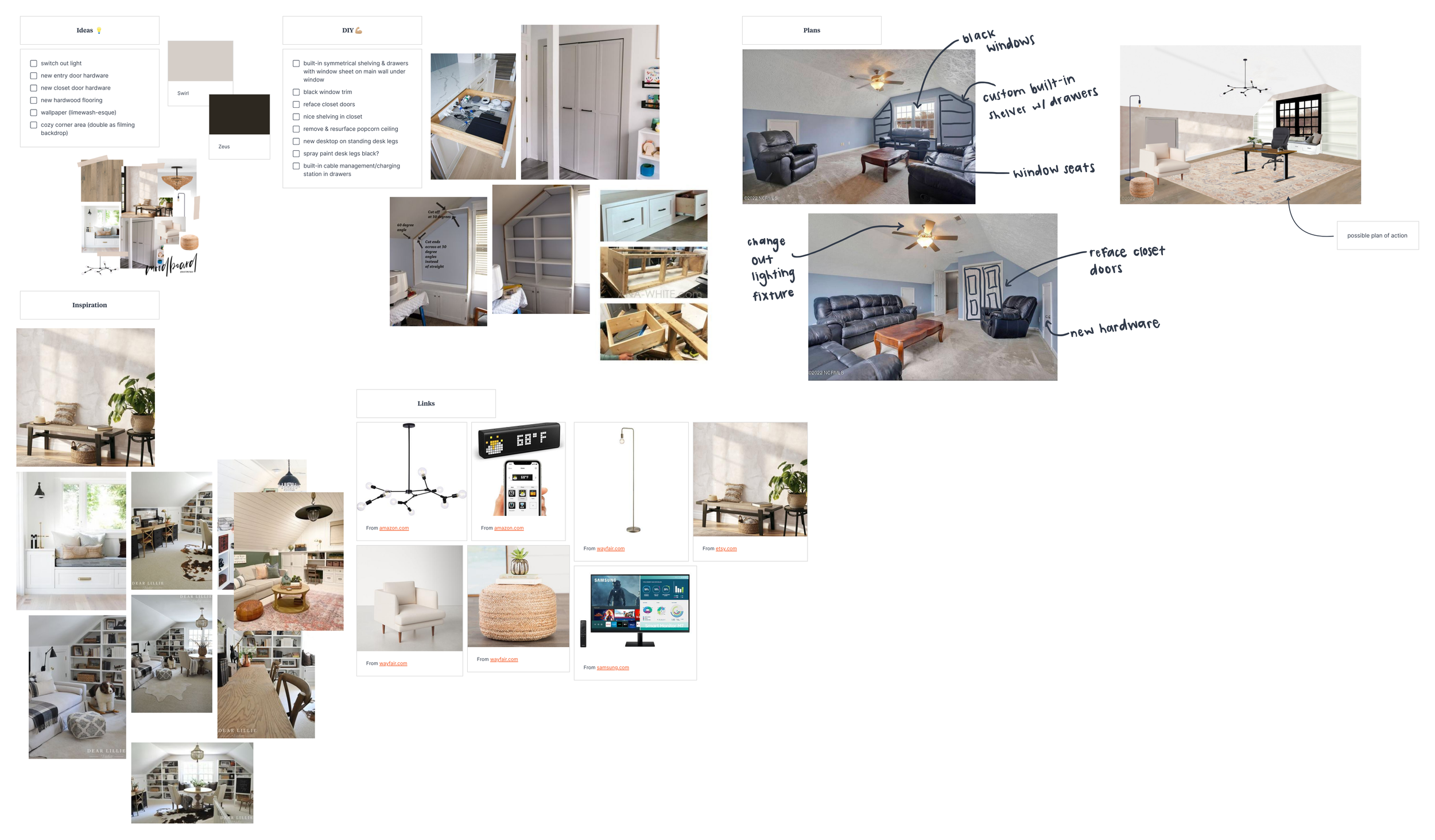
A look at my vision board and ideas for my home office renovation using Milanote.
But to get even more detailed about the renovations, I have the fourth column Projects, where I can flesh it out even further and go in with a more organized approach. So I have general notes for things I want to remember going into the project, and then specific project steps broken down in phases. The third column is a materials list, where I can link to products and any hardware that I don’t already have that I will need to successfully renovate. I have the budget column, where I can drag and drop my spreadsheets or documents where I plan out the budget, and then the last column is me thinking ahead about how I possibly want to edit videos about the project. Because I did create a second channel to share more just lifestyle and home renovation stuff. You can find me on YouTube and Instagram under KirstinStudio, I’ll be sharing more about all that over there.
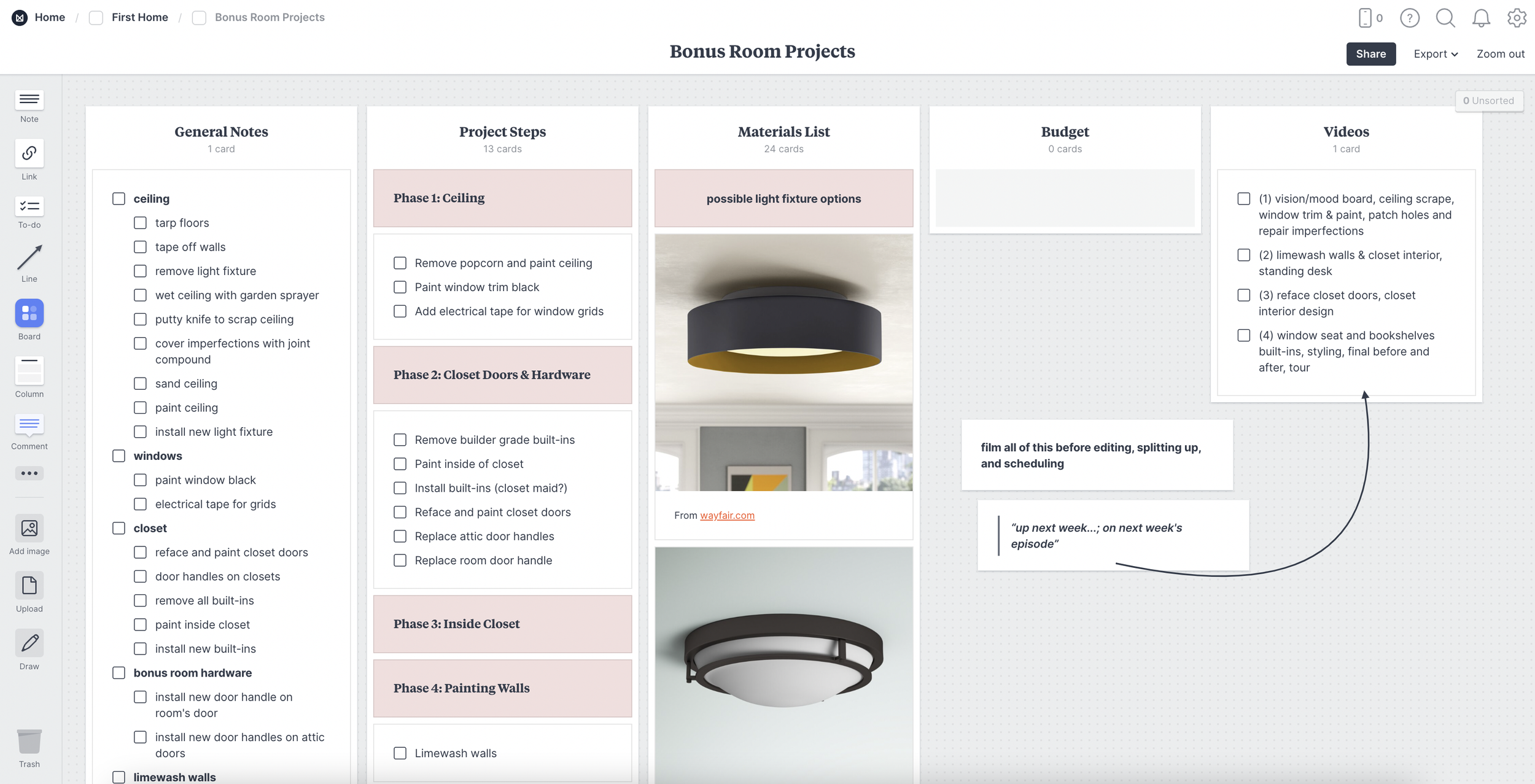
A look at the projects board of my home office renovations in Milanote.
DIGITAL HOME PLANNER
When I want to take a more handwritten approach to planning out home projects and renovations, I turn to the digital home planner.
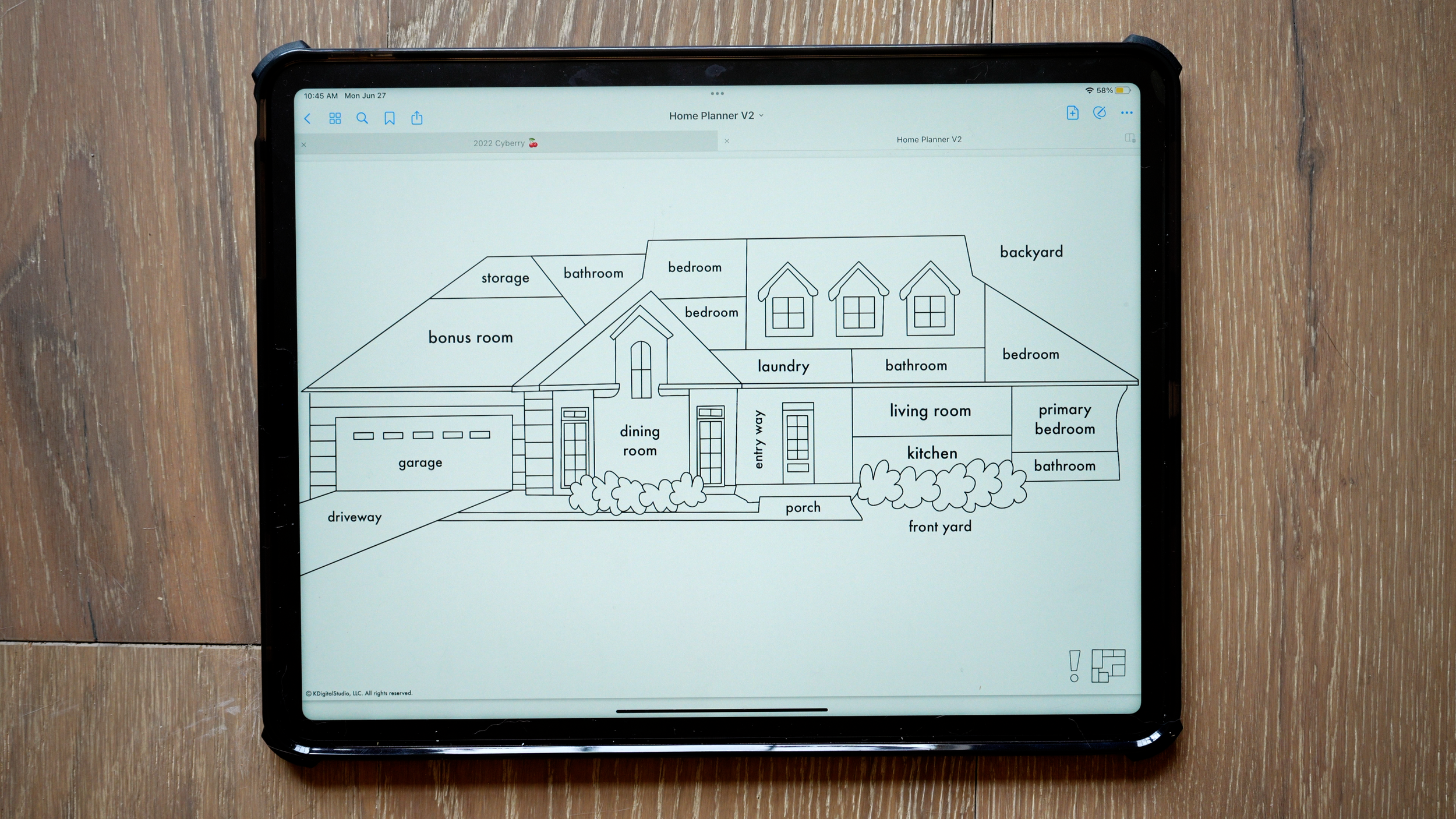
A look at the front page of the digital home planner. Copyright, KDigitalStudio, LLC.
It’s a digital planner that was created with embedded hyperlinks, allowing me to click through the links and jump to those respective pages using PDF annotation apps like GoodNotes or Notability. A digital planner like this allows me to leverage the capabilities of the Apple Pencil. Inside the digital home planner, I like to pull in pictures from Pinterest or wherever I’m getting my inspiration from to create mood boards for the different spaces and also just document the home renovation journey, important information about the home, budgets for the projects, and a lot more. And it’s really beneficial for me for someone who is a very visual and hands-on person to be able to physically hold an Apple Pencil and draw all over pictures, and draw out floor plans or furniture arrangements for my projects.

A look at my vision board in the digital home planner. Copyright, KDigitalStudio, LLC.
Using the iPad
The iPad is such an incredible tool for general planning and digital creativity, so it was important to me to find tools that I can use as part of our new home projects and renovations. Using a combination of Milanote and the digital home planner has been a great way for me to brainstorm ideas for the space, create moodboards, add links to possible furniture or finishes, and flesh out details from the pre-planning phases to the after shot of the renovation. To see more detail about Milanote and the digital home planner planning process, check out this video!
Are you currently planning home projects or renovations? What apps or programs are you using to plan the process?
0 comments