I feel like I say this every month, but it’s already time to start planning the following month. Maybe it has to do with getting older, where time just feels like it’s flying. If you're someone who loves to stay organized and on top of things, but love the feeling of actually writing down your to-do list and you haven’t already tried digital planning on your iPad, why not make May the month you start?

Why try digital planning?
First things first, let's talk about why a digital planner on the iPad is a great option for planning. For starters, it's portable and can be taken with you wherever you go. No more bulky planners that take up space in your bag or backpack. Plus, it's environmentally friendly since you won't need to constantly buy new paper planners that end up in the landfill, if you’re unable to recycle them. Personally, I find it really nice being able to go more minimal with my setup by just having my iPad, Apple Pencil, and a few good accessories like the Magic Keyboard, a Paperlike screen protector, and a pencil grip.

Using a digital planner on the iPad allows you to have all your plans and tasks in one place, making it easier to stay organized and on top of things. You can easily add tasks, set reminders, and check off completed tasks with just a few taps on your iPad. And with apps like GoodNotes, I can sync between my iPad, iPhone, and Mac so my to-do list and plans are always with me.
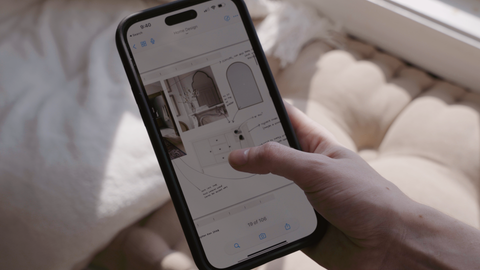
What can you plan for this month?
So, what are some things you can plan for in May 2023? Let's start with holidays. Memorial Day is coming up, so you might want to plan a weekend getaway or some fun activities with friends and family. You can easily create a holiday section in your digital planner and jot down all the details if needed. Or scribble out a simple reminder about the upcoming holiday. Living near the coast, I think making note of when Memorial Day is is a good idea for my husband and I due to traffic or crowds when it comes to planning possible activities.
Convert your handwriting to text on iPad
Now it’s been out for a good while, but I still get questions about Scribble. A lot of people do not like their handwriting on iPad, which is understandable. If you enable Scribble under Settings > Apple Pencil, you’ll be able to use the Apple Pencil to write and convert to text. You can do this for writing in your digital planner. Just be sure to choose a font, color, and size that you like and press the heart to save it as a default font in GoodNotes. But of course, you can use Scribble system-wide on iPad. So using it to search for Safari in example or in places like the files app. You can use Scribble just about anywhere that offers a text field.

Multiple monthly calendars for maximum organization
Now in addition to holidays, May is also a great time to plan for summer activities. Whether you're planning a trip to the beach, a road trip, or attending a music festival, you can create a separate section in your planner just for summer planning. Cyberry has the hidden monthly calendar features, which is great for separating and organizing events or life categories, like summer activities from your appointments and bills. Or your schedule from your partner’s. Since graduating back in 2021, I like to have everything on one monthly page. So for personal activities or projects we have going on that have no real do date or due date, I like to use the widget stickers from the Pastel Planning Widgets set from the shop.

For this month, I really want to focus on refreshing the flower beds in the front of our home and also building garden beds for the background for fruits and vegetable planting. Now I love, adding my appointments, content schedule, and things like that and using simple pastel highlights as well. I have icons in the content creation icons and label sticker set, but I also recently launched the essential icons pack, which has a ton more icons for essentially anything you might need.

Now, let's talk about work or school. Whether you're a student or a working professional, May can be a busy time. You might have final exams, end-of-year projects, or deadlines to meet. Things like prom or end of school year bashes. Last days of class or school. Graduations. A digital planner on the iPad is perfect for keeping track of these important dates and tasks. You can even split-screen and set reminders for when assignments are due or when you need to study for exams. Or if you have an upcoming special event like graduation. Even though I’m a graduate, I do have prom to add to my calendar. My younger sister’s prom is coming up, and I’ll be stepping in to photograph her for that event.
Goal Tracking on iPad
Finally, let's talk about personal goals. May is a great time to start thinking about what you want to achieve in the coming months. Maybe you want to start a new hobby, read more books, or learn a new skill. Whatever it is, your digital planner can help you stay accountable and on track. You can set goals for yourself and track your progress using your planner. Cyberry digital planner has a built-in section for goal planning and tracking, so you can keep track of your progress month-to-month. My personal goals tend to be the same every month. I want to make sure I’m listening to my body. Moving it when it needs to be moved. And feeding it well when it needs to be nourished. And of course, practicing that same self care for my mind as well.
Create Custom Weekly Pages on iPad
Whenever something doesn’t work for me anymore or I need to switch something up, I just do it. Digital planning has made that possible for me. I’m not confined to specific templates, stickers, or colors. I can switch it up when I want. Now I love the vertical and horizontal weekly pages that are offered in Cyberry, but I wanted to switch it up and explore other layouts that might work well for me. Cyberry does have a built-in custom weekly page option, so I can easily paste a layout that I love on the respective custom weekly page and still have access to everything else I need in Cyberry. Now there are a lot of different ways you can create a template for your digital planner on iPad. You can use Canva or Affinity Design, Procreate, Affinity Publisher, even Apple’s Pages or Keynote. I think the easiest for creating a template entirely from scratch is either Keynote or Procreate. So I’ll just stick with Keynote for this tutorial since I’m using my iPad, but you can apply the same techniques in any app of your choice.

It’s nice being able to try out different weekly layouts to see what works well for specific weeks, tasks, or projects.
In conclusion, using a digital planner on the iPad is a great way to stay organized and on top of things, especially for monthly planning. Whether you're planning for holidays, summer activities, work or school, or personal goals, your digital planner can help you keep track of everything in one place — on your iPad! So, I’m wishing your month to be the most organized and productive month yet or your most refreshing, relaxing month yet, whichever you need and are hoping for this month.
I hope you found these tips helpful for planning the month inside your digital planner on the iPad. If you did, be sure to give this video a thumbs up and don't forget to subscribe to my channel for more videos like this. Every month, I share my plan with me session. I'll see you for the next one!

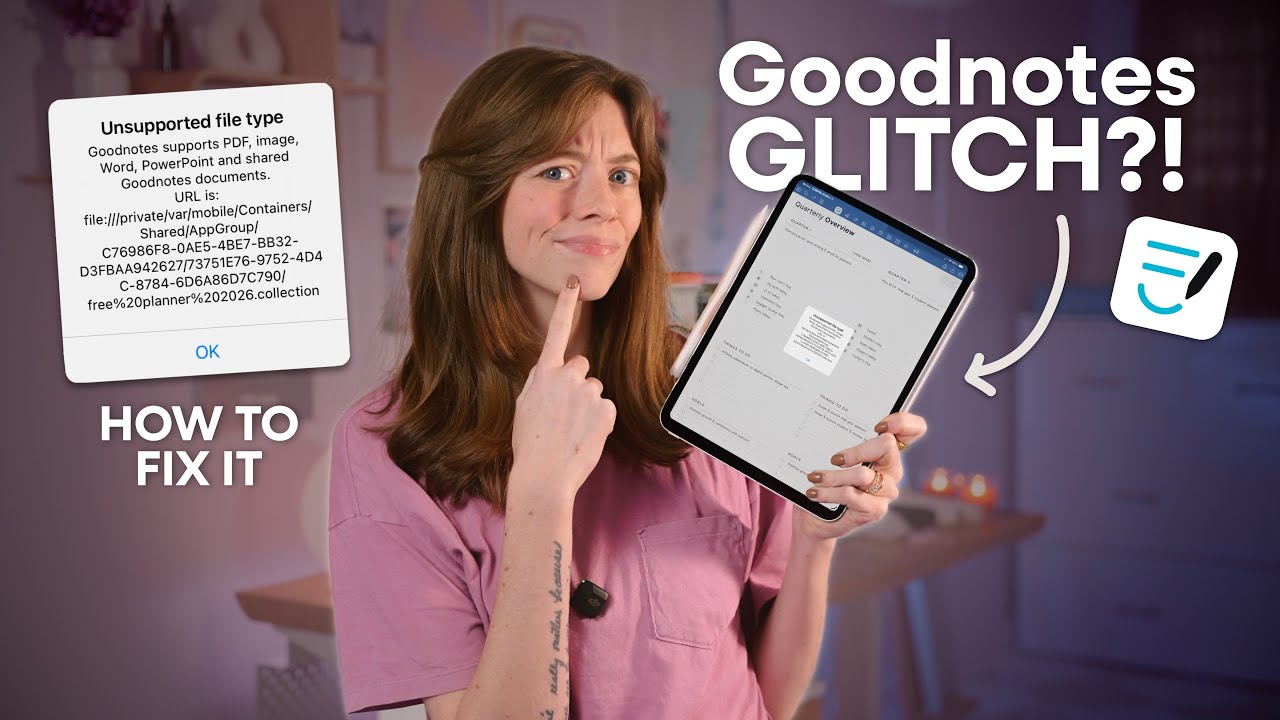

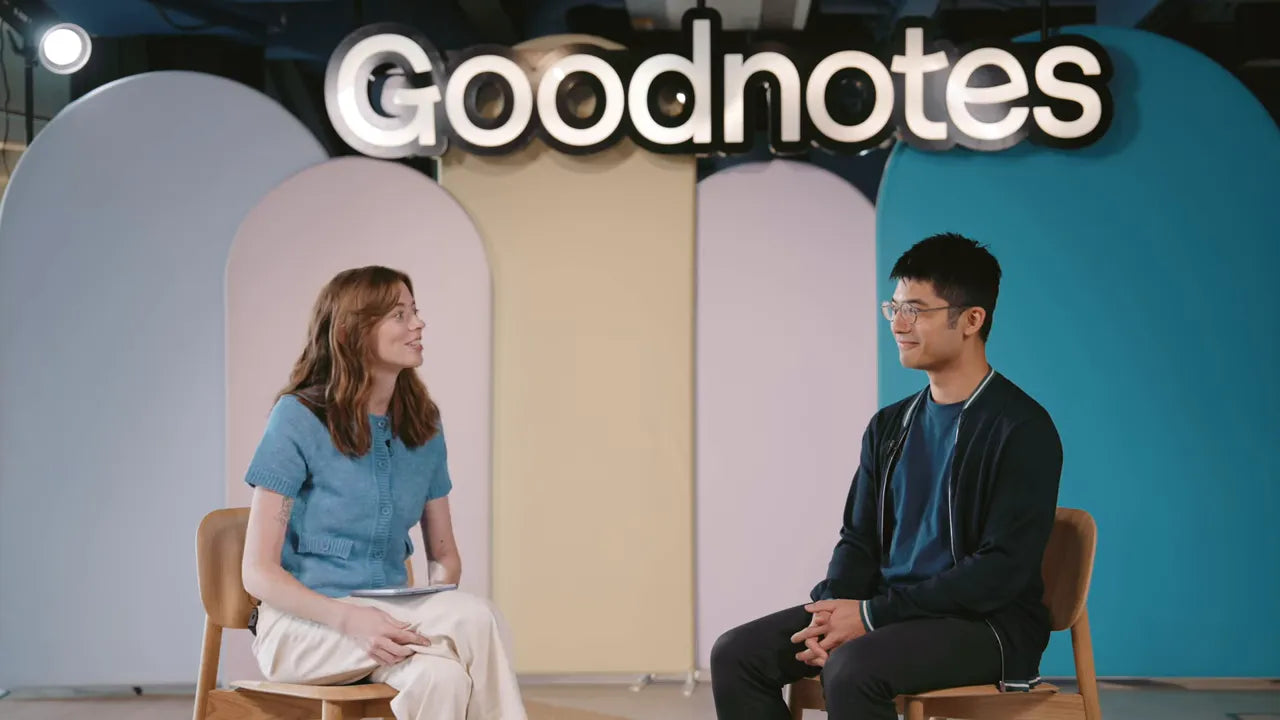
Share:
The iPad Mini as a Travel Companion
How to Make Digital Sticker Sheets for GoodNotes
1 comment
I just got your new 2023 planner, and I was hoping for a guide / explainer on how the different templates are supposed to work. For example, there’s a weekly template that has each day of the week in a box along with the numbers 1-12 twice in mini boxes, and there’s a monthly template that has two checkboxes in each day. What are these for? Thank you!