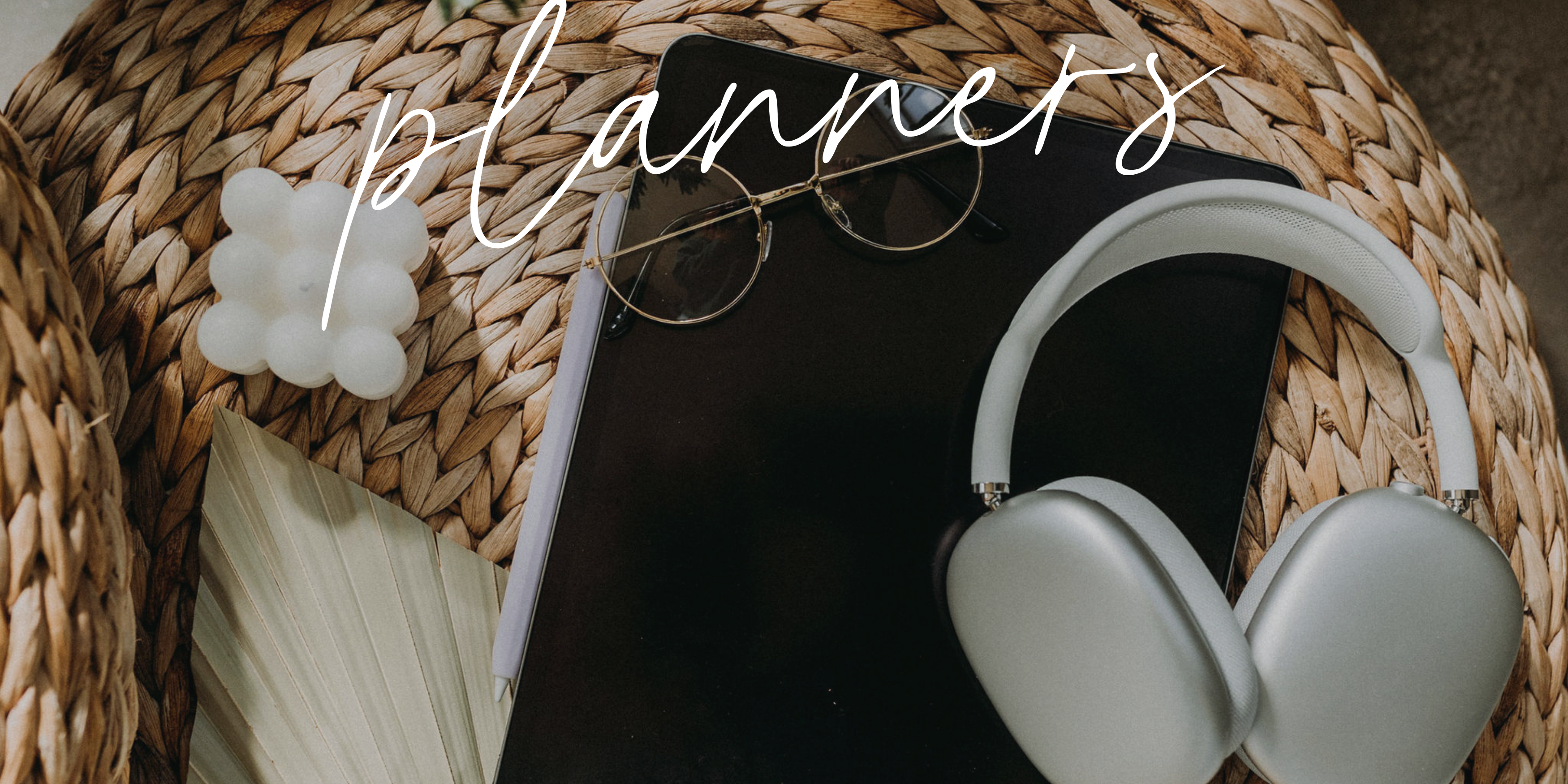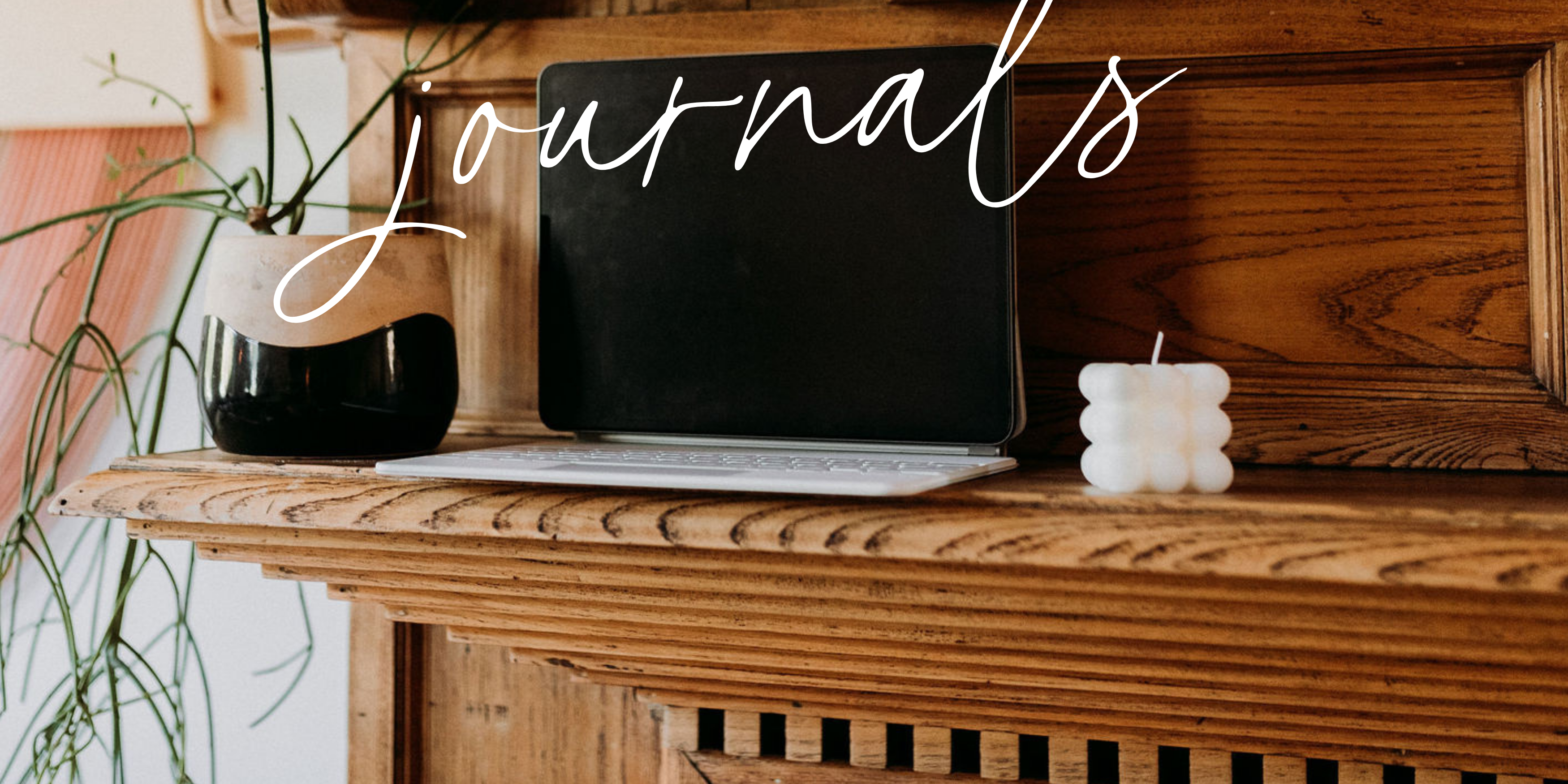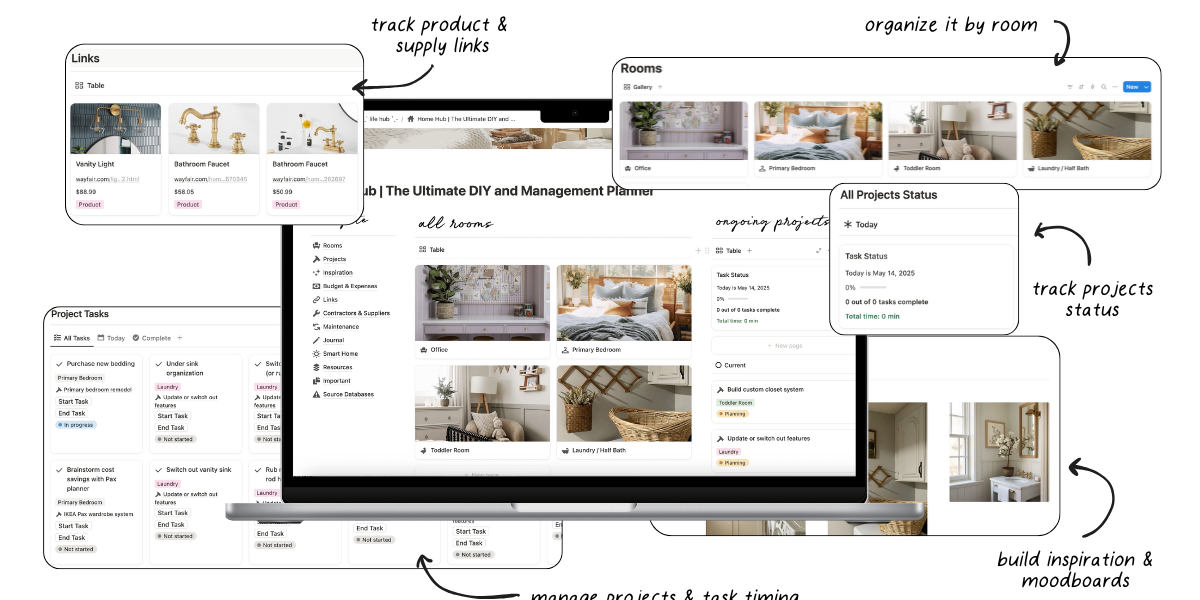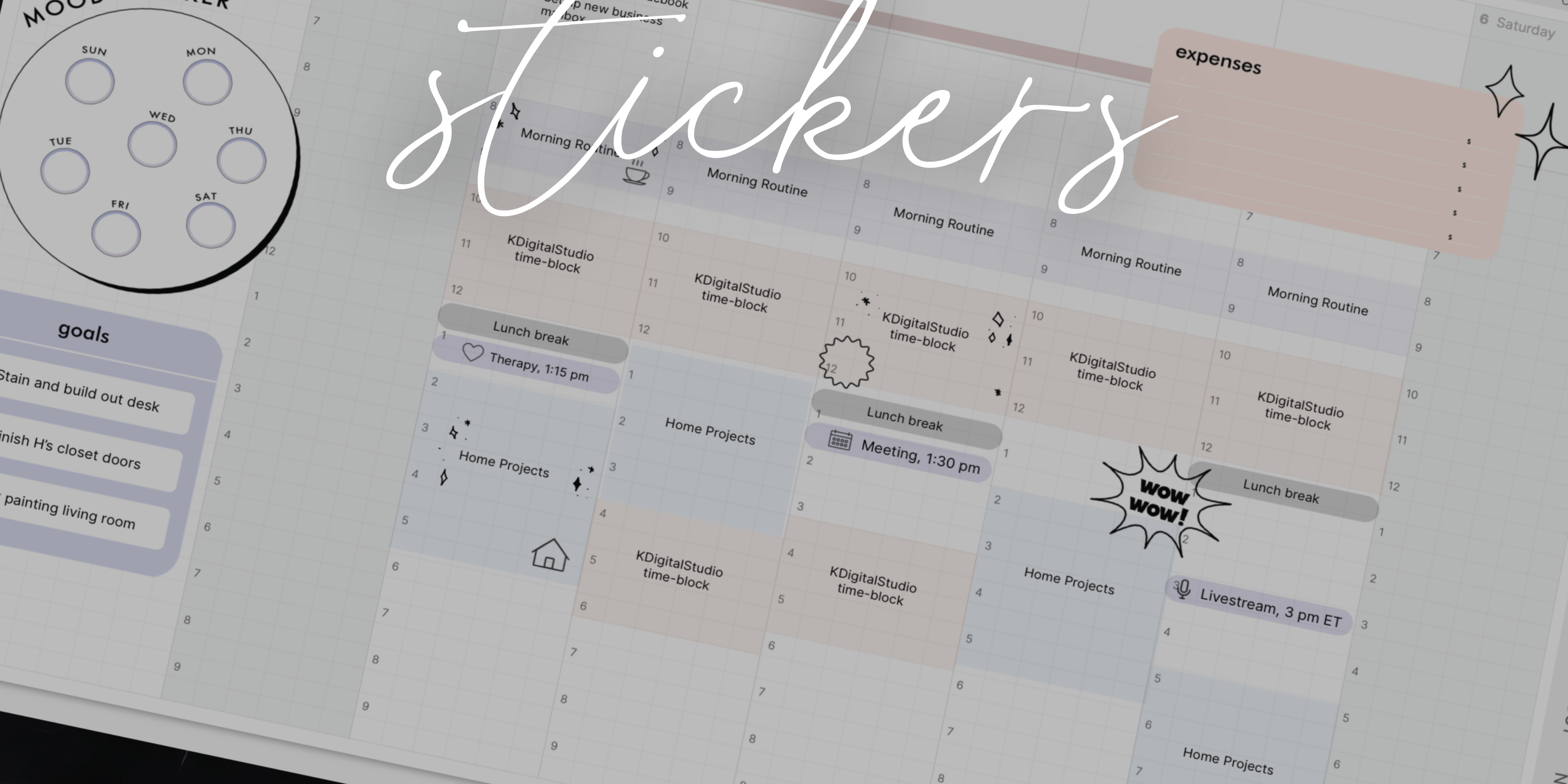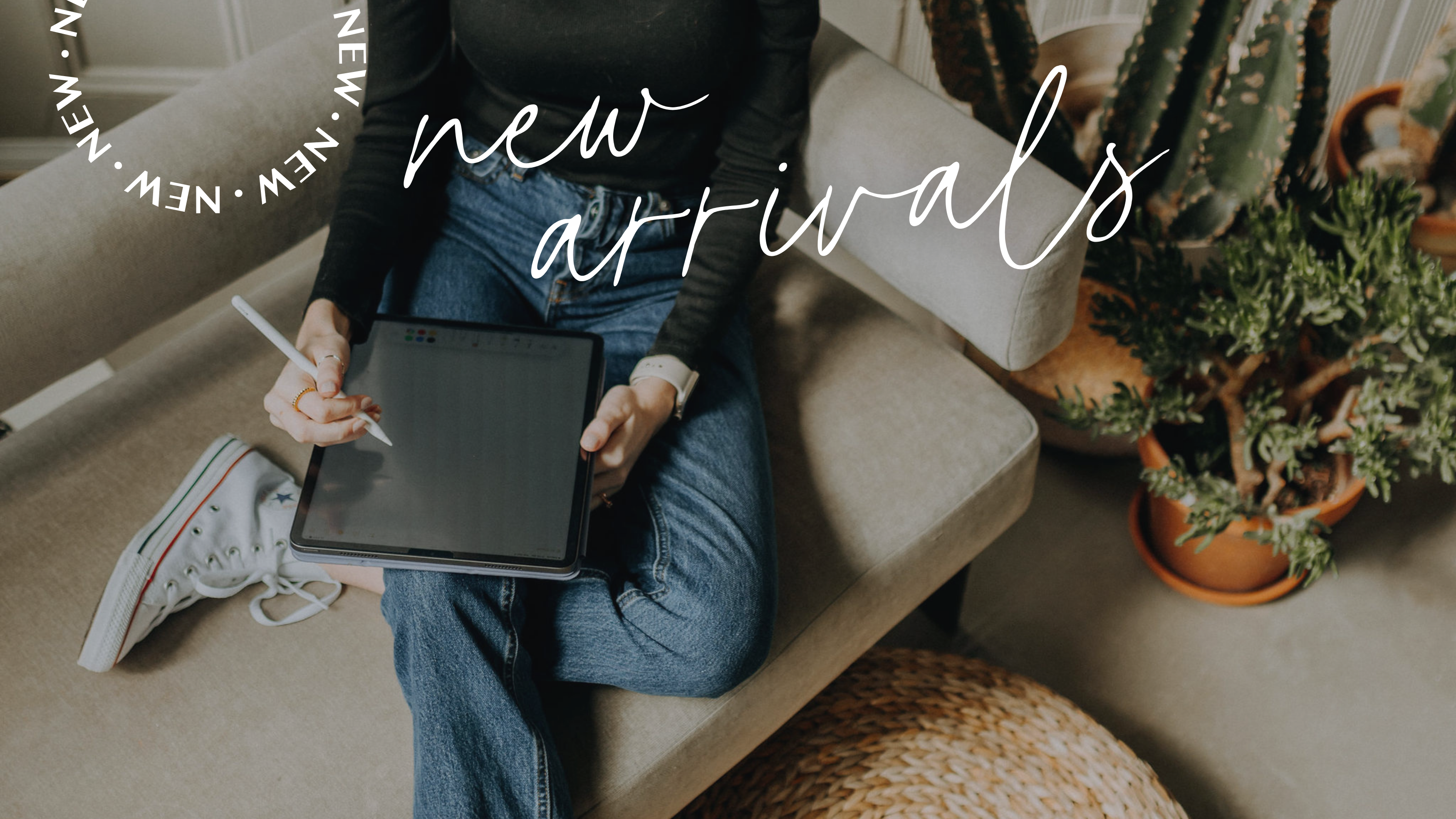General
-
It’s a planner for your iPad or tablet! A digital planner is just like a paper planner but instead of paper, it is a PDF file (which stands for portable document format).
In other words? A digital planner is simply a more portable version of a paper planner. They are coded with these things called hyperlinks, which allow you to tap the tabs, buttons, text, etc., to jump between the pages of the planner.
The planners can then be imported into apps that allow you to ‘mark up’ PDF files. You’re probably already familiar with Adobe Reader (like on your computer), but you can import PDFs into apps like GoodNotes, Notability, Noteshelf, and others.
-
Most apps have a reading mode that you must enter to click the links. Alternatively, you can long-press and click "Open Link" in GoodNotes. Here's how to use reading mode in an app like GoodNotes.
-
Check out this tutorial to learn how to install fonts on iPad.
-
In addition to your iPad/tablet, it is very beneficial to have an Apple Pencil/stylus (possibly a keyboard, if you prefer to type) and basic knowledge of your preferred note-taking app (whether it is GoodNotes, Notability, etc).
-
Sign up for our newsletter. You'll receive a link to access all free downloads.
Compatibility
-
iPad models that are still receiving software updates from Apple are recommended. For a list of devices currently being supported by the latest software, please visit this list.
-
Yes. While an iPad is used for all tutorials, digital planners can be used in compatible apps on Android as well.
-
No. Digital planners are PDF files and are meant to emulate paper planners. What you write on a daily page in a paper planner will not automatically appear on the weekly of that paper planner. The same is true for digital planners.
To make use of such a feature, you'd need to just use a digital calendar (Google Calendar, Apple Calendar, Fantastical), which are not digital planners.
-
All digital planners from KDigitalStudio are PDF files, and thus, will work in any note-taking app that accepts the use of hyperlinked PDF files, such as GoodNotes, Notability, ZoomNotes, Noteshelf, CollaNote, Zinnia, and many others.
-
What you do in your digital planner will not sync to any calendar app. This includes using digital planners that have Apple Calendar/Reminders integrations, as they're simply shortcuts to open those app(s). Instead, split-screen your calendar and note-taking app with your planner and then drag & drop your deadlines.
-
KDigitalStudio digital planners are not compatible with Microsoft OneNote.
Troubleshooting
-
First, make sure you are in reading mode or alternatively, long-press and click "Open Link" to navigate your digital planner if using GoodNotes. Here's step-by-step instructions from GoodNotes on switching to reading mode. If you are in reading mode, digital planner hyperlinks will break if you delete pages.
Thus, it is recommended to never delete pages. You will need to recover the pages from the trash bin or redownload & import a fresh copy of the planner.
Please make certain that your app is updated as well.
-
Unfortunately, this is due to bugs or glitches related to the app you are using. Digital planners are simply documents, so they won't experience glitches, non-loading pages, etc.
You can view a full list of confirmed issues with GoodNotes here.
It is recommended to reach out to the app developers directly with these issues, and as unfortunately, KDigitalStudio is not affiliated with these companies and cannot provide app support.
-
Please be sure that you are only importing compatible file types for the app you are using. In general .zip files are incompatible with note-taking apps and will need to be unzipped prior to importing your files.
Please only import .goodnotes, .collection, and .pdf files into GoodNotes app. If you are and still receiving this error, quit the app and try again.
-
Unfortunately, this is due to the GoodNotes 6 update. We are working tirelessly to update any stickers affected by the GoodNotes 6 since unfortunately, we are still waiting for an update on this fix from the GoodNotes team themselves. Once an update is available that fixes the glitching stickers due to the GoodNotes 6 update, you'll receive an email with the updated files.
My Order
-
Due to the digital nature of all products, we cannot offer refunds, returns, or exchanges for any reason. Please double-check your cart before placing an order, and respect our policies. We're a small business. This policy is posted under every product in our shop, as well as in the footer of our website prior to any purchase being made.
We offer a separate refund & returns policy for our physical products. You can find the details of our refunds policy here.
-
That's no issue! Reach out to support, and we can refresh the limit so you can redownload your file(s).
-
KDigitalStudio used to use WeTransfer to deliver your digital download files. We are currently still in a year-long process of moving away from WeTransfer to host the files on our platform. Because of this, you might be running into “expired” links. Rest assured, you will have access to your digital downloads.
Please send us a support request and include the file you are running into issues with. We'll then follow-up as soon as possible with the download links. Please follow the same steps if you are receiving expired or broken links errors from Google as well.
-
You will be able to download your files immediately after purchase at the payment confirmation page.
Additionally, you will receive an email containing links to download your purchase. Please check your spam folder if you have not received an email from us.
Creating an account on KDigitalStudio is recommended, so you can login and re-download any past purchases.
Please use Safari to download your orders. Not Google Chrome.
-
If you purchased from KDigitalStudio before August 2022, then you will not be able to re-download your past purchases from the digital download email delivery or your shop account.
Reach out to support, so we can manually add your digital downloads to your account. While you wait for support to get back to you, create a free KDigitalStudio.com account using the same email address you used for your past orders from us if you do not already have an account.
My Account
-
No problem! Click "Forgot Password" to receive an email on how to reset your password.
Important: Simply placing an order does not create an account. First, check to see if you have an account with us. You're also welcome to use your Shop account login as we are connected with Shopify.
-
The newsletter and account on our website are not mutually exclusive. It is possible to have one, but not the other (yay for privacy and personal choice)!
You'll need to create an account on KDigitalStudio.com if you'd like one. You'll need to sign up for the newsletter if you'd like to receive emails from us.
-
Please submit a support ticket. We can update your email address.
-
We're happy to help you troubleshoot. Submit a support request, and we'll help you gain access to your course or mini workshop.